Create Item
Create Item enables you to create folder and files in the sharepoint. You can create the following type of files in the sharepoint using create item feature, make sure you use the associated extension with the file type.
- Word - use extension .docx
- Excel - use extension .xlsx
- Power Point - use extension .pptx
- Visio - use extension .vsdx
- One Note - use extension .one
- Link - Use extension .url
Using Create Item Feature
- Make sure the prerequisites for using Office 365 activities are met.
- Drag the Sharepoint 365 activity and drop the activity below the OAuth activity inside the Application activity block. The validation error symbol disappears when you select at least one features from the available list.
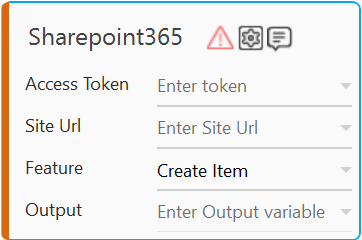
- In the Access Token list, select the argument holding the retrieved access token.
- In the Site URL list, specify the Sharepoint Site URL used for the activity.
- In the Feature list, select Create Item.
- Click the
 (Setting) icon to configure the input parameters such as defining the item name, item type, handling conflicts arising from duplicate folder name and configuring advance options. The Input Configuration screen appears.
(Setting) icon to configure the input parameters such as defining the item name, item type, handling conflicts arising from duplicate folder name and configuring advance options. The Input Configuration screen appears.
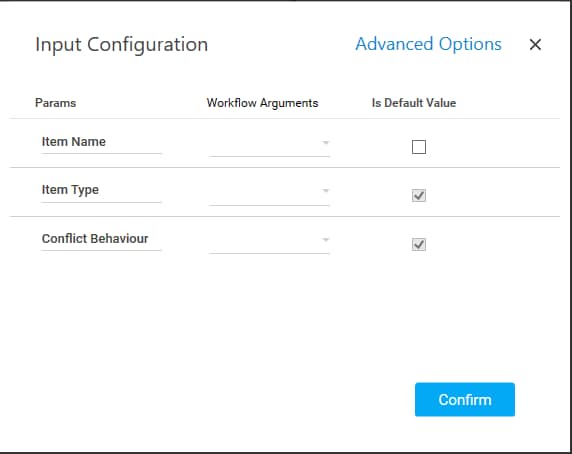
- Ensure to define all the input parameters as an in argument in the Parameter bar for selection in the mandatory and advanced options.
- Mandatory Options
- In the Item Name list, enter or select the parameter holding the file or folder name that you want to create in your Sharepoint site.
- In the Item Type list, select the type of the item if it is a file and folder to be created.
- In the Conflict Behavior list, select the action that must be taken if the specified folder or file name already exists at the location where the folder or file is getting created. Available options are:
- Fail: the activity fails.
- Rename: the activity will create the item and rename it with adding a suffix 1 to the existing name.
- Click Advanced Options. These are optional parameters that lets you define more input configuration as per your requirements.
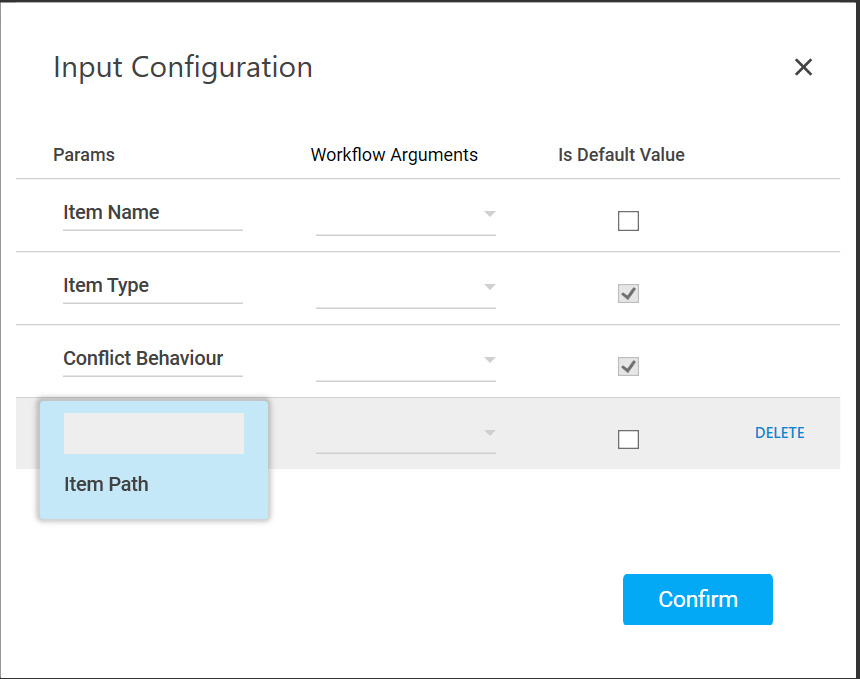
- Advanced Options
- In the Item Path parameter, specify a desired location to create the required file or folder. If the location is not defined, by default, the file or folder gets created at the root location of your sharepoint.
- Click Delete corresponding to a particular parameter you want to remove from the list of specified input parameters.
- Mandatory Options
- You can select the Is Default Value checkbox to set the selected input parameter as the default value.
- Click Confirm to save the configuration.
- Click the
- In the Output list, select the parameter to map the status of the operation performed. You must pre-define the parameter as an out argument to make it available for the selection.
- Save the process. The sharepoint 365 process with the Create Item operation is created and saved.
- In the Tool bar, click Test Run, and then click Setup Environment.