Send Mail
Send Mail enables you to create a new e- mail, attach a file, specify the importance of the e-mail, and then send the e-mail to intended recipients. You can add multiple recipients separated by a semi-colon (;). Send email activity comprises of Body content, Subject of mail, Attachment file path, To, CC, BCC – Address, Importance -Low, High, and Normal.
Using Send Mail
- In the Feature list, select Send Mail.
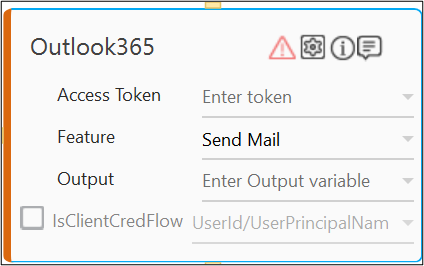
-
Click the
 (Setting) icon to configure the input configuration. The Input Configuration screen appears.
(Setting) icon to configure the input configuration. The Input Configuration screen appears.
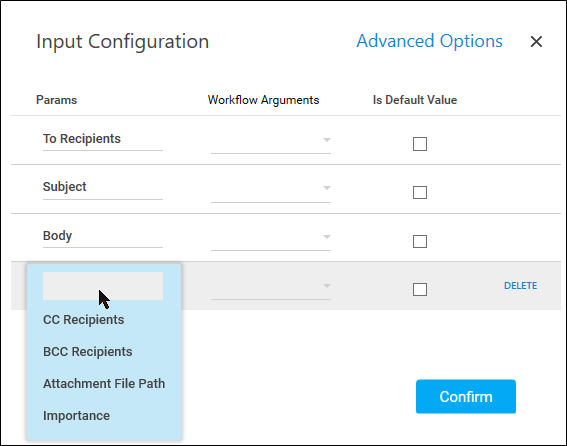
-
Define all the input parameters as In arguments and output parameters as Out arguments in the Argument bar to make it available for the selection..
-
The Input configuration consists of two types of parameters which must be entered.
-
Mandatory Options:
-
In To Recipient list, select the parameter holding the e-mail Ids to which the e-mail must be sent. The Ids must be semi-colon (;) separated.
-
In the Subject list, select the parameter holding the subject of the e-mail to be sent.
-
In the Body list, select the parameter holding the body of the e-mail. The body of the e-mail is plain text or HTML. Images are embedded in the HTML only if they are present online and if they are available and accessible to the intended recipient.
-
- Click Advanced Options to enter more input configuration as per your requirements. You must define the parameters in the argument.
- In the CC Recipients list, select the parameter holding the e-mail Ids of the recipients whom you want to copy on the e-mail publicly. The Ids must be semi-colon (;) separated and the values may contain internal as well as external Ids.
- In the BCC Recipients list, select the parameter holding the e-mail Ids of the recipients whom you want to copy on the e-mail privately. The Ids must be semi-colon (;) separated and the values may contain internal as well as external Ids.
- In the Attachment File Path list, select the parameter holding the name of the attachment. You can add multiple attachments by providing semicolon-separated string of file paths, but the collective size of all attachments should not exceed 3MB.
- In the Importance list, select the importance of the email from available options such as low, normal, and high.
- Click the Delete to remove the input parameter from the list.
-
-
- You can select the Is Default Value checkbox to set the selected input parameter as the default value.
- Once done, click Confirm.
The Send Mail feature is configured.
Below is the sample output:
{"Response":"Mail sent Successfully"}.