Reply to Mail
Reply to Mail enables you to reply to the e-mail selected as per the ID field present in the Outlook. The reply can be sent to the sender or to all the recipients marked on the e-mail. You can attach a file, mention the importance of the e-mail, and then send the e-mail to intended recipients where RE is automatically added to the subject of the e-mail.
|
NOTE: |
|
Using Reply to Mail
- In the Feature list, select Reply Mail.
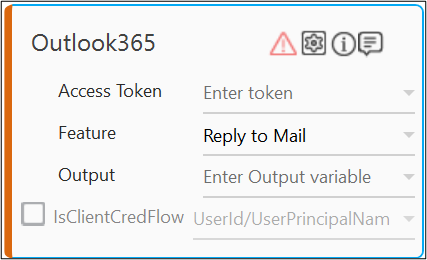
- Click the
 (Setting) icon to configure the input configuration. The Input Configuration screen appears.
(Setting) icon to configure the input configuration. The Input Configuration screen appears.
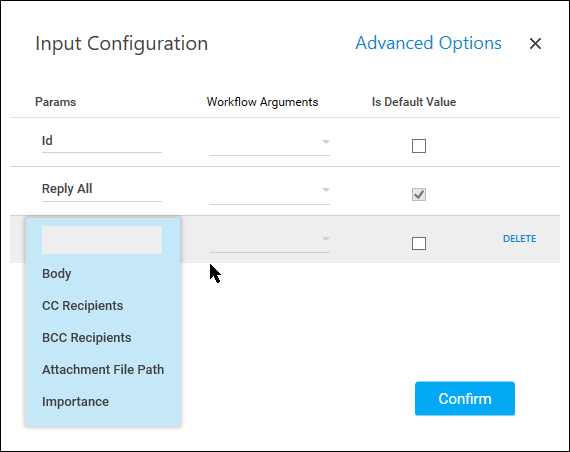
- Define all the input parameters as In arguments and output parameters as Out arguments in the Argument bar to make it available for the selection.
- The Input configuration consists of two types of parameter which must be entered.
- Mandatory Options:
- From the Id dropdown list, In the Id list, select the parameter holding the ID(unique Identifier) of the email to be replied.
- From the Reply All dropdown list, select true if you want to use the reply all feature of Outlook. If false is selected, the reply is sent only to the sender of the e-mail.
- Click Advanced Options to enter more input configuration as per your requirements.
- From the Body dropdown list, select the content which needs to be added with the email's message body.
- From the CC Recipients dropdown list, select the parameter holding the e-mail Ids of the recipients whom you want to copy on the e-mail publicly. If Reply All option is set as true then, these recipients will be appended to original cc recipients; if present. The Ids must be semi-colon (;) separated and the values may contain internal as well as external Ids.
- From the BCC Recipients dropdown list, select the parameter holding the e-mail Ids of the recipients whom you want to copy on the e-mail privately. The Ids must be semi-colon (;) separated and the values may contain internal as well as external Ids.
- From the Attachment File Path dropdown list, select the file paths which needs to be additionally attached to the email. It should be semicolon-separated string of file paths.
- From the Importance dropdown list, select the importance of the email from available options such as low, normal, and high.
- Click the Delete to remove the input parameter from the list.
- Mandatory Options:
- You can select the Is Default Value checkbox to set the selected input parameter as the default value.
- Once done, click Confirm.
{"Response":"Reply sent Successfully"}