Move Mail
Move Mail enables you to move an e-mail with the help of ID. Only a single e-mail can be moved at a time.
|
NOTE: |
Ensure that a valid ID of the mail is passed while using Move Mail feature. The ID can be extracted using Search Mail feature & JSON Activity. If the provided ID of the mail is not found, then the test run may fail. |
Using Move Mail feature
- From the Feature dropdown list, select Move Mail.
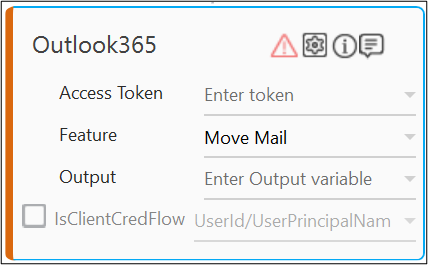
- Click the
 (Setting) icon to configure the input configuration. The Input Configuration screen appears.
(Setting) icon to configure the input configuration. The Input Configuration screen appears.
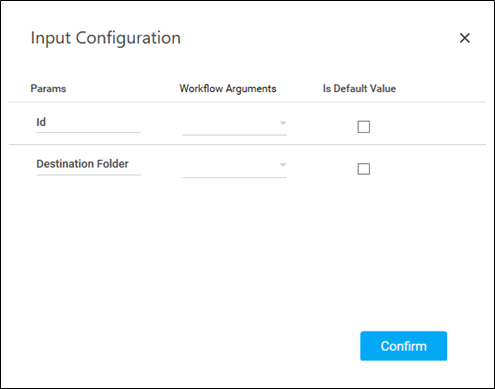
- Define all the input parameters as In arguments and output parameters as Out arguments in the Argument bar to make it available for the selection.
- The Input configuration consists of two types of parameter which must be entered.
-
Mandatory Options:
-
From the Id dropdown list, select the parameter holding the ID (unique Identifier) of the email to be moved.
-
From the Destination Folder dropdown list, select the parameter holding the accepted folder names(mentioned above in the screenshot in Search Mail) to which the e-mail must be moved.
-
-
-
You can select the Is Default Value checkbox to set the selected input parameter as the default value.
-
Once done, click Confirm.
The Move Mail feature is configured.
Below is the sample output:{
"Response": "Moved mail Successfully",
"id": "AAMkAGY3NDRmNzdmLTRiMWEtNDA5Ny05YTJmLTFhMzQ3YTA5OTVlOABGAAAAAACfaX52GHerSKvCFG4IUz2HBwBmk5_iauTiRZDadYaft_edAAAAAAEMAABmk5_iauTiRZDadYaft_edAAAY1YzcAAA="
}