Get Calendar
Get Calendar feature enables you to automatically retrieve the unique identifier of the required calendar.
Using Get Calendar Feature
- In the Feature list, select Get Item.
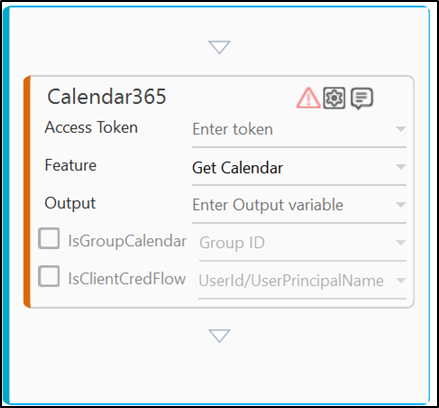
- Click the
(Setting) icon to configure the input parameters . The Input Configuration screen appears.
Get Calendar feature does not have any optional parameters to define.
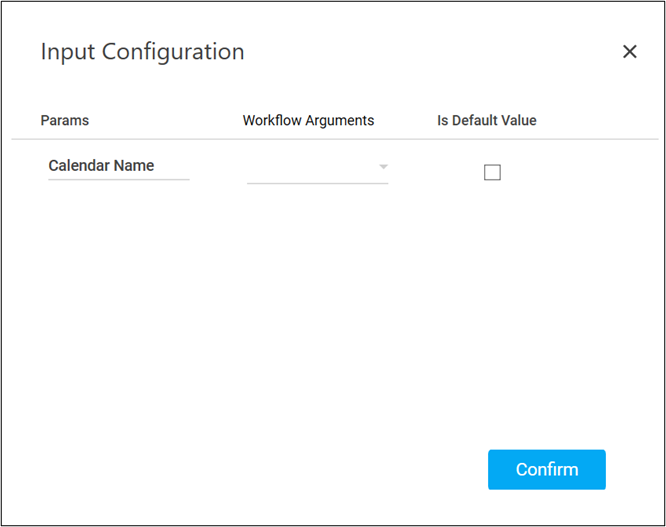
- Define all the input parameters as In arguments and output parameters as Out arguments in the Argument bar to make it available for the selection.
- You can select the Is Default Value checkbox to set the selected input parameter as the default value.
- Mandatory Options:
- Corresponding to the Calendar Name parameter, select the String type argument from the Workflow Arguments dropdown list holding the name of the Calendar whose Id you want to retrieve.
- Mandatory Options:
- Click Confirm to save the configuration.
-
From the Output dropdown list, select the argument tostore the retrived Calendar Id. You must pre-define the parameter as an Out argument to make it available for selection. You can use the JSON activity to utilize the retrieved data as per your need.
The Get Calendar feature is configured.
Below is the sample output:
