Delete Event
Delete Event feature automatically deletes the specified event from the required calendar. As an attendee you can delete an event from your calendar; however, if the organizer deletes the event, it sends a cancellation message to the meeting attendees.
Using Delete Event Feature
- From the Feature dropdown list, select Delete Event.
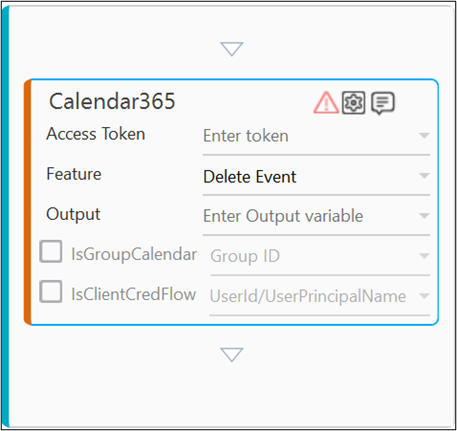
- Click the
(Setting) icon to configure the folder or file path that you want to delete. The Input Configuration screen appears.
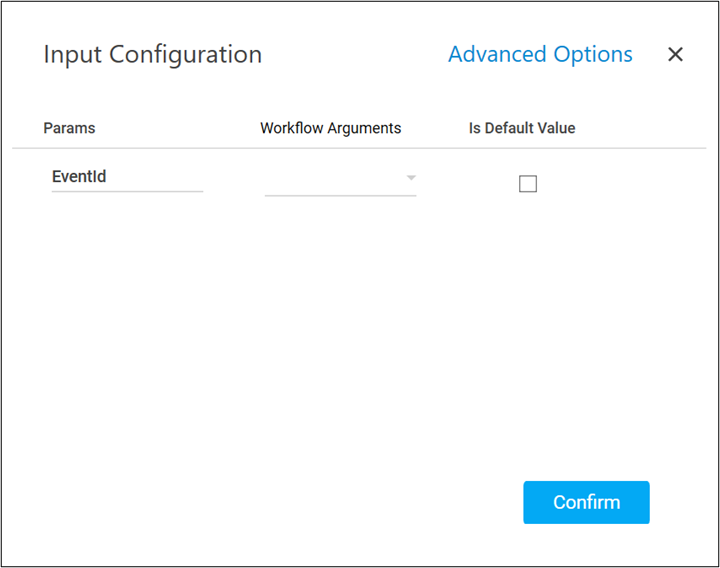
- Define all the input parameters as In arguments and output parameters as Out arguments in the Argument bar to make it available for the selection.
- You can select the Is Default Value checkbox to set the selected input parameter as the default value.
- Mandatory Options:
- Corresponding to the EventId parameter, select the String type argument from the Workflow Arguments dropdown list holding the unique identifier of the event that you want to delete.
NOTE:
You can use the Search Event feature to obtain the required event Id.
- Corresponding to the Comment parameter, select the String type argument from the Workflow Arguments dropdown list holding the message that you want to send with the event cancellation request.
- Corresponding to the EventId parameter, select the String type argument from the Workflow Arguments dropdown list holding the unique identifier of the event that you want to delete.
- Advanced Options: These are optional parameters that lets you define additional input details such as the search path.
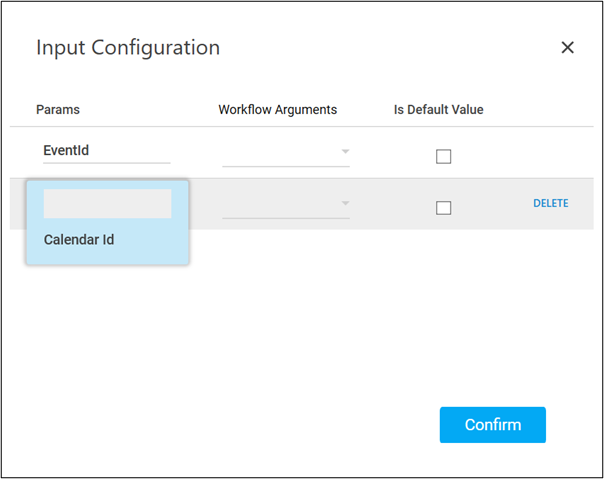
- Click Advanced Options and select Calendar Id. Corresponding to the Calendar Id parameter, select the String type argument holding the unique identifier of the calendar from where you want to delete the specified event.
The Calendar Id field does not appear if the Group calendar is used to configure the Delete Event feature.
NOTE:
You can use the Get Calendar feature to retrieve the required Calendar Id.
- Click Advanced Options and select Calendar Id. Corresponding to the Calendar Id parameter, select the String type argument holding the unique identifier of the calendar from where you want to delete the specified event.
- Mandatory Options:
-
Click Confirm to save the configuration.
-
From the Output dropdown list, select the argument to map the status of the operation performed. You must pre-define the parameter as an Out argument to make it available for selection. You can use the JSON activity to utilize the retrieved data as per your need.
The Delete Event feature is configured.
Below is the sample output:
