LowCode API Activity
-
In the Canvas Tools pane, click LowCode Integration to expand the tool and view the associated activities.
-
Drag the LowCode API Activity and drop on to the Flowchart designer area on the Canvas.
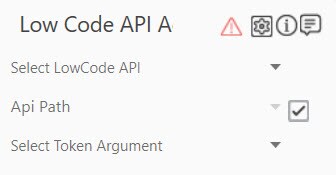
-
Click Select LowCode API to select the application from the drop down which you want to perform actions as per your business requirement.
-
Click the Api path to provide the API URL link where you want to perform the actions.
-
Select the Select Token Argument from the drop down. The tokens will be generated during runtime.
-
Click the
 (Settings) icon.
(Settings) icon.-
Select Headers. The Headers Window dialog box appears.
While using API Builder API, it is mandatory to add api_key and api_id in the headers. -
Select Input Mapping. The Input Mapping dialog box appears to set Request type, Input, and Output. Output is a mandatory tab, which you need to fill and click Confirm.
-
Select UrlParams. The UrlParms dialog box appear, you can add the API Url to this tab.
-
-
Click Confirm to save the changes.
LowCode API Properties
The properties of LowCode API activity are listed in the following table and can be edited in the Properties grid on the right pane.
|
Property Name |
Usage |
|
Control Execution |
|
|
Ignore Error |
When this option is set to Yes, the application ignores any error while executing the activity. If set to NA, it bypasses the exception (if any) to let the automation flow continue; however, it marks the automation status as failure, in case of an exception. By default, this option is set to No. |
|
Delay |
|
|
Wait After |
Specify the time delay that must occur after the activity is executed. The value must be in milliseconds. |
|
Wait Before |
Specify the time delay that must occur before the activity is executed. The value must be in milliseconds. |
|
Misc |
|
|
Breakpoint |
Select this option to mark this activity as the pause point while debugging the process. At this point, the process freezes during execution allowing you to examine if the process is functioning as expected. In large or complex processes, breakpoints help in identifying the error, if any. |
|
Commented |
Select this option to mark this activity as inactive in the entire process. When an activity is commented, it is ignored during the process execution. |
|
DisplayName |
The display name of the activity in the flowchart designer area. By default, the name is set as Low Code API Activity. You can change the name as required. |
|
Encoding |
Specifies the type of character/content encoding used by the request body. Available options are - DEFAULT, UTF8 and ASCII. The DEFAULT option supports UTF8 encoding. |
|
Methods |
The request made by the API for retrieving or sending data to the server. Available options are:
|
|
StreamResponse |
Signifies if the output of the web request is a file. |