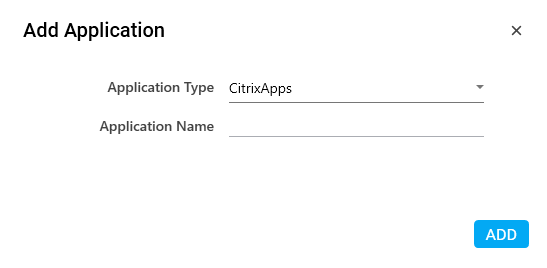Configure CitrixApps
AssistEdge RPA Studio support automation of the Citrix based applications in a codeless manner through out of the box adapter, CitrixApps. You can configure only a Citrix Host in Automation Studio while the Citrix application gets automatically configured once a process from Citrix environment is imported.
To configure a Citrix Host:
- In the Admin menu, click the
(Add Application) icon to add an application. The Add Application dialog box appears.
- In the Application Type list, select CitrixApps.
- In the Application Name field, enter a desired name of the Citrix Host you want to add. The name must not contain any special character or space.
- Click ADD. A message for successful addition of the application is displayed.
- Close the displayed message and enter the following details in the Application Properties pane. Mandatory fields are highlighted in a red box.
|
Property Name |
Usage |
|
Display |
|
|
Application Description |
A small description of the web application added. |
|
Display Name |
The desired name of the application entered by the user. This is a mandatory field. |
|
General |
|
|
Application Name |
Name of the application entered at the time of adding the application. It auto populates as per the name of the application entered while configuring the application. |
|
Application Type |
Type of the application selected at the time of adding the application. It auto populates as per the application type selected while configuring the application. |
|
CitrixApp Type |
The type of Citrix application configured. Available options are:
Note: A Citrix Application is typically configured when a process configured in Automation Studio in the Citrix environment is imported in the local or non Citrix environment into the Automation Studio from the Migration tab in Admin menu. |
|
Store Front URL |
The URL of the store front component (Citrix host). It provides accessibility to the Citrix applications present inside the Citrix Host. |
|
Misc |
|
|
Misc1 |
Name of the Citrix Launcher that is published in the delivery group. It is the target VM where the automation must happen. |
|
Misc2 |
It is used for customization. Refer AE-RPA Customization Guide to know the details of this field. |
|
Reset |
|
|
Is Reset Required |
Signifies if the application reset needs to be done after each automation is executed. If it is not selected, the application does not reset. |
|
Is Sequential Reset |
Signifies if the application reset needs to be done one after other in no particular order. If it is selected, it is mandatory to have a Reset Process for that particular application created and used inside the application. |
|
Sequential Launch/SignIn |
|
|
Is Sequential SignIn |
Signifies if signing in to the application is required by the automation process in a sequence in which the application is used in the process. If it is selected, it is mandatory to have a SignIn Process for that particular application created and used inside the application. |
- Click the
 (Save Properties) icon to save the application.
(Save Properties) icon to save the application.
The citrix application is configured.
|
NOTE: |
|