Process Locked
If you publish a process and edit it later, then another process version is created. This new process version is in the Saved state and locked for other users. If other users try to edit the Published process version for which a Saved state process version exists, then they are notified with the Process Locked message. To make the process accessible to other users, process designer must either re-publish or delete the process.
For example,
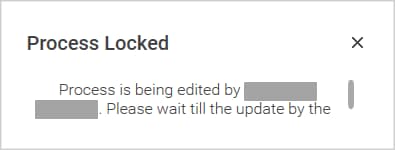
To make the process accessible to other users, process creator must either re-publish or delete the process.
To re-publish a process:
-
Go to the My Processes view and open the process that you want to re-publish. The process opens in the Flowchart designer.

NOTE:
Make sure you open an appropriate process version that is in Saved state.
- In the Tool bar, click Publish.
The Publish Comments dialog box appears. - In the text box, enter additional information about the process and then click Publish.
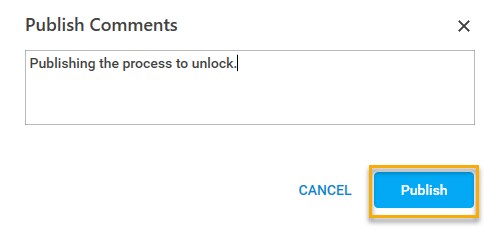
On successful publishing of process, a message is displayed.
To delete a process:
- Go to the My Processes view.
- Select the appropriate process version that you want to delete and click the three-dot icon.

NOTE:
Make sure you select an appropriate process version that is in Saved state.
- Click Delete.

The Delete Process dialog box opens. - Click OK to proceed with delete operation. Otherwise, click CANCEL.
On successful deletion of process, a message is displayed.