Java
- If the Java applications are not getting automated in Enterprise Personal Assistant
- Verify if the Mapping Server is running
- Validate if java.exe for mappingserver.jar is running in the Task Manager.
- If the Mapping Server is not running, verify if the port number specified for the property MappingServerPort in the application.properties file is available.
- Run the “netstat –an LISTENING” command in the command prompt. If another application is using the port, change the port number and re-start Enterprise Personal Assistant.
- Unable to scrape Java applications in Automation Studio
- Check if the AvailablePorts.xml file is present in the build folder at path ~\Automation Studio\.
- Java Search Failed in Enterprise Personal Assistant
- Verify if the mapping server is running
- Verify if java.exe for mappingserver.jar is running in the Task Manager.
- If the mapping server is not running, validate if the port number specified for the property MappingServerPort in the application.properties file is available by running the “netstat –an LISTENING” command in the command prompt. If another application is using the port, change the port number and re-start Automation Studio/ Enterprise Personal Assistant.
- During the launching of the JNLP application in Automation Studio/Enterprise Personal Assistant, an exception pop-up from the browser appears, and a ‘port number not found’ error appears.
- Open the browser and navigate to Tools -> Internet Options.
- Click on the ‘Connections’ tab and click on the ‘LAN Settings’ button.
- Verify that the ‘Use automatic configuration script’ checkbox is unchecked.
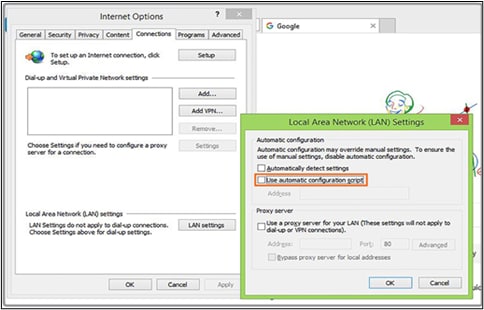
JNLP Sign In and Process Automation Failed
- Close Automation Studio.
- Unselect all the check-boxes in IE LAN Settings.
- Kill all IE and Java processes from the Task Manager.
- Restart Automation Studio.