Enterprise Personal Assistant
Enterprise Personal Assistant – Unable to download the latest Configuration Files
In case of this issue, perform the following checks.
- The Read-only flag must be false for the Enterprise Personal Assistant folders/files.
- Query the RoleProcessHotKeyChangeAdtLog table from the database and verify if the timestamps are being updated.
- Verify the value of LastCheckedForUpdate in the LastConfigUpdateDetails.xml file located inside the ProtonFiles folder.
- Delete the LastConfigUpdateDetails.xml file from inside the ProtonFiles folder for forceful downloading of the data.
- Before launching Enterprise Personal Assistant, ensure that there are no running instances of EnterprisePersonalAssistant.exe in the task manager.
Logs
- Logs are created inside the Logs folder.
- Logs folder is located at the location as configured in the Enterprise Personal Assistant config files. By default, the logs are now created in the “%localappdata%\EdgeVerve\<EnterprisePersonalAssistant*>” folder.
- Latest execution logs of Enterprise Personal Assistant are present in the file AssistEdge_RPA.log unless it is not changed in the EnterprisePersonalAssistant.exe.config file present in the Enterprise Personal Assistant folder.
Custom Login is not displayed
- Validate that the CustomAuthentication key in the EnterprisePersonalAssistant.exe.config is set to True.
- Validate the value of the RunAsAutomationService key in the config file. It must not be set to true.
EnterprisePersonalAssistant - Search is not happening with .Net Code Plugins
In case of a scenario where the search is not happening with .Net code plugins, perform the following checks.
- Latest code plugin DLL and its dependent DLLs must be present in the “%localappdata%\EdgeVerve\<EnterprisePersonalAssistant*>\ProtonFiles\Dllrepository\” folder for Enterprise Personal Assistant.
- Verify that the code plugin DLLs are built using the x86 mode.
EnterprisePersonalAssistant - Profiles not populating in the Sign In Manager Screen
In case of a scenario where the roles are not populating in the Sign In manager screen, perform the following checks.
- The database must be up and running.
- Database service and listener must be up and running.
Profiles populated are different from the Profiles in Application Management in Automation Studio
Verify that both the Studio and Enterprise Personal Assistant are using the same Service URL.
Applications are not launched in AssistEdge Enterprise Personal Assistant
Check if the user profile has any mapped applications.
- Remove the Read-Only attribute for the entire Enterprise Personal Assistant folder.
Enterprise Personal Assistant displays the message “Invalid User. Please contact administrator”.
- Verify with the administrator if the user who is trying to use Enterprise Personal Assistant is added correctly through the admin module.
- Validate if the Control Tower is up and running.
- Verify with the administrator if the profile is appropriately mapped to the entity hierarchy in the Admin module.
- Verify with the administrator if the user’s role has permission to access Enterprise Personal Assistant.
Enterprise Personal Assistant does not load due to Certificate Error
- In case of an Operation failed error on launching Enterprise Personal Assistant and in case of the below Error Message in the logs:
Could not establish trust relationship for the SSL/TLS secure channel with authority, refer to the Enable/ Disable SSL section of the AE-RPA-Engage Installation guide to install the certificate.
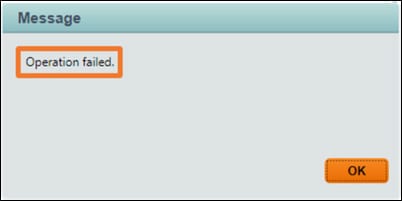
Reset takes a Long Time
- Custom applications have to raise reset completed events to notify Advance Enterprise Personal Assistant that the operation/activity has been completed. Otherwise, Enterprise Personal Assistant will wait for the operation of reset to complete, for the time that is configured under the configuration file.
- Before firing any event, validate that the event is not null. Raise the failure events from catch blogs to ease the timeout operation.
While adding a document complete event for web browsers, use attach to the event.