Creating New or Custom Dashboard
AE RPA enables you to create new or custom Dashboard as per your preference. Using dashboard, you can view the data at glance into details. You can view and edit the data to find out the data to displays on dashboard as per your preference.
Prerequisites
Before starting, ensure that you have done following:
- Reporting component should be in running state
- Logged-in user should have relevant access to reporting page and concerned tabs such as Visualization, Management and so on in reporting.
Before Starting with Creating New or Custom Dashboard
To get started with creating new or customizing dashboard, you require following:
- Data indexed into Elasticsearch
- A default Index pattern (. rpa-trans-* and rpa-txn-steps-*) created to retrieve the data from Elasticsearch. For more information about creating Index pattern, see Creating_an_Index_Patterns.
- At least one saved visualization. For more information about creating visualization, see Creating_Visualization.
|
NOTE: |
User who possess edit access only can create or edit the dashboard. For more information about edit option in Reporting, see Specify role access section in AE-RPA-Administrator Guide. |
Creating New or Custom Dashboard
When you click the Dashboard tab for the first time, an empty dashboard is displayed. Here, you can build a new dashboard or custom dashboard as per your preference by adding visualizations.
To create a new dashboard:
- Navigate to Dashboard > Create New Dashboard. The New Dashboard page is displayed.
- At the top right corner or on the dashboard page, click Add. It displays the list of newly created visualization.
- At the top corner, you can find options such as Save, Cancel, Add, Options, Share, Auto-refresh and also change the time to get the data on the dashboard.
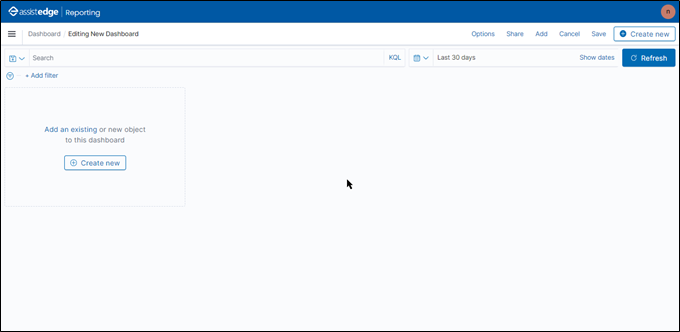
- In the Add Panels window, select the newly created visualization.
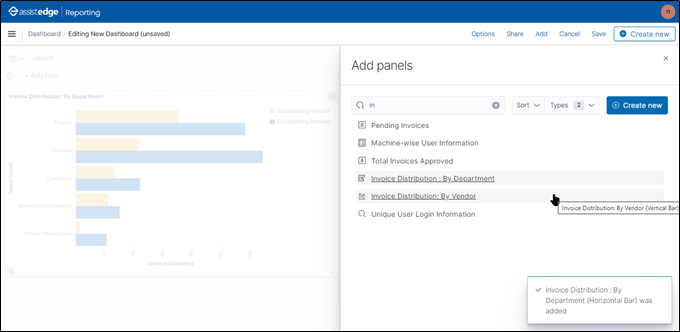
- A success message appears as Visualization was added to your dashboard on the page. Following is the sample of newly created visualization added to the dashboard.
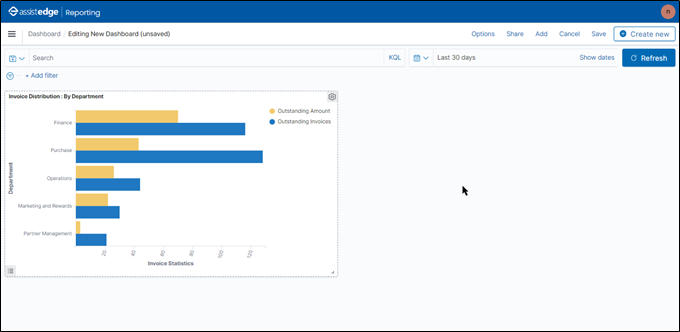
- Additionally, you can add visualizations to the dashboard following the same process, as per your preferences.
- Once, you finish editing the dashboard, click Save.
The Save dashboard window is displayed.- In Title field, specify a name for the dashboard.
- In the Description text box, enter the description about dashboard, if required.
- Then, click Save.
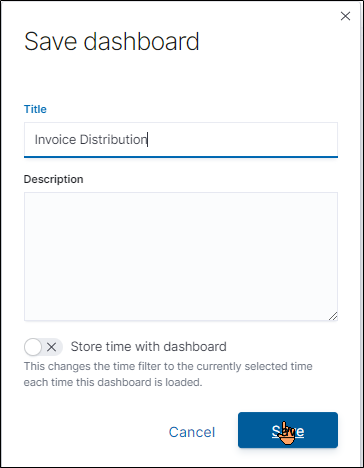
The new dashboard is saved. Additionally, new created dashboard is added on the main dashboard page from where you can directly access the customized dashboard.
Following is a sample page showing a newly created dashboard.
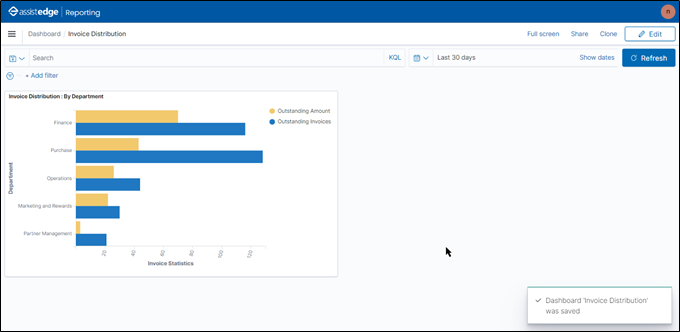
The new dashboard is created successfully.
|
NOTE: |
Once Dashboard is created it needs to be given access using Admin Module. For more information, see Specify role access section in AE-RPA-Administrator Guide. |