Customized Logging
AssistEdge supports two log formats OOB, namely JSON and Text for Automation Studio, Engage, Admin Module, Robot Agents, Robots, Proctor, Vanguard etc. log files. For example, AssistEdge_SE.log will have logs records in JSON format.
Sample log generated in JSON format:

The newly added JSON format will also enable user to view logs in Kibana as Kibana accepts JSON object. Also, JSON format is more readable and helps while debugging logs.
Note that, by default logs will be generated in JSON format. You can choose to generate logs in Text for a given component by configuring setting in ModuleCategoryMapping.xml file.
For Automation Studio, you can mention the type of logging formatter in ModuleCategoryMapping.xml file present at <InstallationPath>\client-tools\AutomationStudio/bin.
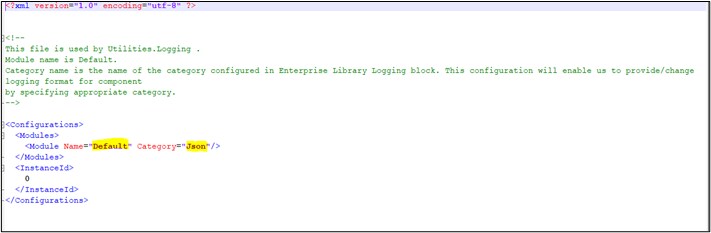
To generate logs in Text format, mention General in Category as shown in following screen.
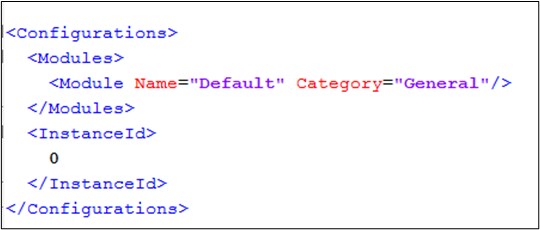
Sample log generated in Text format:

Similarly, you can also generate logs of other components (Engage, Robots, Admin Module, etc.) in these formats by making changes in ModuleCategoryMapping.xml file present in their respective installation paths.
|
NOTE: |
In case ModuleCategoryMapping.xml file is missing, then default format is JSON. If you need the file in Text format, create ModuleCategoryMapping.xml file and set Default to General. |