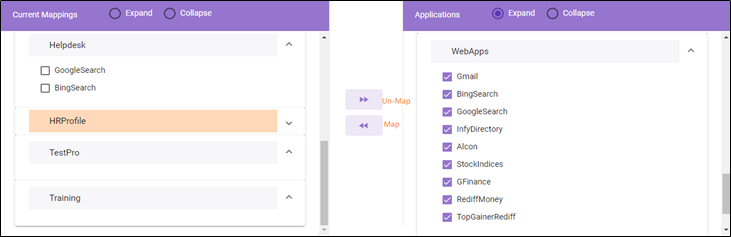Profile Application Mapping
Profile Application Mapping is used to map applications with appropriate profiles. Applications are created through AssistEdge Automation Studio under their respective Application Type such as Web, Windows, and Citrix.
To know more about the Automation Studio, see AE-RPA-Engage-Automation Studio.
There are two hierarchical structures under Profile application:
- Current Mappings: It shows a hierarchical view of the current profiles and the mapped applications. You can expand or collapse every level of a hierarchy.
- Applications: It shows hierarchical view of the applications grouped as per application types. You can expand or collapse every level of a hierarchy.
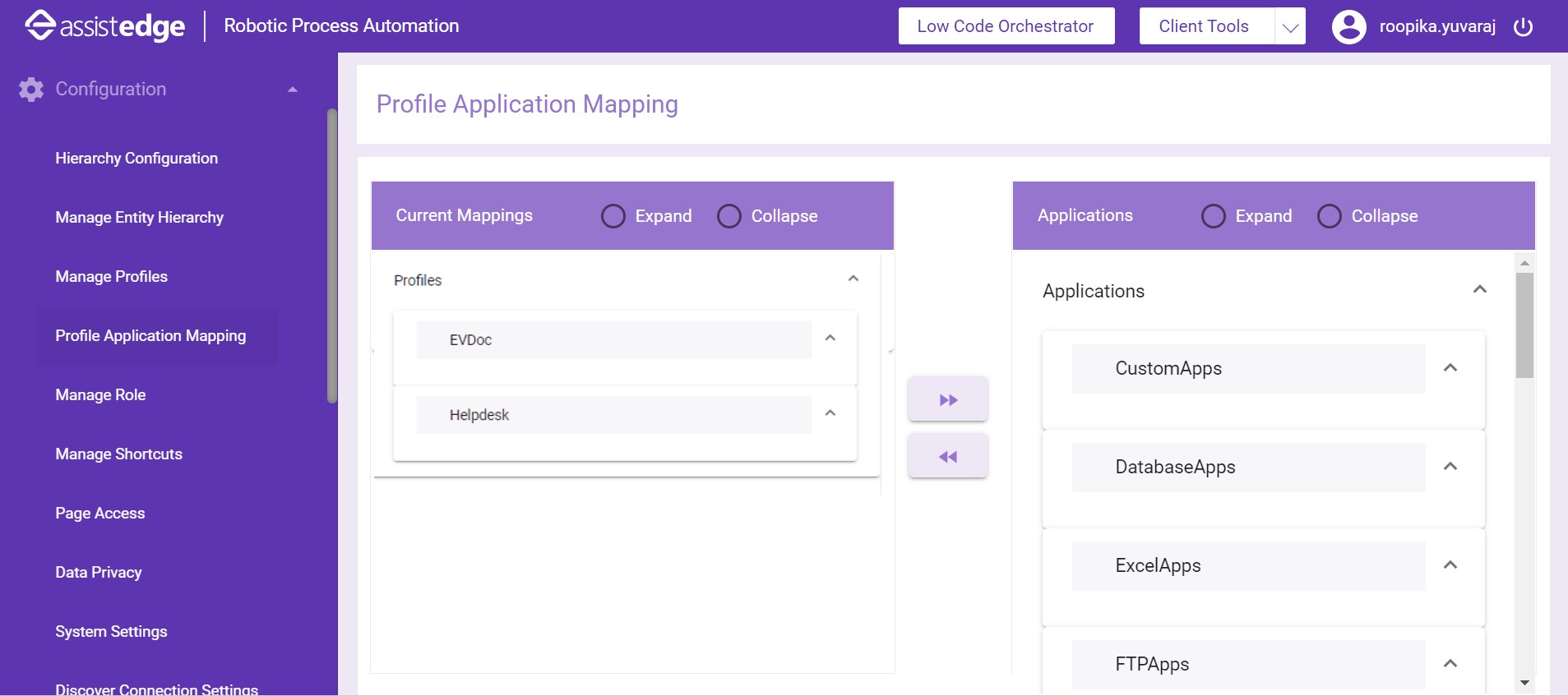
Mapping Application
Application can be mapped to a profile. Before mapping applications to a profile, select the profile.
To map an application:
- In the Current Mapping panel, select the profile which you want map to the application.
- In the Applications panel, select the check box next to the applications you want to map to the selected profile.
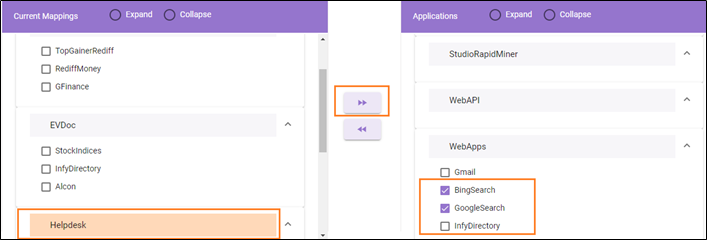
- Click the
 button to map the selected applications. The selected application gets listed under the selected profile in the Current Mapping panel.
button to map the selected applications. The selected application gets listed under the selected profile in the Current Mapping panel. - If you want to unmap the application from a profile, select the application which you want unmap, and then click the
 button.
button.