Manage Shortcuts
System Administrator can configure actions which can be invoked with the keyboard shortcuts. You can assign a preferred shortcut keys for applications in the system, if needed.
Accessing the Shortcuts
To access manage shortcuts:
Go to Configuration > Manage Shortcuts
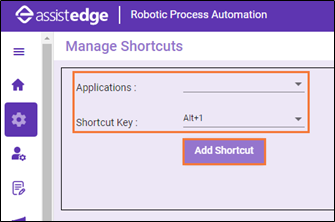
Managing Shortcuts
Using the Manage shortcuts, you can add shortcut keys to the applications.
To manage the shortcuts:
- Go to Configurations and click Manage Shortcuts. Manage shortcuts window is displayed.
- From the Applications list, select the appropriate application from the available options.
- From the Shortcut Key list, select the preferred key from the available options.
- Then, click Add Shortcut. After adding the shortcut key to application, a message appears as Shortcut has been assigned successfully.
- Shortcut keys table displays information such as App name and assigned shortcut key combination. After assigning any key to application, you can also change the shortcut keys or its combination.
| Entity Name | Description |
| App Name | Displays the name of the app |
| Shortcut Combination | Displays the selected shortcut |
| Edit | To edit a shortcut key, click Edit. |
| Delete | To delete a shortcut key, click Delete. A confirmation window appears as Do you want to delete?, click Delete to delete shortcut else click Cancel to discard the changes. |