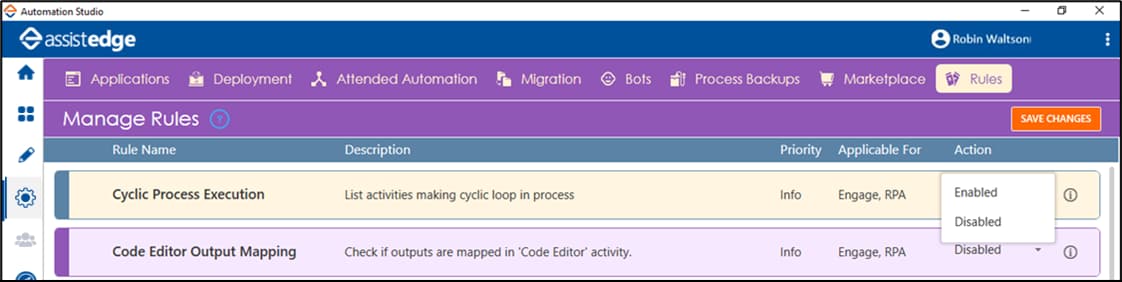Managing Rules
The Rules tab allows you to view and manage the set of predefined rules to analyze the process created in Automation Studio. It helps you to avoid the potential errors that might occur at the time of process execution. These rules help you understand if the activities are correctly used in the process workflow. Few examples of the rules are, using the same application activity inside itself, checking the duplicate display names of the activity.
By default, all the rules available in Automation Studio are disabled, enable the rules and then click SAVE CHANGES to use them for process analysis else the Process Analysis tab remains black.
|
NOTE: |
The Automation Studio user, who is assigned the role of a Super Admin in the Admin Module of AssistEdge RPA or Engage, can disable or enable a selected rule. See Default Roles to know about different roles in the Admin Module. |
The Manage Rules page displays the name of the rule, a small description and if the rule is applicable for AssistEdge RPA, AssistEdge Engage or both. Use the  (More Info) icon to know about the rule details, recommendations, failed scenarios and expected scenarios of the selected rule. The configured rules are categorized based on the following priority:
(More Info) icon to know about the rule details, recommendations, failed scenarios and expected scenarios of the selected rule. The configured rules are categorized based on the following priority:
- Critical- Indicates that the probability of failure of the process at run time is high if the concerned rule is violated.
- Warning- Indicates that occurrence of unexpected behavior of the process at run time . The process does not fail but may cause issues during execution.
- Low - Indicates that the probability of failure of the process at run time is low if the concerned rule is violated. The recommended change results in an improvised process design.
- Info- Provides recommendations for an improvised process design. The process does not fail but helps to build a robust process.