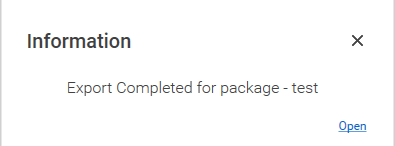Export a Process
Process in Automation Studio can be exported from one environment to other environment as a zip file package. You can export one or multiple processes in a single package. The file package contains details related to the process like the dependent applications, code editors, microbots, search criteria and others.
|
NOTE: |
Dependent processes exist for the DW activity, the Reuse activity, and the Trigger activity in the Automation studio. These dependent processes are bundled with the parent process and are exported automatically. However, to ensure that the export process feature work as expected for the dependent processes of the DW activity and the Trigger activity, users must deploy the dependent process before executing the parent process. |
To export a process:
- In the Migration tab, click Export.
- Click Create. The Create New Package opens displaying the deployed processes.
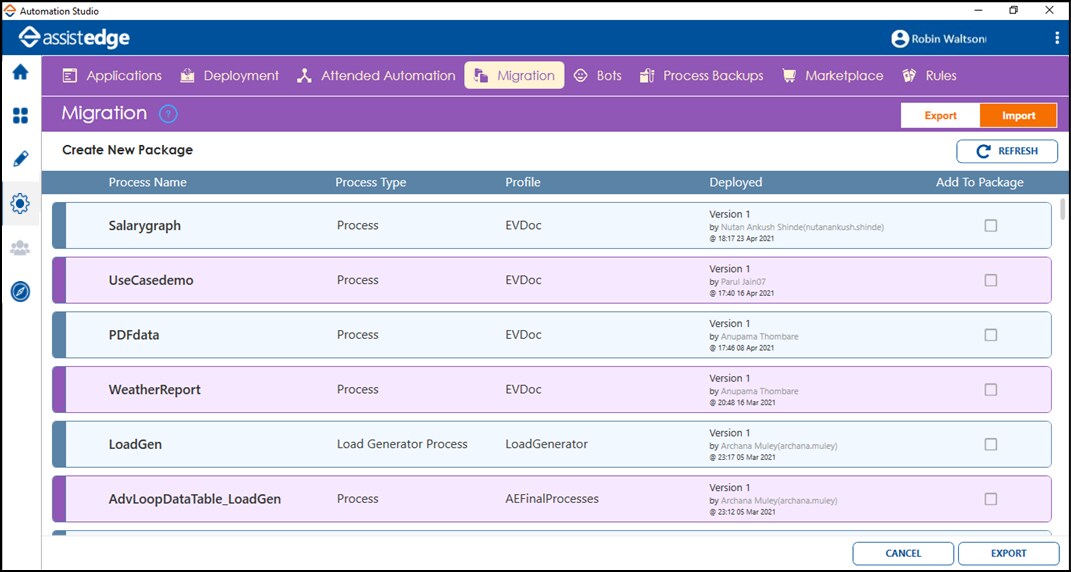
- Select one or more process, and then click EXPORT. The Summary dialog box appears displaying the information such as total number and name of the processes, application and microbots to be exported.

- In the Package Name field, enter a desired name of the package where the process gets exported.
- In the Remarks field, enter information related to the package.
- Click EXPORT.
A message for completion of the export appears along with a link where it gets exported and stored on the local machine.
The package exported starts appearing in the Migration tab.
Export a Process in Citrix Environment
The process to export automation processes deployed in Citrix Environment remains same as described above.