Variables in Automation Studio
A variable in Automation Studio is used to store data. It can be a string, integer, Boolean, null or other data type depending on the requirement. You can view the list of available variable type in the Variable pane. They have limited scope and can be used within an activity.
Variable Field Descriptions
The fields of a variable in Studio are listed in the following table:
|
Field Name |
Description |
|
Name |
The name of the variable created. If you do not assign a name, variable with a default name is created. |
|
Variable Type |
Defines the type of variable created. Available options are: String- a sequence of character, either as a constant or a variable. Boolean-a datatype used for making decision. Can have only two values- true or false. Int32-an integer type that range from negative through positive. Object- an abstract datatype that holds data of any kind. Array of [T]- a group or collection of same datatype. Browse for Types...- other types of data. Automation studio supports, .Net variable datatype. Default value is set as String. |
|
Scope |
Determines the range of visibility and validity of the variable inside Automation Studio. Variables can be used only within an activity or a workflow. Variables created within an activity or a process workflow is available for selection only within that workflow by other activities. It would not be available to use within other workflow. |
|
Default |
The value that you want to assign to the variable. If you do not provide a value then the predefined value of the selected variable type is set, for example, null for Boolean, 0 for integer and so on. |
To create a variable:
- In the Parameter bar, click Variables to open the Variables pane.
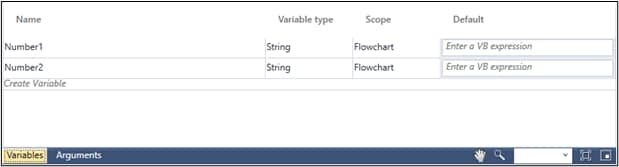
- Click the Create Variable field and enter a name of the variable.
- From the Variable Type drop-down list, select the type of variable you want to create.
- In the Default field, enter a value that you want to assign to the variable.
The variable is created.
To delete a variable:
- In the Parameter bar, click Variables to open the Variables pane.
- Right click the variable and then click Delete.
The variable is deleted.