Using Version Control System
The Git Version Control System -File View screen displays the list of process published onto the Git server. You can expand the relevant process to view the list of the associated metadata. The metadata contains information such as the applications used, and other relevant data that helps in moving the process from the Git server to a different environment. The list of metadata helps you to keep a track of the content moved from one environment to another and identify if any files are missing. The metadata files are not editable.
Right click the required process to perform the below mentioned actions:
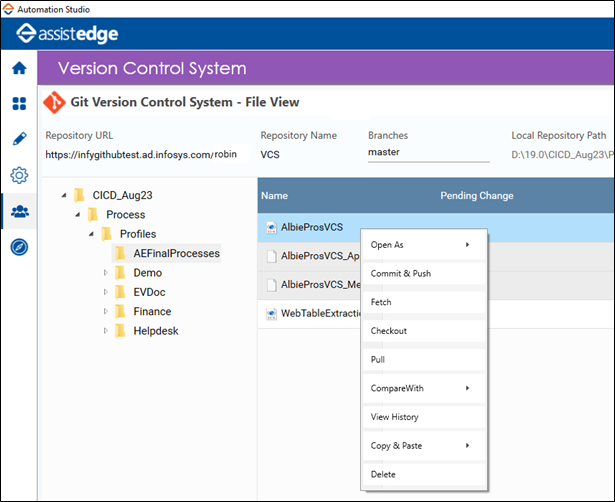
Open As
Opens the selected process in the Flowchart designer area. Available options are:
- New Process - Opens the selected process as a new process from the Git local repository.
- Existing Process - Opens the selected process as the existing process from the AE database. This implies that any changes done to the process in the Git server does not reflect in this option.
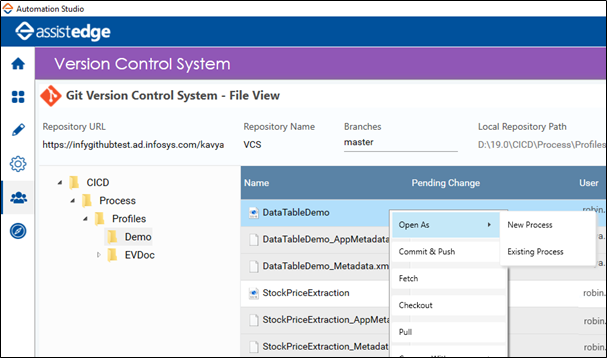
Commit & Push
Commits the changes made to the local repository and pushes them to the Git remote repository.
|
NOTE: |
The processes and metadata files cannot be pushed from the File View screen, however files such as Readme.txt can be pushed from using Commit option. |
Fetch
Fetches the latest metadata from the remote Git repository to the local repository.
|
NOTE: |
The Fetch option only modifies the metadata and not the local repository file content. |
Checkout
This option is mostly used post Fetch action. Once Fetch action is completed use the Checkout option to get the latest file contents to local repository.
Pull
Updates the local repository with the latest changes done in the Git remote repository. If any conflict occurs, for example, there is a change done to the selected process in the Git server and in Automation Studio parallelly, the Conflicts dialog box appears. It displays the lit of all the metadata .xml files that have conflicts.
To resolve the conflict:
- Select the Take Theirs radio button to update the changes done on the Git server else select the Keep Ours radio button to update the changes done in the Automation Studio.
- Click Resolve Conflicts.
A message Successfully resolved conflicts appears and the process gets updated as per the option selected above.
CompareWith
Compares the changes fetched from the Git remote repository with the file available in the local repository. The relevant change is highlighted in red.
Available options are:
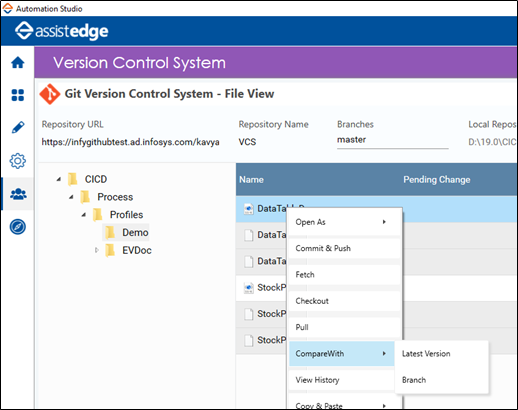
Latest Version - Compares the changes fetched from the Git remote repository with the file present in Automation Studio. The relevant change is highlighted in red. Use the Xml View toggle to view either the changes in the text comparison view or in the Xml format view.
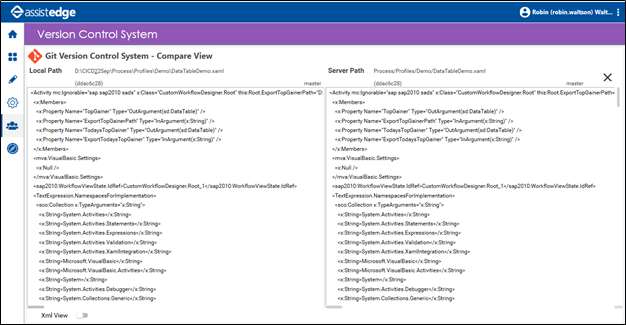
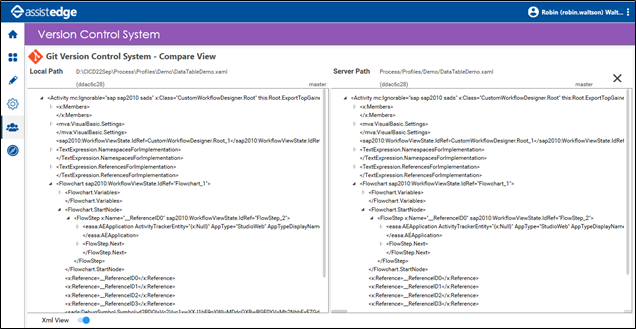
Branch - Compares the changes done across the branches.
View History
Displays the history of the changes done to the process with details such as the user comments, date, user name and a link to restore the selected version.
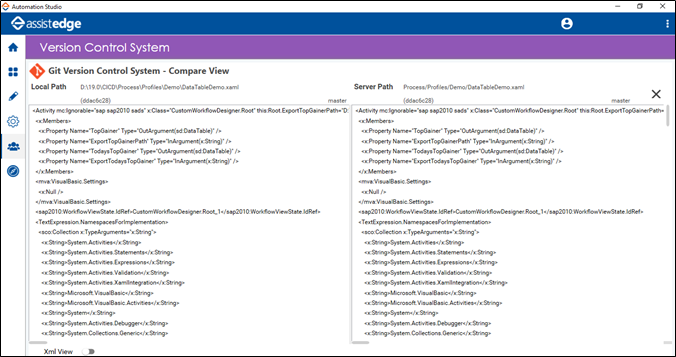
Once you click the Get this version link, the selected version of the process starts appearing in the Version Control System – File View screen after you refresh the screen by clicking on the Refresh icon.
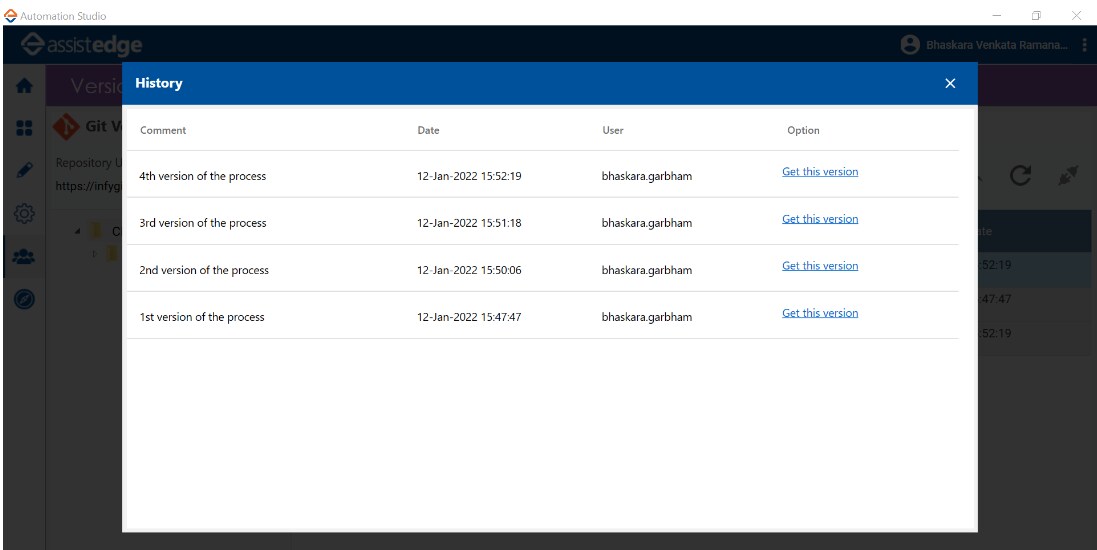
To update the current process with the rollbacked older version:
- In the My Processes screen, rename the current process to a different name.
- Open the rollbacked older version of the process as a new process from the Version Control System – File View screen using the Open As – New Process option and provide the existing process name. Publish this process in order to update the current process.
- On successful publishing of the older version, you can delete the process from My Processes screen which was renamed with a different name.
Copy & Paste
This option is useful if you want to copy the required process from one profile to another.
- Copy - Copies the selected process.
- Paste - Pastes the selected process.
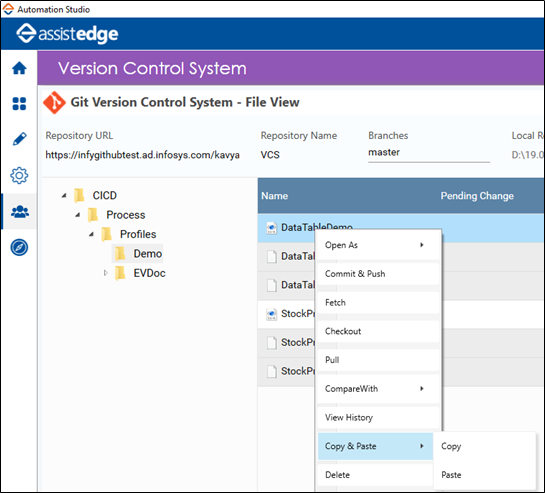
Delete
Deletes the selected process from the local repository.