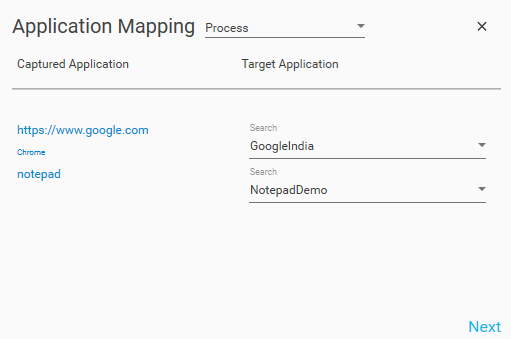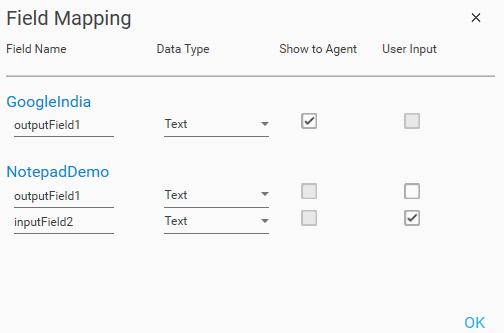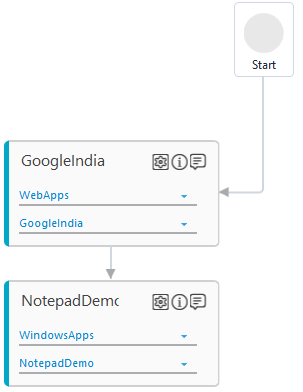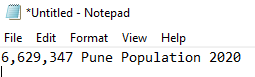Step-By-Step Guide to Use Process Recorder to Print the Population of a City in Notepad From a Web page
Let's create an example to automate a process to print the Pune, India population in notepad from a webpage.
Prerequisite:
- In the Admin menu, add an application of Application type - WebApps.
- In the Application Properties panel:
- In the Login URL and Search URL field, enter https://www.google.com/.
- In the Display Name field, enter GoogleIndia.
- In the Preferred Browser list, select Chrome.
- Click the
 (Save Properties) icon to save the application details.
(Save Properties) icon to save the application details. - In the Admin menu, add an application of Application type - WindowsApps.
- In the Application Properties panel:
- In the Path field, enter the exe file location of the notepad. For example, C:\Windows\System32\notepad.exe.
- In the Display Name field, enter NotepadDemo.
- Click the
 (Save Properties) icon to save the application details.
(Save Properties) icon to save the application details.
The web and windows applications are created.
To create a process with Process Recorder activity:
- Open Notepad.
- In the Canvas Tools panel, Click Process Recorder.
- Click the
 (Launcher) icon to expand the Process Recorder tray.
(Launcher) icon to expand the Process Recorder tray. - Click the
 (Google Chrome) icon to launch and activate the browser.
(Google Chrome) icon to launch and activate the browser. - Click the
 (Start Recording) icon to record the process.
(Start Recording) icon to record the process. - In the browser address bar field, enter www.google.com.
- In the search field, enter Pune Population 2020 and press enter.
- Copy the Pune population and paste it in the Notepad.
- Enter Pune Population 2020 in the Notepad after the pasted text.
- Long hold the
 (Pause Recording) icon to stop the recording.
(Pause Recording) icon to stop the recording. - Click the
 (Export To Studio) icon to export the recorded process to the Automation Studio.
(Export To Studio) icon to export the recorded process to the Automation Studio. - In the Application Mapping window, perform the following steps:
- In the Application Mapping list, select Process.
- In the Captured Application and Target Application column, for https://www.google.com chrome, select GoogleIndia and for notepad, select NotepadDemo.
- Click Next.
- In the Field Mapping window, click OK.
The process is exported to the Flowchart designer on the Canvas.
- Save the process.
- Set up the environment and perform test run.
The output is displayed in the Notepad.