Soap API Activity
Soap Activity helps you utilize the SOAP web services over http(s) protocol hosted at a given endpoint.
Application Type: API type application has to be created to use the soap service activity.
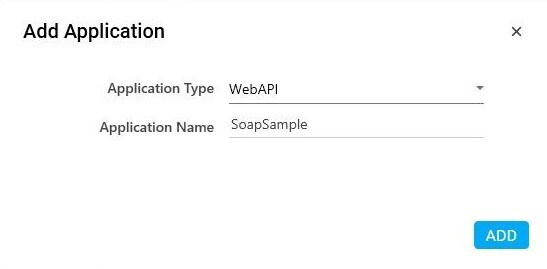
Create WebAPI type of application.
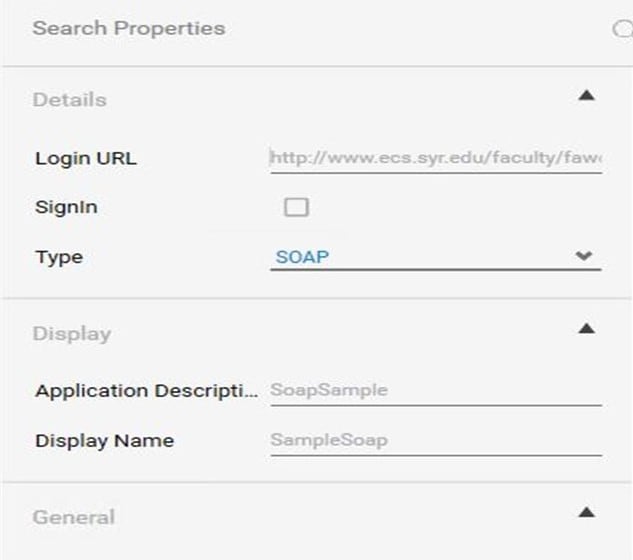
Select the type as SOAP.
In the place of Login URL, any of the following are accepted:
- URL of the place where the WSDL is hosted
- UNC path of the place where the WSDL file is located
It is always suggested to have network path for the WSDL file, if file system is used.
URL: http://example.com/calcWebService/Calc.asmx?wsdl
FILE: C:\\Users\\varun_alla\\Desktop\\soap.WSDL\\10.12.12.12.\\WSDLS\\soap.WSDL (Recommended, for multiple locations)
- Step 1: Configure App and endpoint
When the activity is dragged and dropped onto the canvas the below image appears.
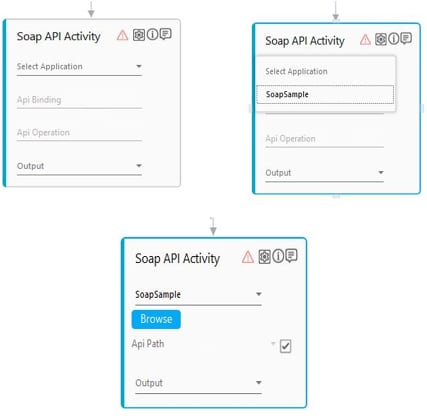
Select the Application in the Select SOAP API drop-down.
API SELECTION: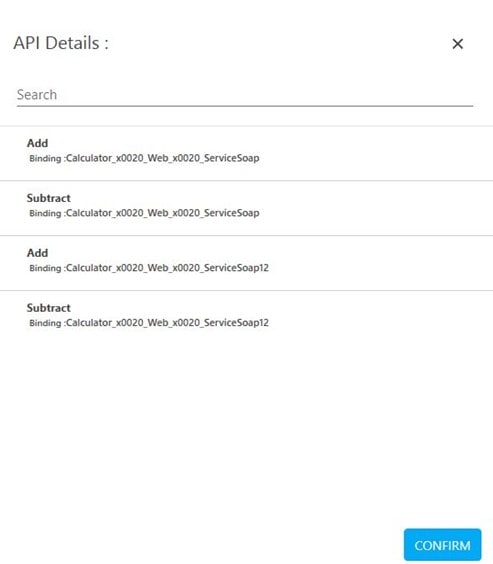
API Selection can be done by clicking on the browse button, then selecting the API.
This populate all the fields on the properties pane, shown in below image.
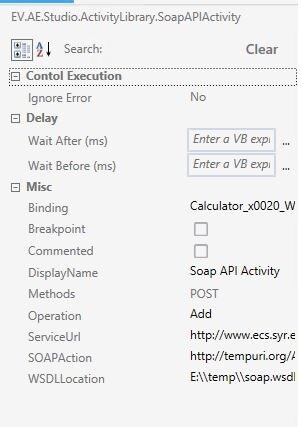
These values can be overridden by the user.
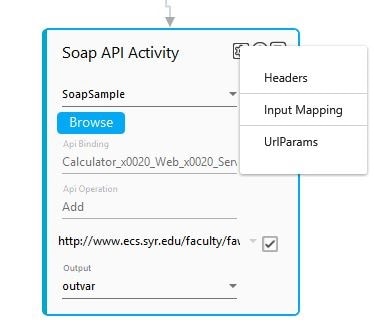
- Step 2: Configure Headers and URL parameters for Http Request.
If you click on the gear symbol to the right, the below image appears.
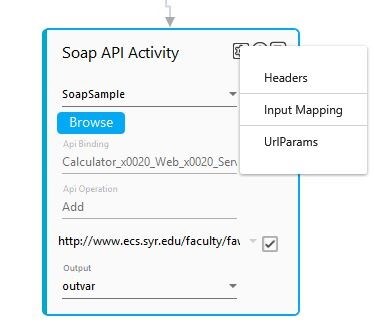
Click on the Headers option to see the below window: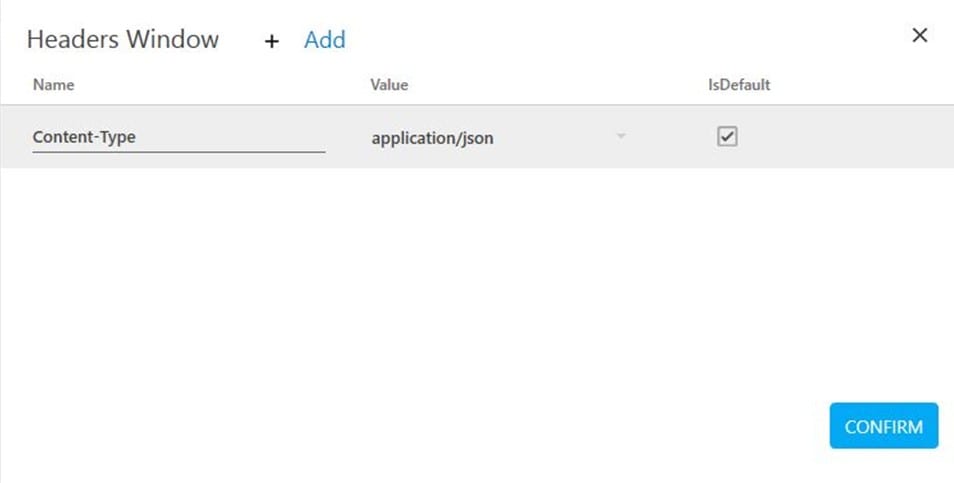
This window can be used to provide headers for the request.
IsDefault: If Ticked, the value is used as a string, if not, then value is used as input argument that will be resolved at run time. Just like the API PATH.
Click on the UrlParams option to see the below window:
This window can be used to add query parameters to the request URL.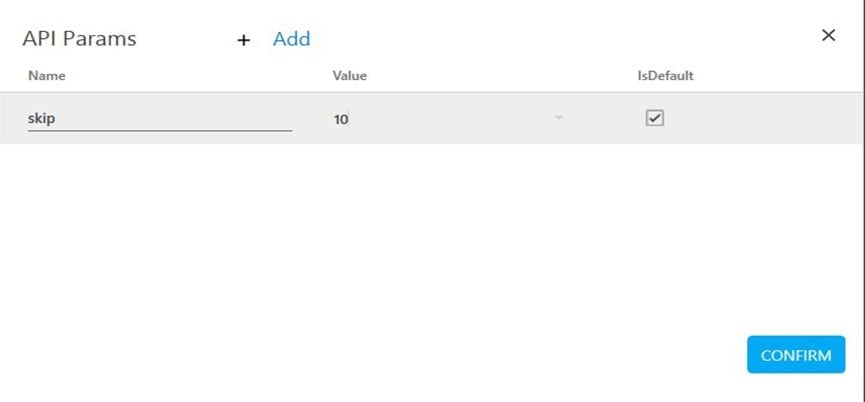
Name and value represent query parameter that will be appended at the end of the URL.
Above configuration from image resolves to http://example.com/calcWebService/Calc.asmx?skip=10
IsDefault: If ticked, the value is used as a string, if not, then the value is used as input argument that will be resolved at run time. Just like the API PATH. - Step 3: Configure Request Body:
SOAP body can be configured as below:
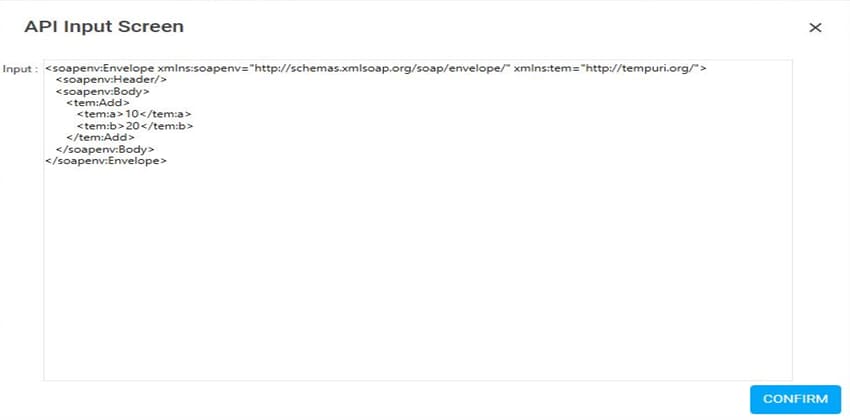
API input screen can take the XML that has to be provided for the soap request.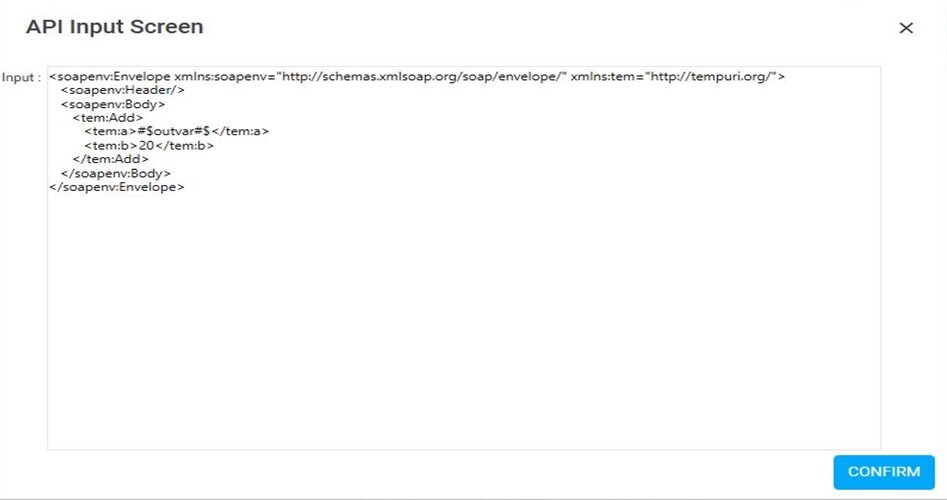
If there is a requirement to inject variables into the payload, it can be done as shown above.
This activity can be used along with the XML Activity to build and serve complex requests.