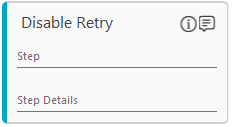Disable Retry
You can use the Disable Retry activity in the load generator process workflow to disable the retry configuration of a trigger. A trigger is created in Control Tower while generating the automation request or through the Trigger activity in the load generator process.
It lets you avoid retry of an action which does not remain valid if certain steps in the process workflow have been executed in the transaction.
Using Disable Retry Activity
- In the Canvas Tools pane, click Process Components to expand the tool and view the associated activities.
- Drag the Disable Retry activity and drop on to the Flowchart designer on the Canvas.
- In the Step field, enter the desired name of the action to be disabled.
- In the Step Details field, enter a description of the action to be disabled.
The Diable Retry activity gets created with the default name. The Step Details text is viewed in Control Tower and the Step text is viewed in the logs that provides contextual information for monitoring as to why the action was disabled. Both the fields are optional and information only fields.
Disable Retry Properties
The properties of Disable Retry activity are listed in the following table and can be edited in the Properties grid on the right pane.
|
Property Name |
Usage |
|
Control Execution |
|
|
Ignore Error |
When this option is set to Yes, the application ignores any error while executing the activity. If set to NA, it bypasses the exception (if any) to let the automation flow continue; however, it marks the automation status as failure, in case of an exception. By default, this option is set to No. |
|
Delay |
|
|
Wait After |
Specify the time delay that must occur after the activity is executed. The value must be in milliseconds. |
|
Wait Before |
Specify the time delay that must occur before the activity is executed. The value must be in milliseconds. |
|
Misc |
|
|
Breakpoint |
Select this option to mark this activity as a pause point while debugging the process. At this point, the process freezes during execution allowing you to examine if the process is functioning as expected. In large or complex processes, breakpoints help in identifying the error, if any. |
|
Commented |
Select this option to mark this activity as inactive in the entire process. When an activity is commented, it is ignored during the process execution. |
|
DisplayName |
The display name of the activity in the flowchart designer area. By default, the name is set as Diable Retry. You can change the name as required. |