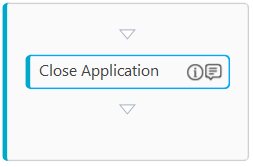Close Application
It allows you to close the application wherever required in the automation process workflow. In Automation Studio, the application involved remain in the open state even after process execution, closing such application or the one that is not required in the further processing, saves the memory of the system increasing performance and efficiency.
Place the activity at the point where you want to close the intended application after the previous steps of automation are completed.
|
NOTE: |
|
Using Close Application Activity
- Create a process automation workflow and add an Application activity.
- Double click the Application activity, drag the Close Application activity and drop inside the Application activity.
The Close Application activity process with a default display name is created.
Close Application Properties
The properties of a Close Application activity are listed in the following table and can be edited in the Properties grid on the right panel.
|
Property Name |
Usage |
|
Control Execution |
|
|
Ignore Error |
When this option is set to Yes, the application ignores any error while executing the activity. If set to NA, it bypasses the exception (if any) to let the automation flow continue; however, it marks the automation status as failure, in case of an exception. By default, this option is set to No. |
|
Delay |
|
|
Wait After |
Specify the time delay that must occur after the activity is executed. The value must be in milliseconds. |
|
Wait Before |
Specify the time delay that must occur before the activity is executed. The value must be in milliseconds. |
|
Misc |
|
|
Breakpoint |
Select this option to mark this activity as the pause point while debugging the process. At this point, the process freezes during execution allowing you to examine if the process is functioning as expected. In large or complex processes, breakpoints help in identifying the error, if any. |
|
Commented |
Select this option to mark this activity as inactive in the entire process. When an activity is commented, it is ignored during the process execution. |
|
DisplayName |
The display name of the activity in the flowchart designer. By default, the name is set as Close Application. You can change the name as required. |