Oracle EBS Codeless Configuration
AssistEdge RPA Studio supports automation of the Java-based Oracle Forms in a codeless manner throughout of the box adapters. Following are the available configurations.
Launch an Oracle EBS Form through Web Navigator
Automate the opening of an Oracle form through Oracle EBS web navigator. Following are the steps to perform the automation.
- Add an application specific to the Oracle form in the Admin-->Applications section of Automation Studio.
- URL of a specific form is extracted from the properties of the form from the web navigator.
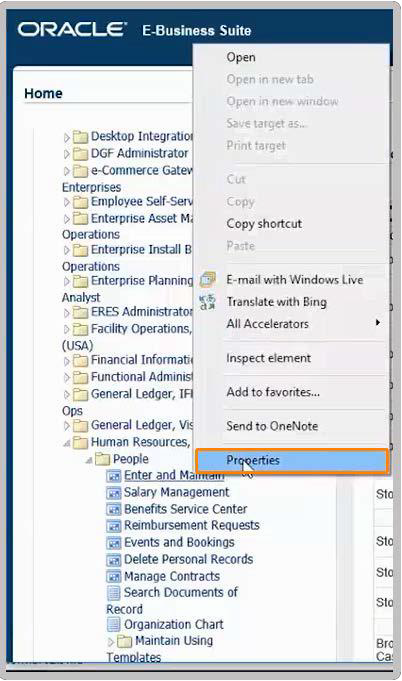
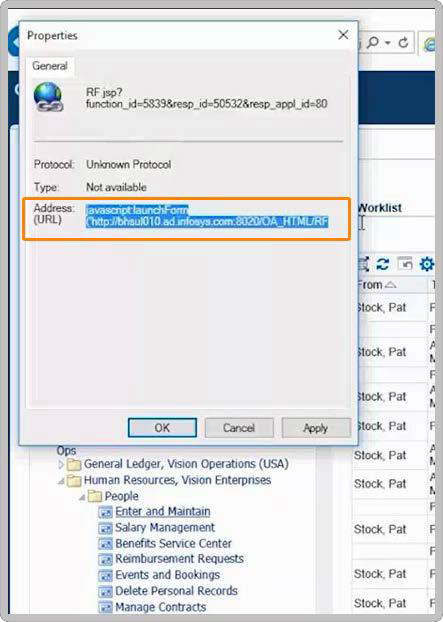
- Look for “Misc Java” properties, while defining the properties of the application.
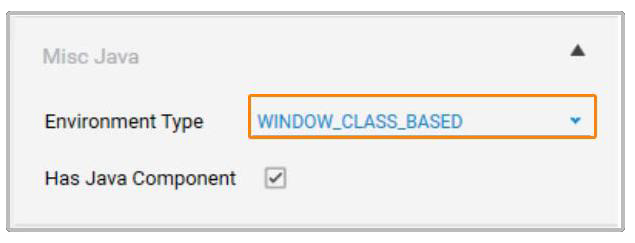
- Select the “Has Java Component” Check-box.
- Select the correct value for environment type from the drop-down.
- Save the application.
- The saved application is used as part of the process. The specific form is launched during the Setup Environment.
Application Host - Setting Up the Oracle EBS Window for Automation
The Application Host activity in the Process Components section is used to set up the form for automation. The Application Host activity must be inside the Application Activity.
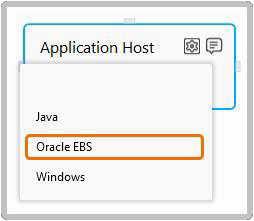
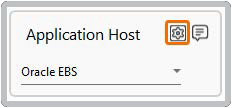
- Select Oracle EBS from the drop-down.
- Click on the settings options of the Application. Click on setup environment for Oracle and Siebel applications. Once the environment set up is complete, use the activity automation configuration for the launched application of Oracle and Siebel. In the lower versions of Automation Studio, the settings button performs this functionality.

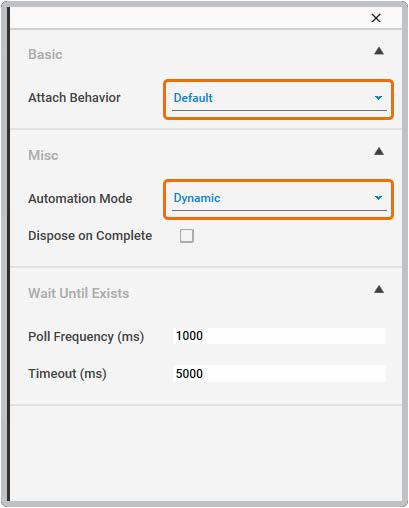
- Default. Change to a different option such as Equals, Contains, Starts with, or Ends with for improved accuracy.
E.g. In the form, the window name is Oracle Applications – AUTOSC. As an example, select Attach behavior as Starts with and Window Title as Oracle. - Click on the highlighted component and, the ID of the component is extracted and the settings pop-up opens over the Application Control activity.
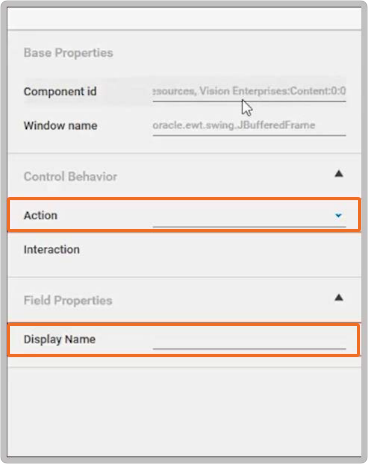
The static part of component ID is replaceable with an argument to use a dynamic value as part of the component ID. Right click on the component ID field to view and select the available arguments.
- Select one of the available actions from the drop-down.
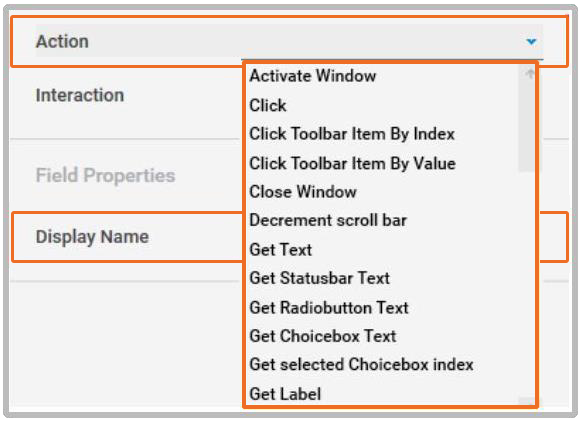
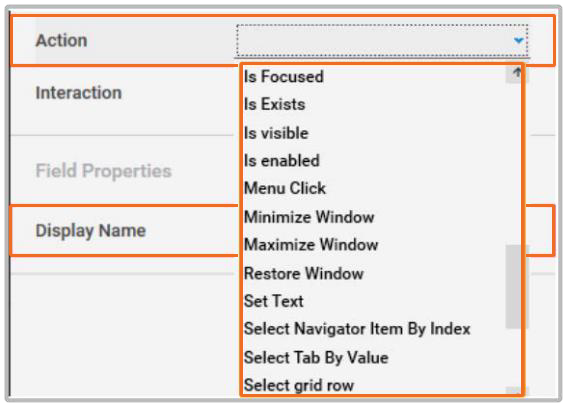
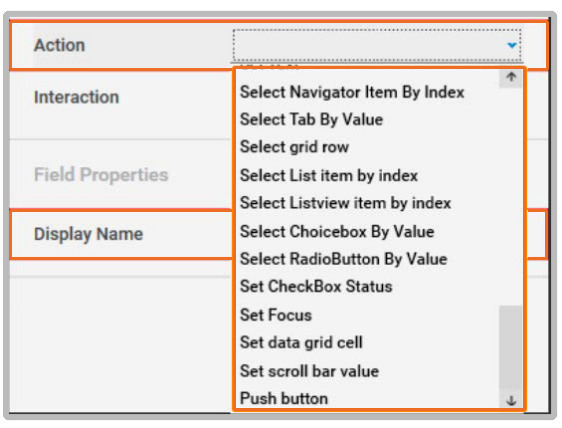
- Once the action button is selected, fill the rest of the fields which appears as per the selected action.
Launch an Oracle EBS Form using Java-based Navigator
Automate the opening of an Oracle form through Oracle EBS Java-based navigator.
Following are the steps involved in the automation.
- Add an Application Control Activity to the flow.
- Click on the Field Extraction
 button to extract the ID of the navigator.
button to extract the ID of the navigator.
Scenario: Open Payroll >> Payment Methods
Solution: - Select the navigator area
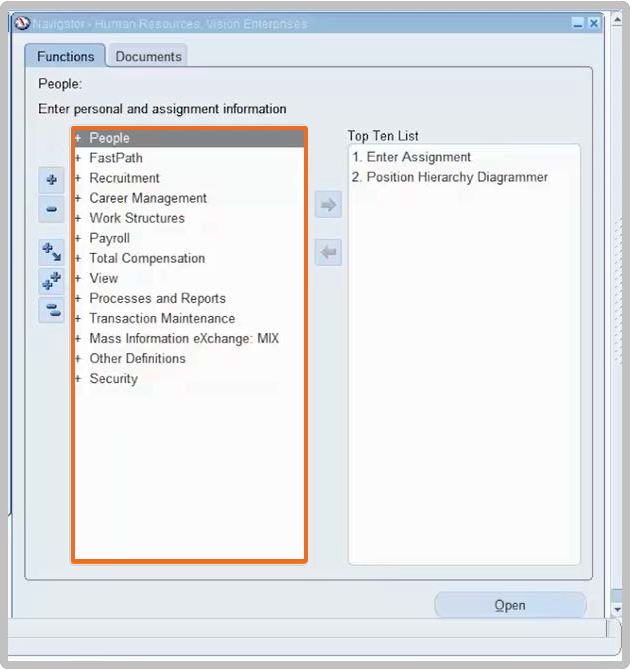
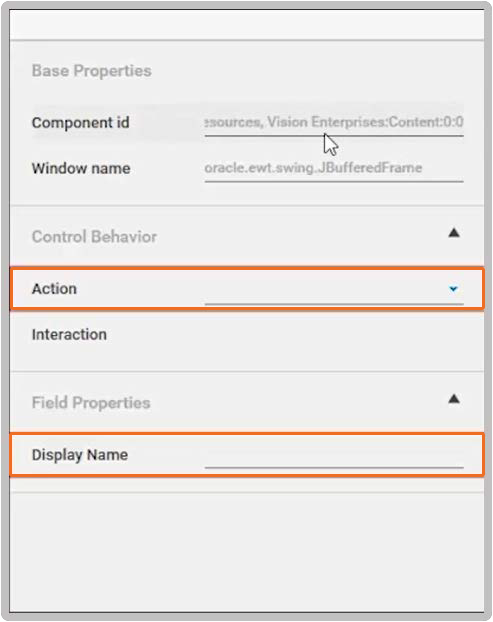
- Once the component ID is captured, select the action as Select Navigator Item by Index.
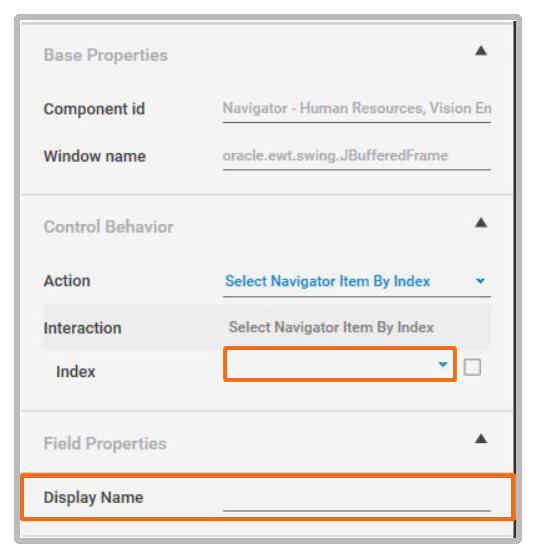
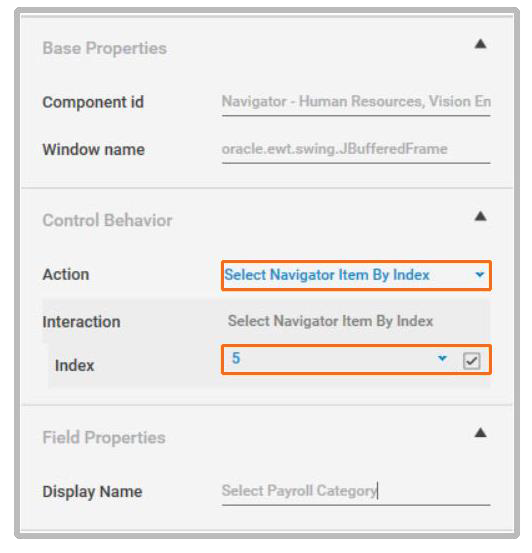
- Enter 5 as a value in the index field as the index for “Payroll” option is “5”.
- Enter an appropriate “Display Name” for the activity.
- Configure automation for clicking the open button.
- Configure selecting “Payment Methods” option from navigator in the way similar to “Payroll” option.
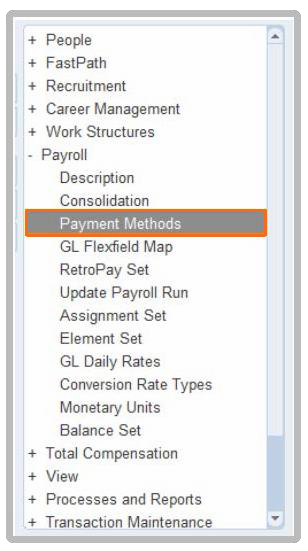
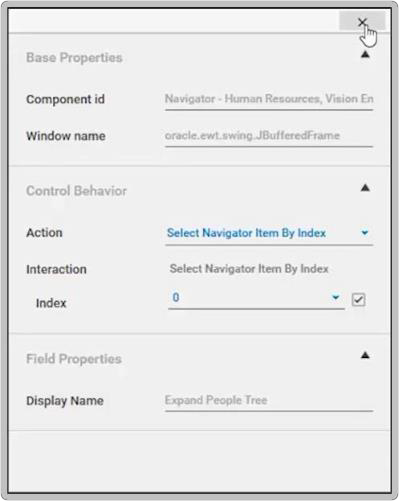
- Configure automation for clicking the open button.
- Execution of the above steps results in opening the Payroll Payment form.
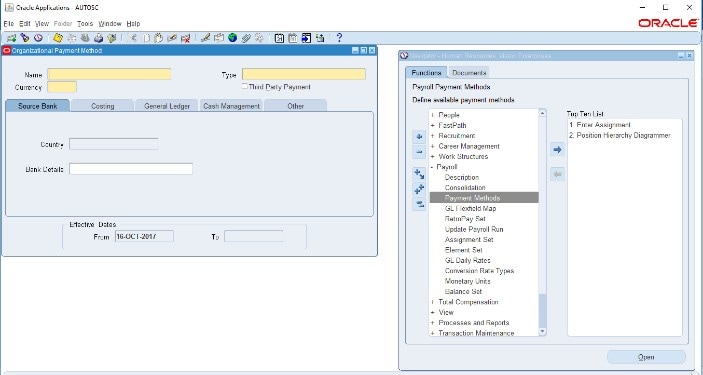
Close, Minimize or Maximize the Form
Automate the minimizing, maximizing and closing of an Oracle EBS form through the following steps:
- Add an “Application Control” Activity to the flow.
- Click on Field Extraction
 button to extract the ID of the navigator.
button to extract the ID of the navigator.
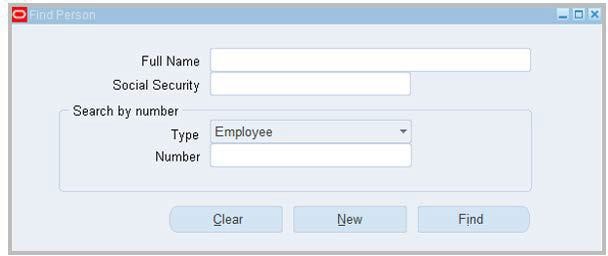
- Point the mouse to the window at which the action must be taken to extract its component ID.
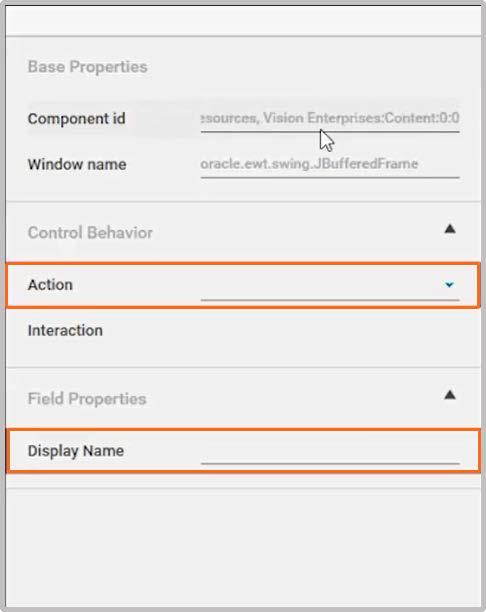
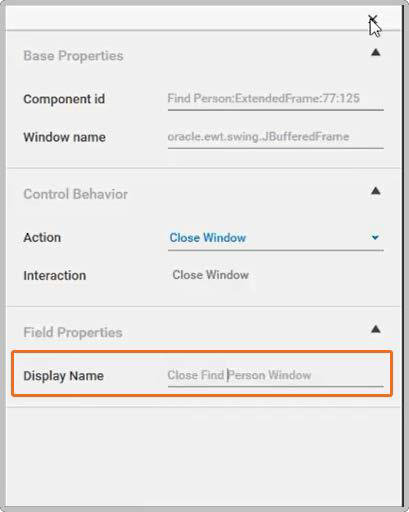
- Select the relevant action to be taken and enter an appropriate display name.
- Execution of the above steps results in closing the Oracle EBS form.
Restore Form
Automate the restoring of a minimized Oracle EBS form through the following steps.
- Add an “Application Control” Activity to the flow.
- Click on Field Extraction
 button to extract the ID of the navigator.
button to extract the ID of the navigator. - Point the mouse to the window at which the action must be taken to extract its component ID.
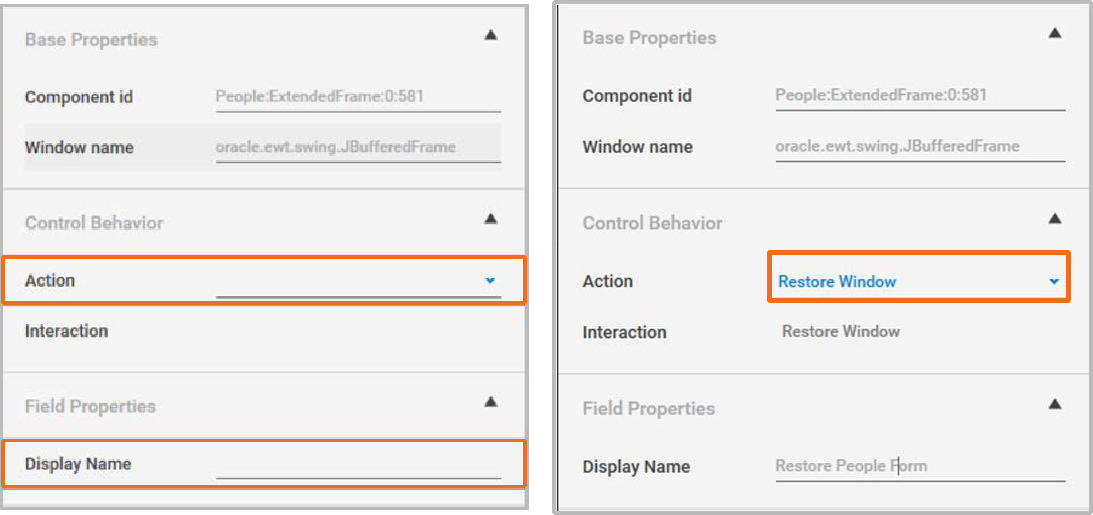
- Execution of the above steps results in restoring the form.
Set Text
Automate the setting of the text in an Oracle EBS form through the following steps.
- Add an “Application Control” Activity to the flow.
- Click on Field Extraction
 button to extract the ID of the navigator.
button to extract the ID of the navigator. - Point the mouse to the component at which the action must be taken, to extract its component ID.
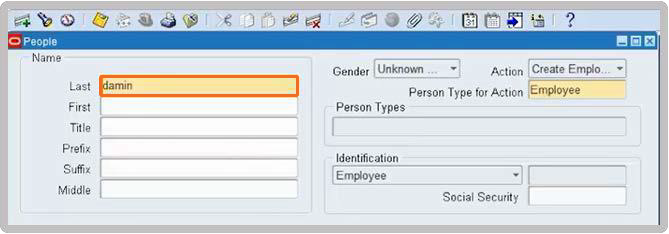
- Select the relevant action to be taken from the list of values and enter an appropriate display name.
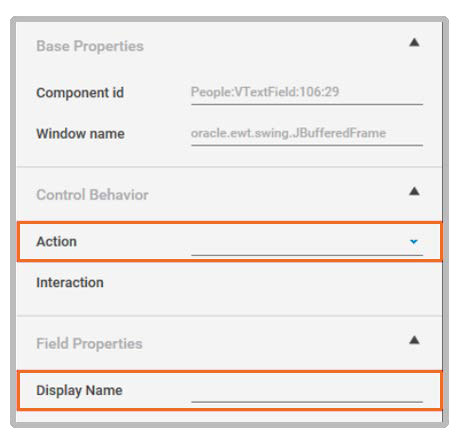
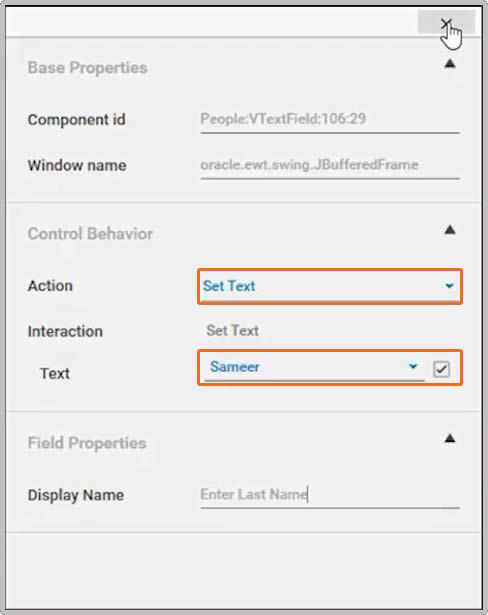
- Execution of the above steps results in setting the text in the corresponding text box.
Get Text
Automate reading of the text in an Oracle EBS form through the following steps.
- Add an “Application Control” Activity to the flow.
- Click on Field Extraction
 button to extract the ID of the navigator.
button to extract the ID of the navigator. - Point the mouse to the component at which the action must be taken, to extract its component ID.
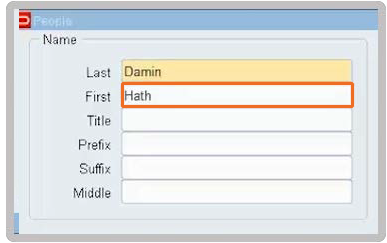
- Select the relevant action to be taken, variable name, variable type and enter an appropriate display name.
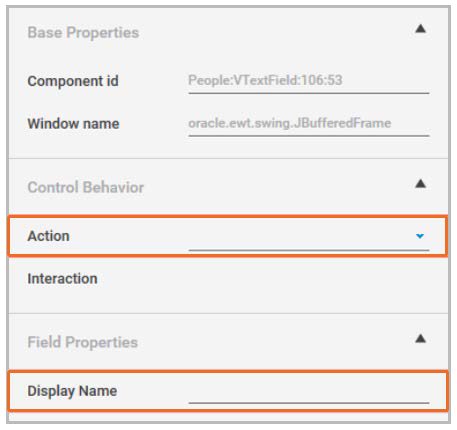
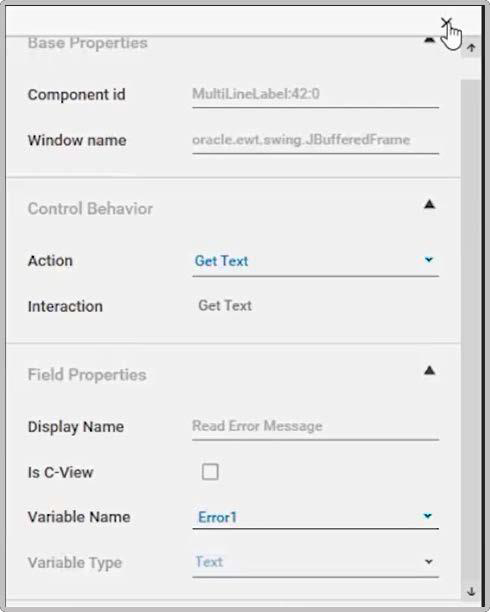
- Execution of the above steps resultsin reading the text from thecorresponding field in an OracleEBS form.
Select Value from the Choice box/Drop-down
Automate the value selection from choice-box/dropdown in an Oracle EBS form by following the below mentioned steps:
- Add an “Application Control” Activity to the flow.
- Click on Field Extraction
 button to extract the ID of the navigator.
button to extract the ID of the navigator. - Point the mouse to the component at which the action must be taken, to extract its component ID.
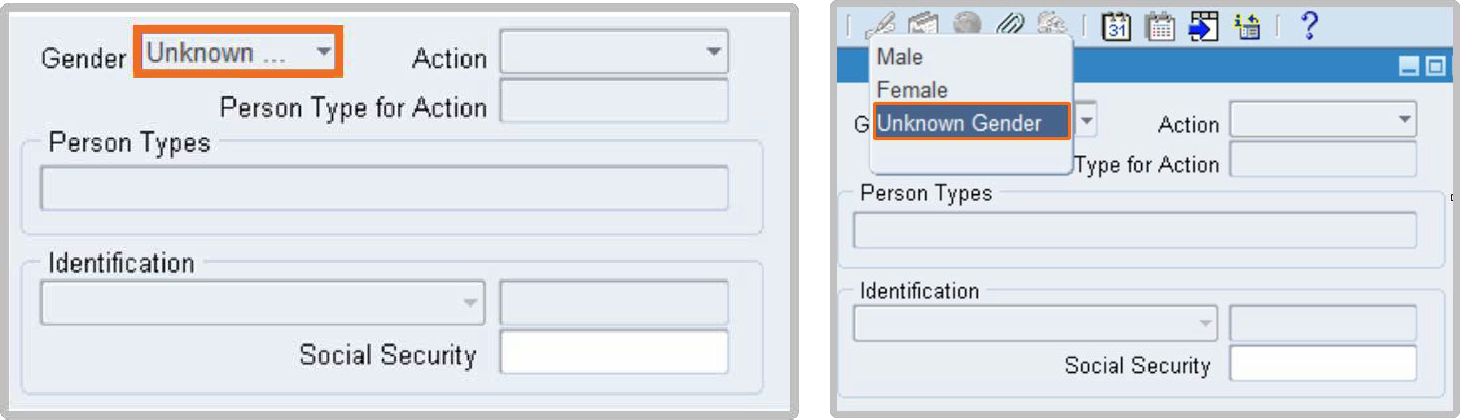
- Select the relevant action to be taken and enter an appropriate display name.
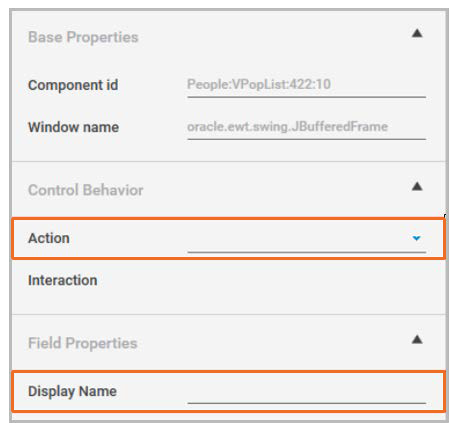
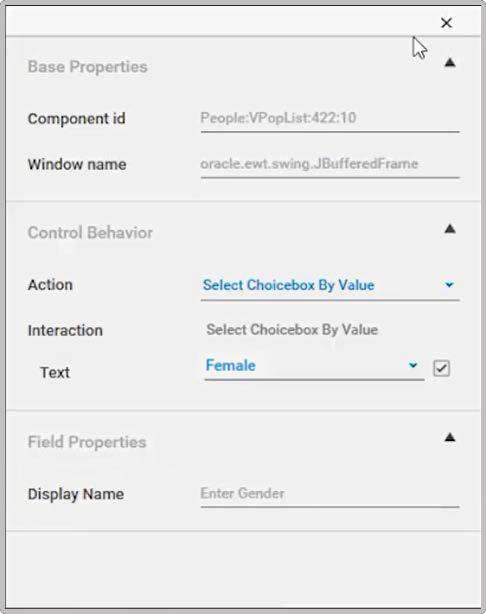
- Execution of the above steps results in selecting a value from corresponding choice-box/dropdown in an Oracle EBS form.
Read Selected Choice-box Value
To automate the reading of the text/index of the selected option in the choice-box in an Oracle EBS form, follow the below mentioned steps:
- Add an “Application Control” Activity to the flow.
- Click on Field Extraction
 button to extract the ID of the navigator.
button to extract the ID of the navigator. - Point the mouse to the component at which the action must be taken, to extract its component ID.
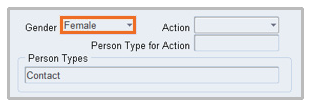
- Select the relevant action to be taken and enter an appropriate display name.
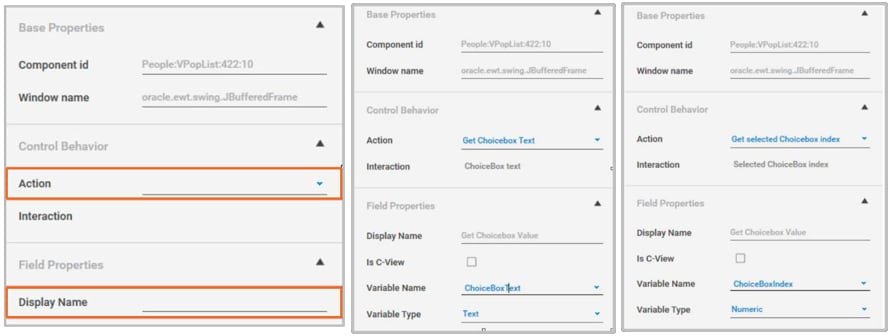
- Execution of the above steps results in reading the text or the index of the corresponding checkboxvalue in an Oracle EBS form.
Activate an Oracle Form
Automate the “activating of an Oracle EBS form” by following the below mentioned steps.
- Add an “Application Control” Activity to the flow.
- Click on Field Extraction
 button to extract the ID of the navigator.
button to extract the ID of the navigator. - Point the mouse to the window at which the action must be taken, to extract its component ID.
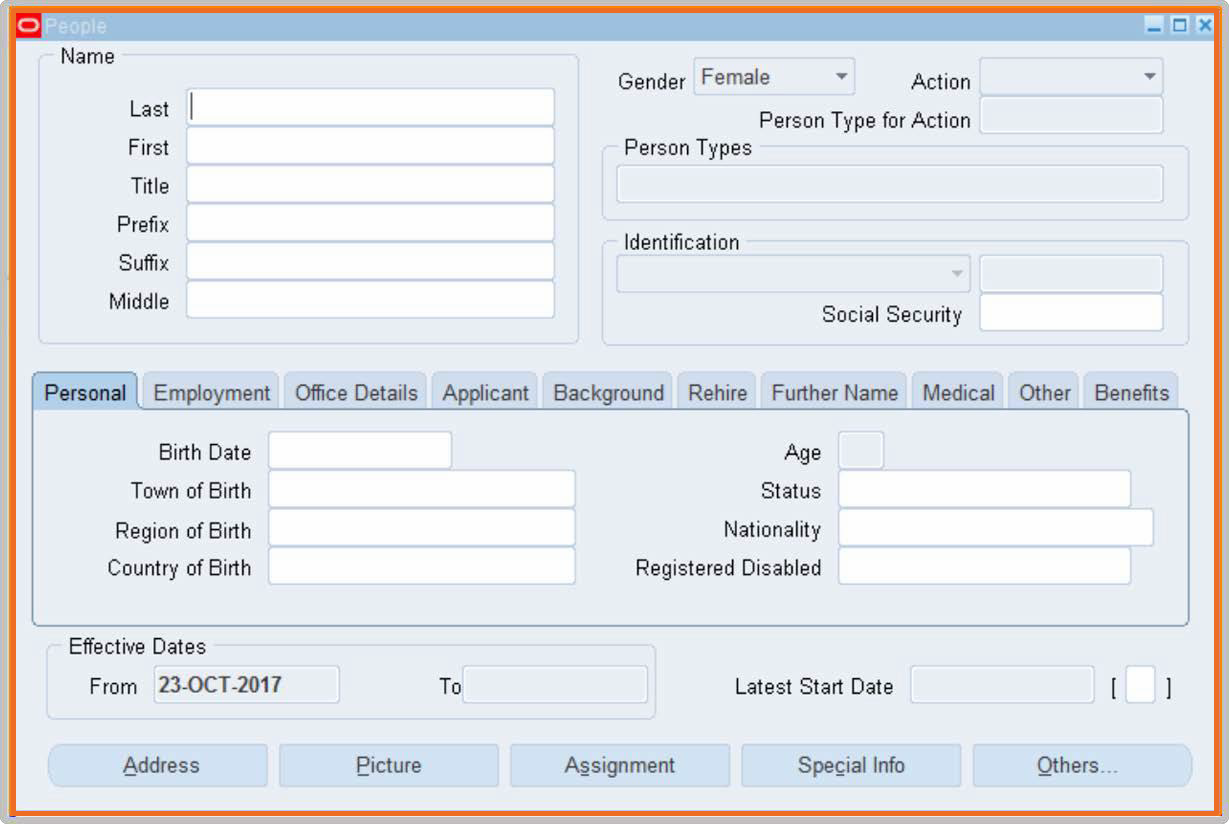
- Select the relevant action to be taken and enter an appropriate display name.
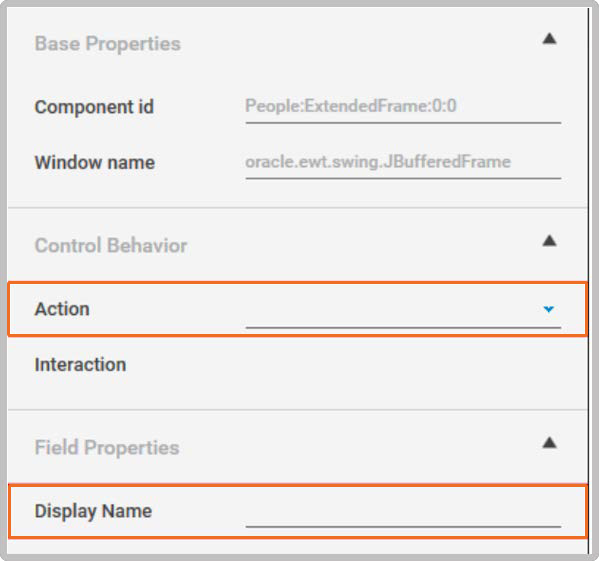
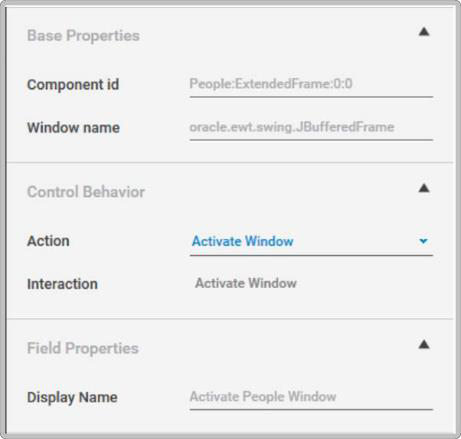
- Execution of the above steps results in activating an Oracle form/window.
- This capability is useful in cases where an action must be taken on a form which is currently not in focus.
Click
Automate to click a component such as buttons in an Oracle EBS form, by following the below mentioned steps.
- Add an “Application Control” Activity to the flow.
- Click on Field Extraction
 button to extract the ID of the navigator.
button to extract the ID of the navigator. - Point the mouse to the component at which the action must be taken, to extract its component ID.
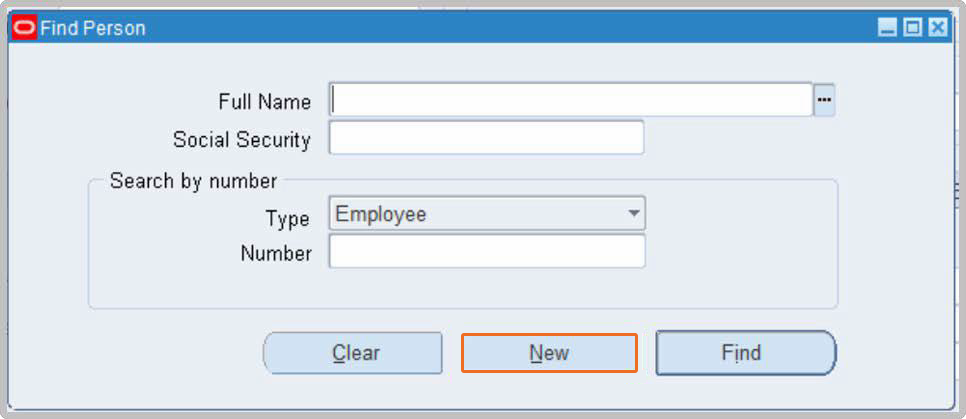
- Select the relevant action to be taken and enter an appropriate display name.
- Execution of the above steps results in clicking of a button in an Oracle EBS form.
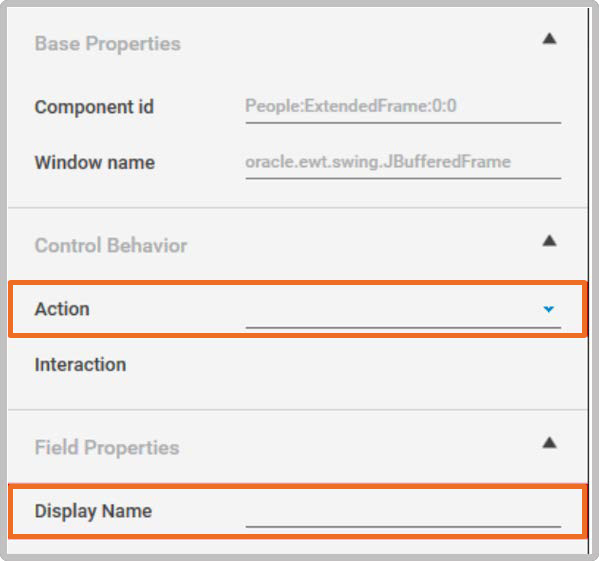
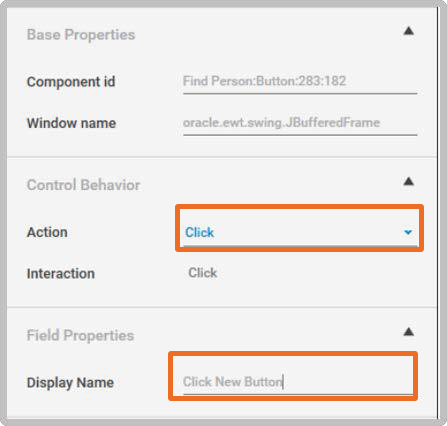
Select Toolbar Item by Value
Automate selection of a toolbar item by value in an Oracle EBS form, by following the below mentioned steps.
- Add an “Application Control” Activity to the flow.
- Click on Field Extraction
 button to extract the ID of the navigator.
button to extract the ID of the navigator. - Point the mouse to the component at which the action must be taken, to extract its component ID.
![]()
- Select the relevant action to be taken and enter an appropriate display name.
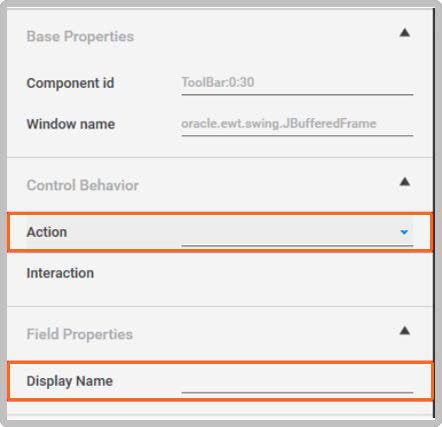
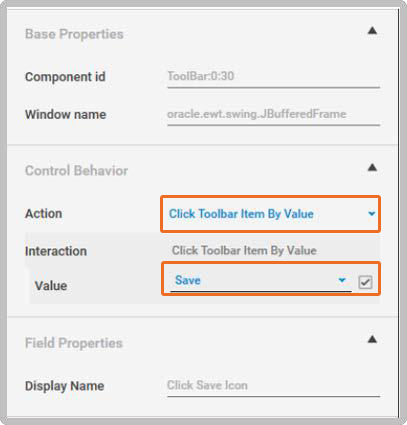
- In the value field, exact text to be displayed on the tooltip must be provided, as input.
- Execution of the above steps results in clicking the corresponding toolbar item.
Select Toolbar Item by Index
Automate selecting a toolbar item by index in an Oracle EBS form by following the below mentioned steps.
- Add an “Application Control” Activity to the flow.
- Click on Field Extraction
 button to extract the ID of the navigator.
button to extract the ID of the navigator. - Point the mouse at the component on which the action must be taken, to extract its component ID.
![]()
- Select the relevant action to be taken and enter an appropriate display name.
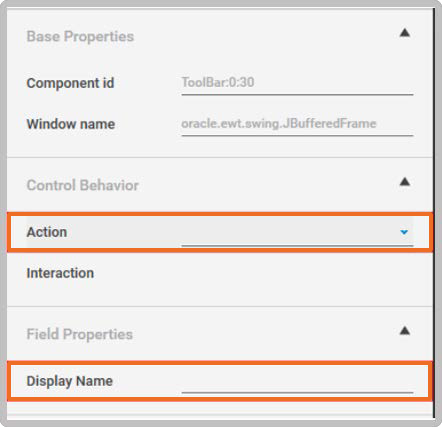

- In the value field,the index of the relevantitem must be providedas input. E.g., to click on the Find icon, provide the input as 1.
- Execution of the above steps results in clicking the corresponding toolbar item.
Select Tab by Value
Automate switching of tabs in an Oracle EBS form by following the below mentioned steps.
- Add an “Application Control” Activity to the flow.
- Click on Field Extraction
 button to extract the ID of the navigator.
button to extract the ID of the navigator. - Point the mouse to the component on which the action must be taken, to extract its component ID.
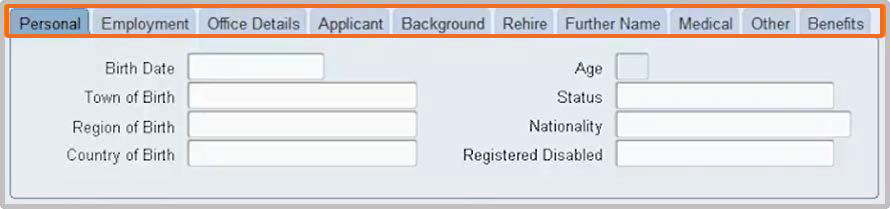
- Select the relevant action to be taken and enter an appropriate display name.
- Provide the tab name as an input to the value field.
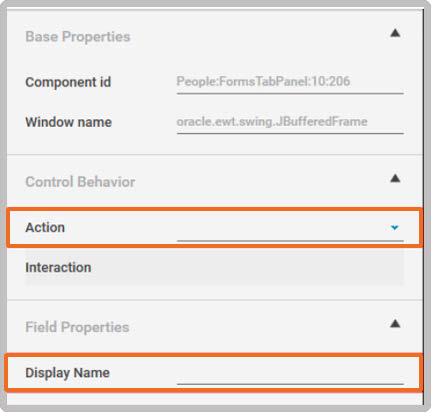
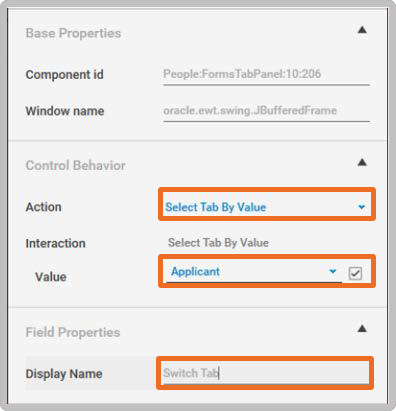
- Execution of the above steps results in clicking the corresponding tab.
Read Selected Tab Name
Automate reading the name of the selected tab in an Oracle EBS form, by following the below mentioned steps.
- Add an “Application Control” Activity to the flow.
- Click on Field Extraction
 button to extract the ID of the navigator.
button to extract the ID of the navigator. - Point the mouse to the component at which the action must be taken, to extract its component ID.

- Select the relevant action to be taken, variable name, variable type and enter an appropriate display name.
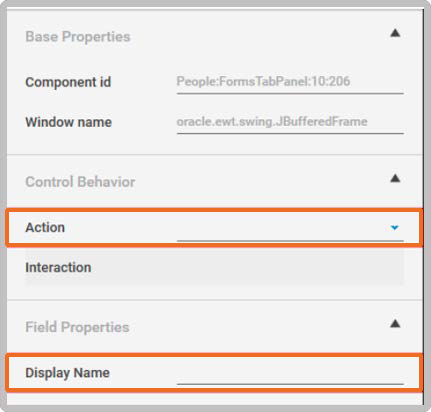
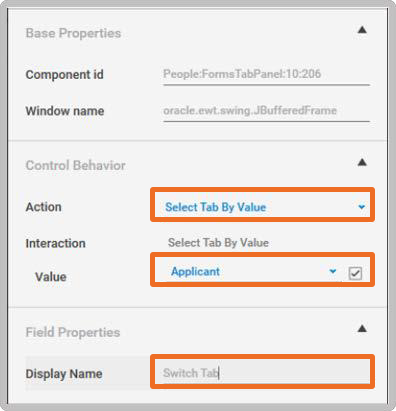
- Execution of the above steps results in reading the name of the corresponding tab.
Set Check-box
Automate the setting/checking of a check-box in an Oracle EBS form by following the below mentioned steps.
- Add an “Application Control” Activity to the flow.
- Click on Field Extraction
 button to extract the ID of the navigator.
button to extract the ID of the navigator. - Point the mouse to the component at which the action must be taken, to extract its component ID.

- Select the relevant action to be taken and enter an appropriate display name.
- Provide a relevant value in the “IsSelected” field.
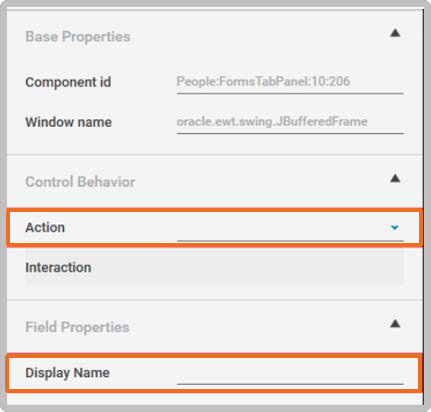
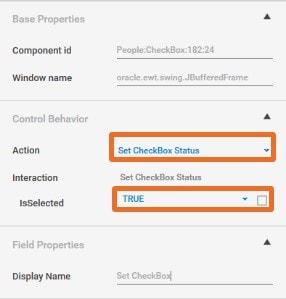
- Execution of the above steps results in setting/checking the corresponding check-box.
Get Check-box Status
Automate reading the status of a check-box in Oracle EBS form by following the below mentioned steps.
- Add an “Application Control” Activity to the flow.
- Click on Field Extraction
 button to extract the ID of the navigator.
button to extract the ID of the navigator. - Point the mouse to the component at which the action must be taken, to extract its component ID.
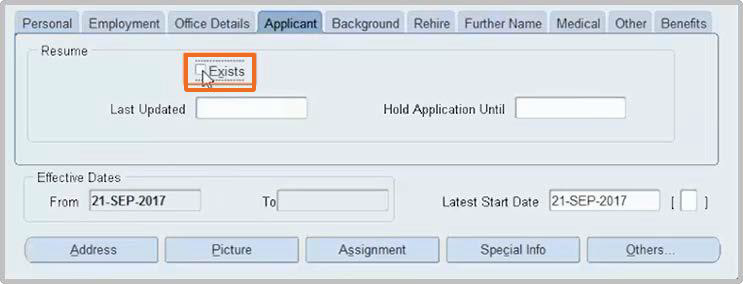
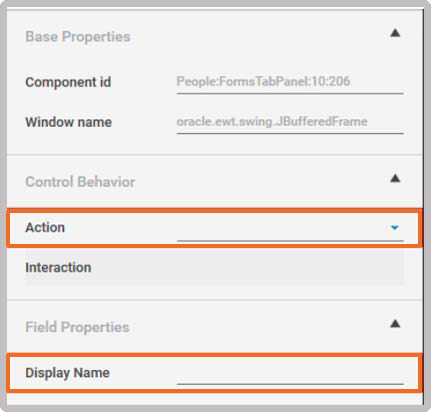
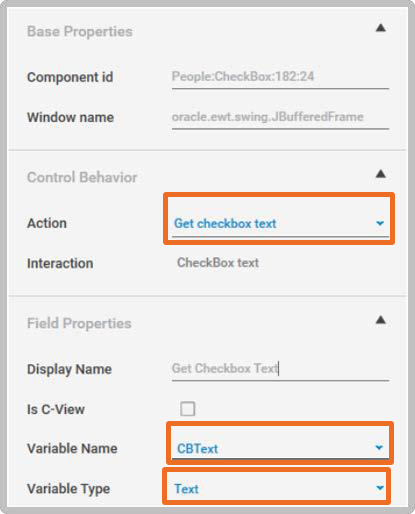
- Select the relevant action to be taken, variable name, variable type and enter an appropriate display name.
- Execution of the above steps results in getting the status of the corresponding check-box.
Get Check-box Text
Automate reading the text part of the check-box in an Oracle EBS form by following the below mentioned steps.
- Add an “Application Control” Activity to the flow.
- Click on Field Extraction
 button to extract the ID of the navigator.
button to extract the ID of the navigator. - Point the mouse to the component at which the action must be taken, to extract its component ID.
- Select the relevant action to be taken, variable name, variable type and enter an appropriate display name.
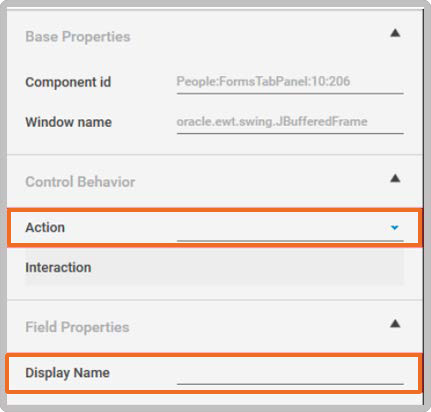
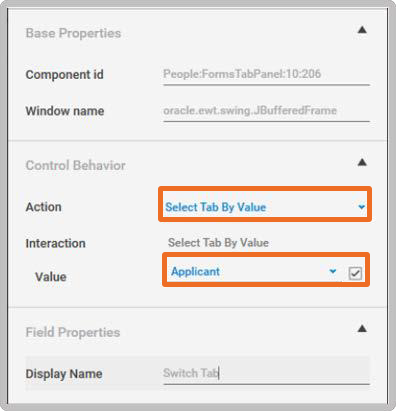
- Execution of the above steps results in getting the text part of the corresponding check-box.
Click MenuOptions
Automate clicking of menu options in an Oracle EBS form by following the below mentioned steps.
- Add an “Application Control” Activity to the flow.
- Click on Field Extraction
 button to extract the ID of the navigator.
button to extract the ID of the navigator. - Point the mouse to the component on which the action must be taken, to extract its component ID.
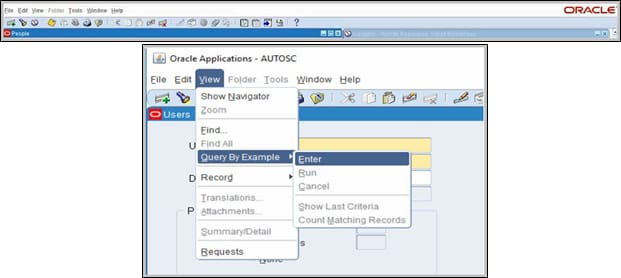
- Select the relevant action to be taken and enter an appropriate display name.
- Execution of the above steps results in clicking the corresponding Menu options.
Set Radio Button
Automate the setting of a radio button in an Oracle EBS form by following the below mentioned steps:
- Add an “Application Control” Activity to the flow.
- Click on Field Extraction
 button to extract the ID of the navigator.
button to extract the ID of the navigator. - Point the mouse to any one of the radio buttons in the radio button set at which the action must be taken, to extract its componentID.
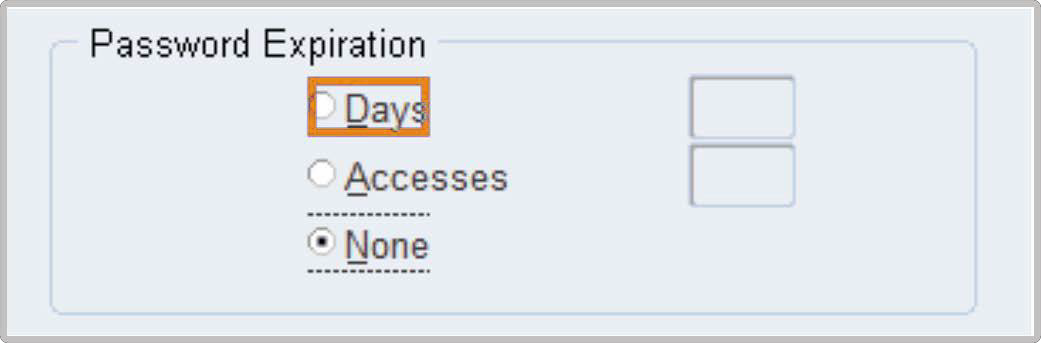
- Select the relevant action to be taken and enter an appropriate display name.
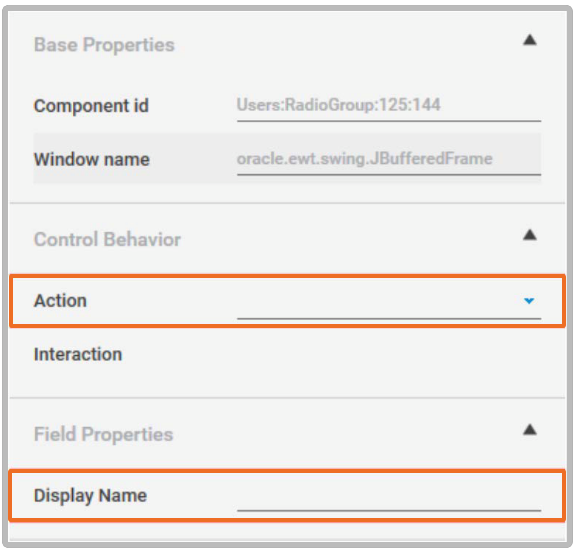
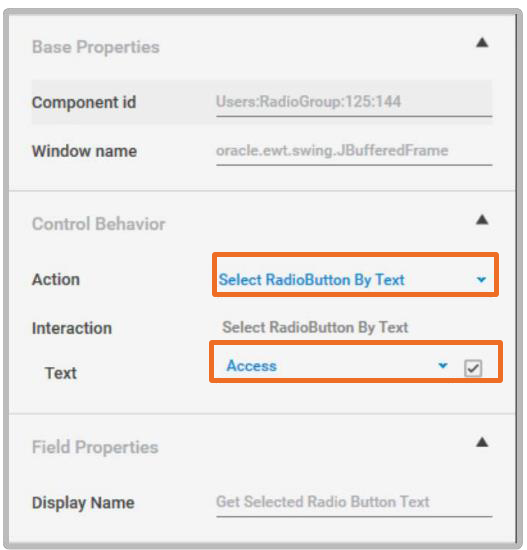
- Execution of the above steps results in the setting of the corresponding radio button in the radio button set.
Get Selected Radio Button Text
Automate reading the text of a selected radio button in the radio button set in an Oracle EBS form by following the below mentioned steps.
- Add an “Application Control” Activity to the flow.
- Click on Field Extraction
 button to extract the ID of the navigator.
button to extract the ID of the navigator. - Point the mouse to any one of the radio buttons in the radio button set at which the action must be taken, to extract its componentID.
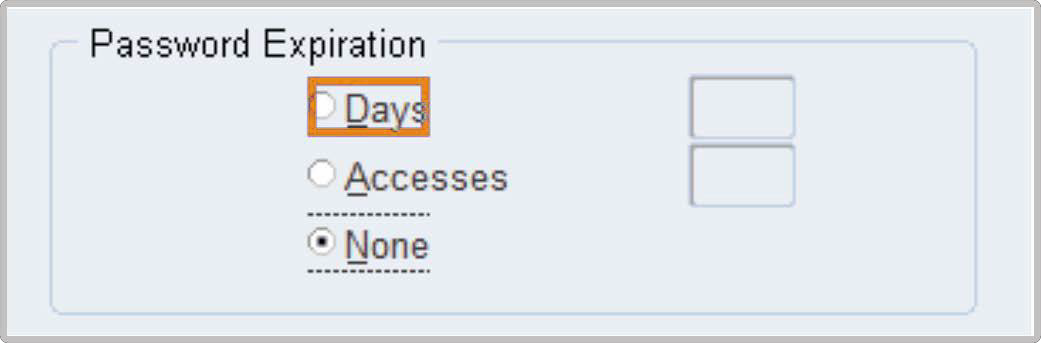
- Select the relevant action to be taken, variable name, variable type and enter an appropriate display name.
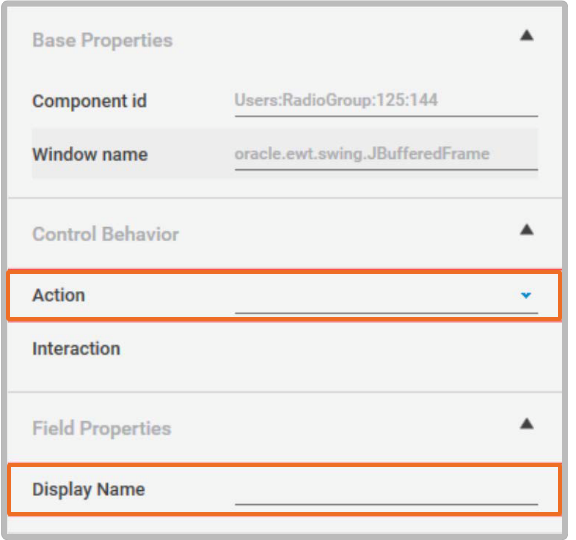
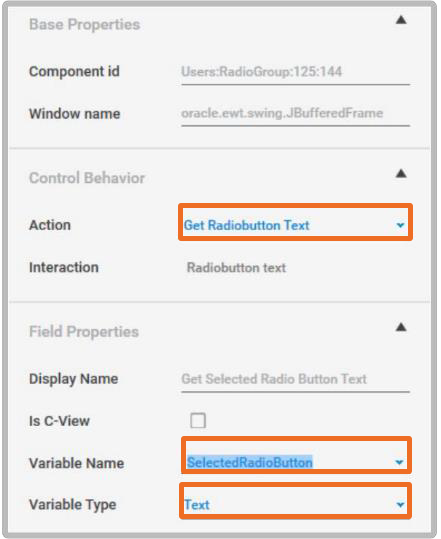
- Execution of the above steps results in getting the text of a selected radio button in the radio button set.
Check Component State
Automate checking the current state of an Oracle EBS form. Before configuring the automation, check for the following conditions:
- Is Exists
- Is Enabled
- Is Focused
- Is Visible
Perform the automation by following the below mentioned steps.
- Add an Application Control Activity to the flow.
- Click on Field Extraction
 button to extract the ID of the navigator.
button to extract the ID of the navigator. - Point the mouse to the window at which the action must be taken, to extract its component ID.
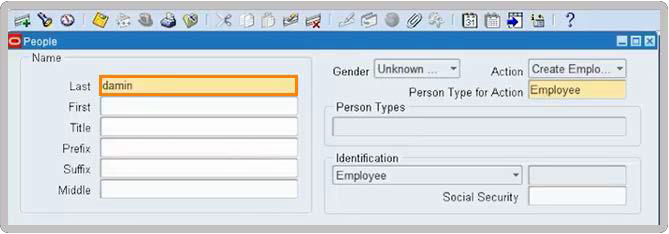
- Select the relevant action to be taken, variable name, variable type and enter an appropriate display name.
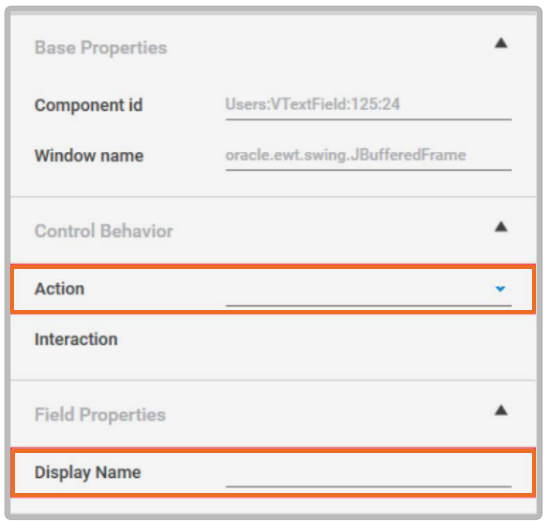
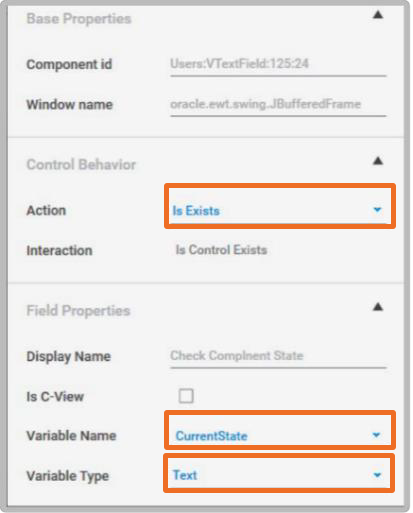
- Execution of the above steps results in getting the current state of the extracted component. E.g., If Is Visible is selected as an action, then the response is True if the component is visible on the form otherwise the response is False.
Read Status Bar Message
Automate reading of message on the status bar in an Oracle form by following the below mentioned steps.
- Add an Application Control Activity to the flow.
- Click on Field Extraction
 button to extract the ID of the navigator.
button to extract the ID of the navigator. - Point the mouse to the component at which the action must be taken, to extract its component ID.
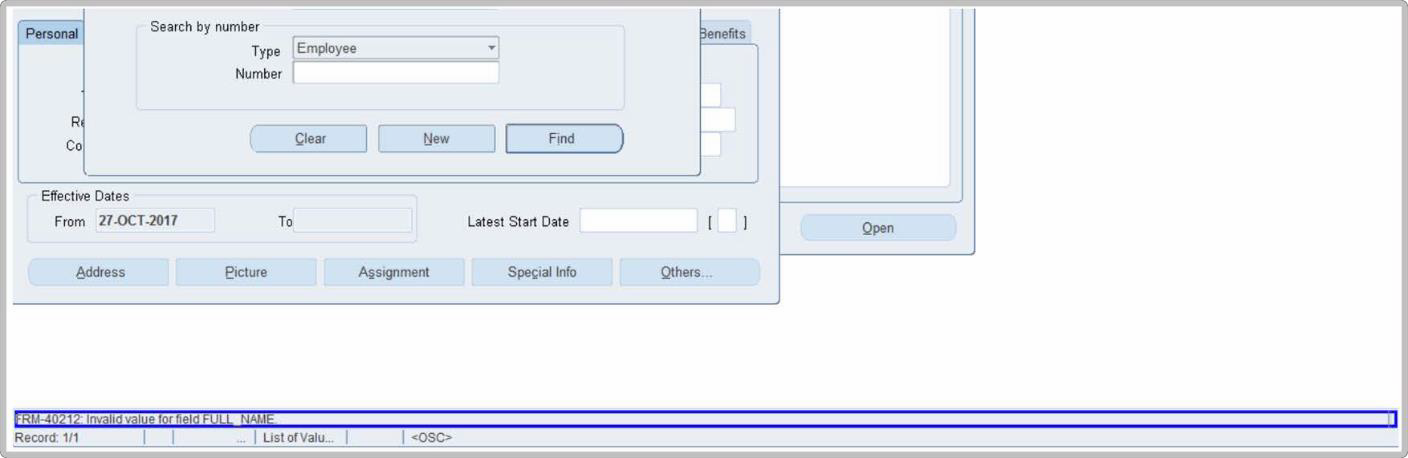
- Select the relevant action to be taken, variable name, variable type and enter an appropriate display name. Select the index as“0” to read the message.
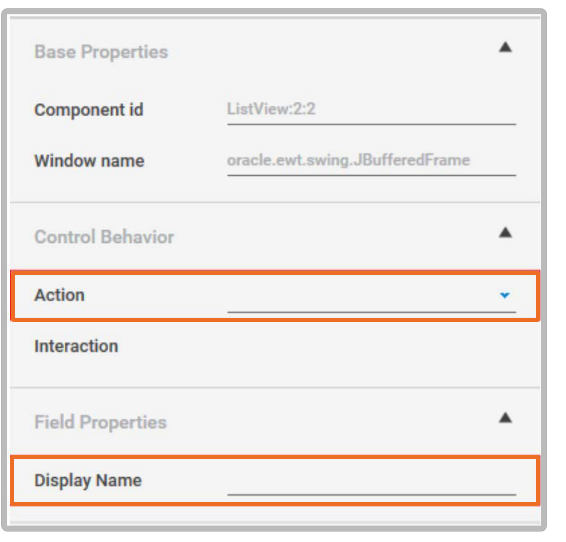
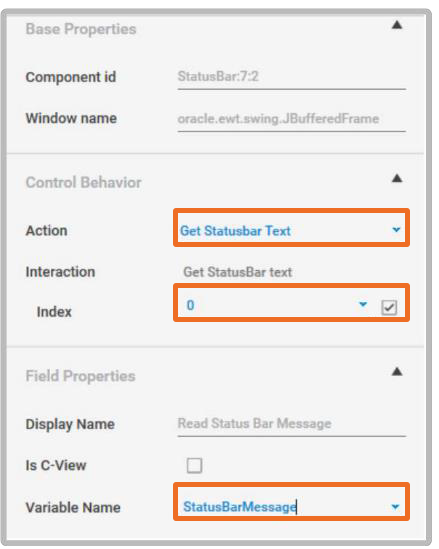
- Execution of the above steps results in reading the status bar message.
Select List-view Item by Index
Automate the selection of a list-view item by its index in an Oracle form by following the below mentioned steps.
- Add an Application Control Activity to the flow.
- Click on Field Extraction
 button to extract the ID of the navigator.
button to extract the ID of the navigator.
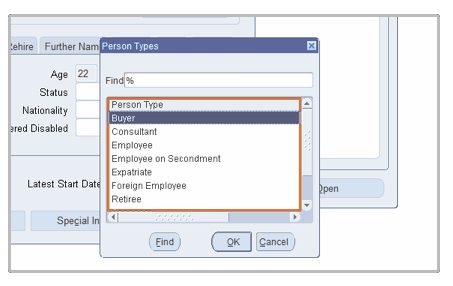
- Point the mouse to the component at which the action must be taken, to extract its component ID.
- Select the relevant action to be taken and enter an appropriate display name. Provide an index of the item to be selected as input to the Item index field. E.g., index of item Employee is 2.
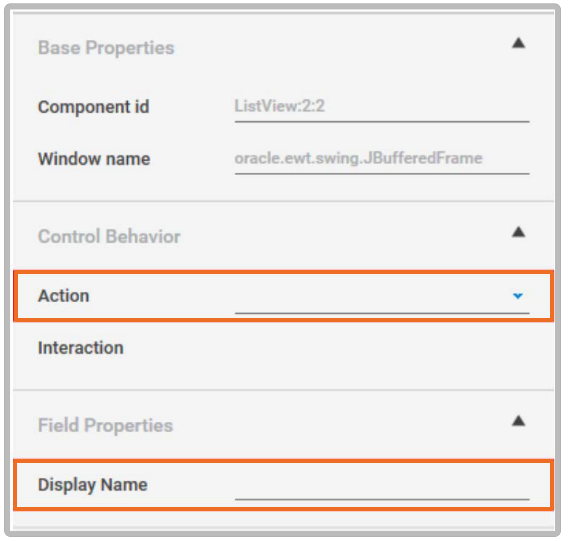
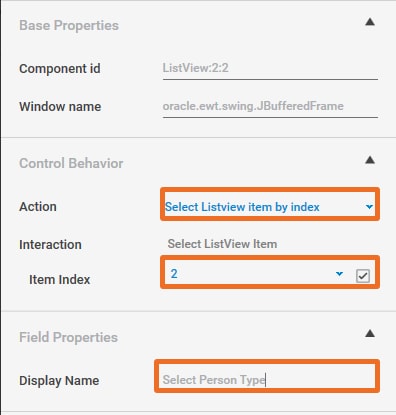
- Execution of the above steps results in selecting the corresponding item in list-view.
Scroll Operations
Automate the following different actions on a scroll in an Oracle EBS form.
- Get Scroll Bar Value – get the current position of the scroll bar in the table.
- Set Scroll Bar Value – set the position of the scroll bar at the desired position.
- Increment Scroll Bar – increment the scroll bar by a value x, to be provided as aninput.
- Decrement Scroll Bar – decrement the scroll bar by a value x, to be provided as aninput.
Perform the automation by following the below-mentioned steps.
- Add an “Application Control” Activity to the flow.
- Click on Field Extraction
 button to extract the ID of the navigator.
button to extract the ID of the navigator. - Point the mouse to the component at which the action must be taken, to extract its component ID.

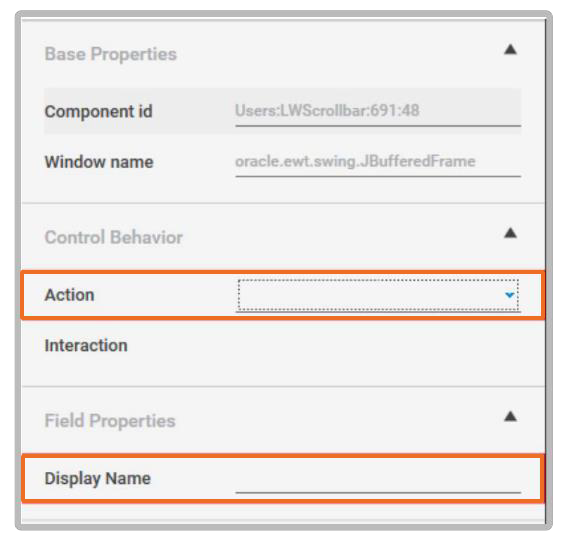
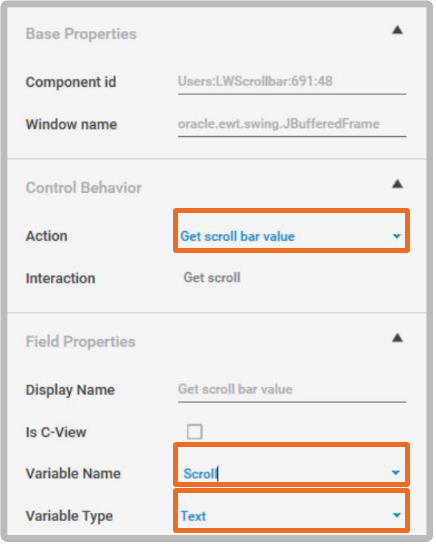
- Select the relevant action to be taken and enter an appropriate display name.
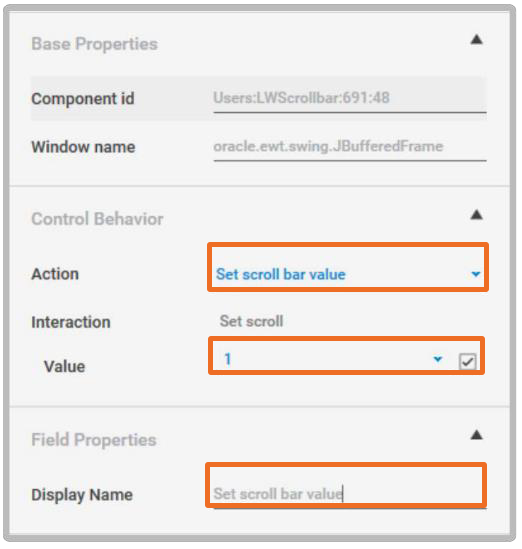
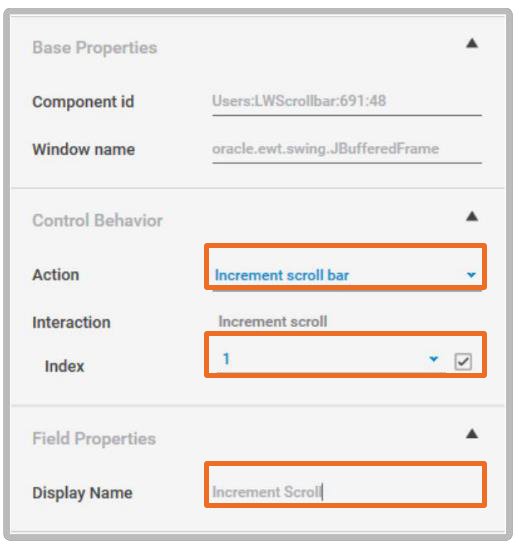
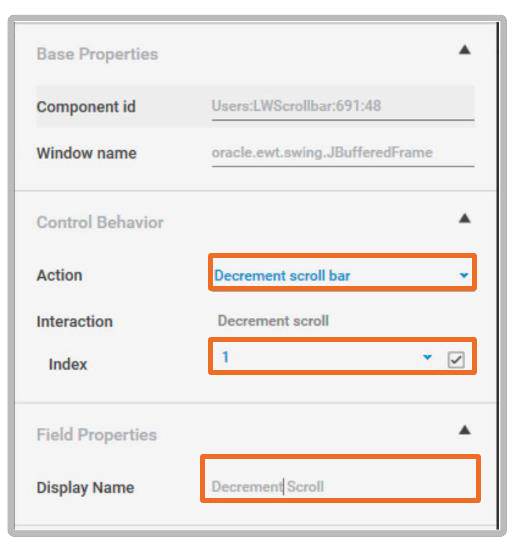
- Execution of the above steps results in the corresponding action on the scroll bar.
Select Grid Row
Automate selecting a grid row in an Oracle form by following the below mentioned steps.
- Add an Application Control Activity to the flow.
- Click on Field Extraction
 button to extract the ID of the navigator.
button to extract the ID of the navigator. - Point the mouse to the component at which the action must be taken, to extract its component ID.
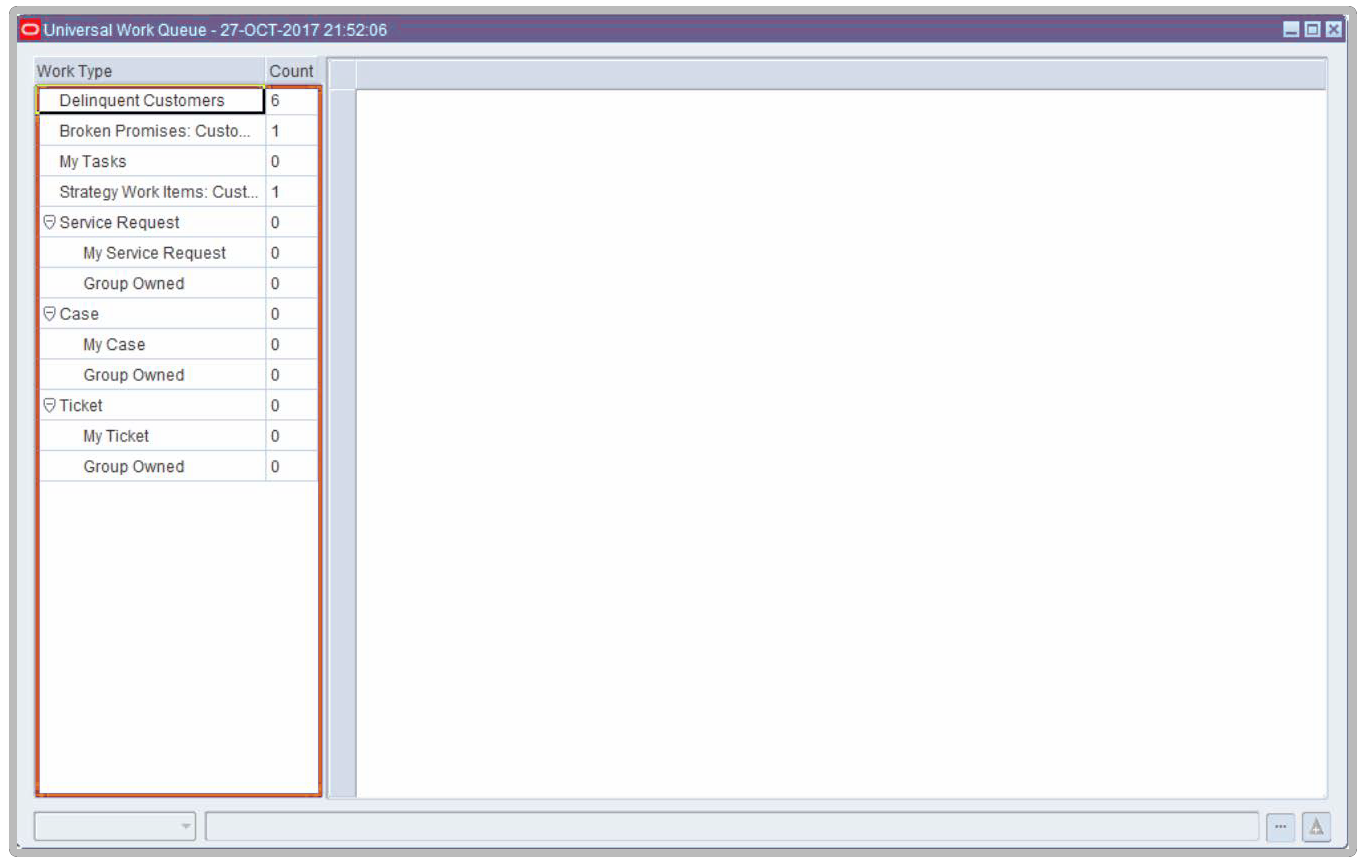
- Select the relevant action to be taken, row number and enter an appropriate display name.
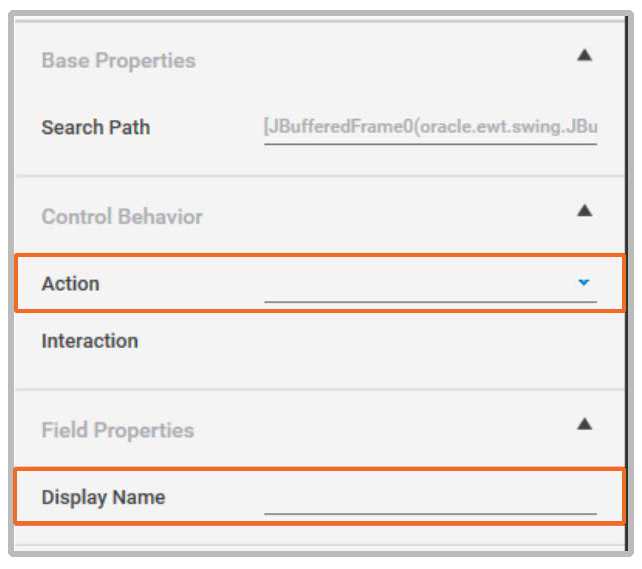
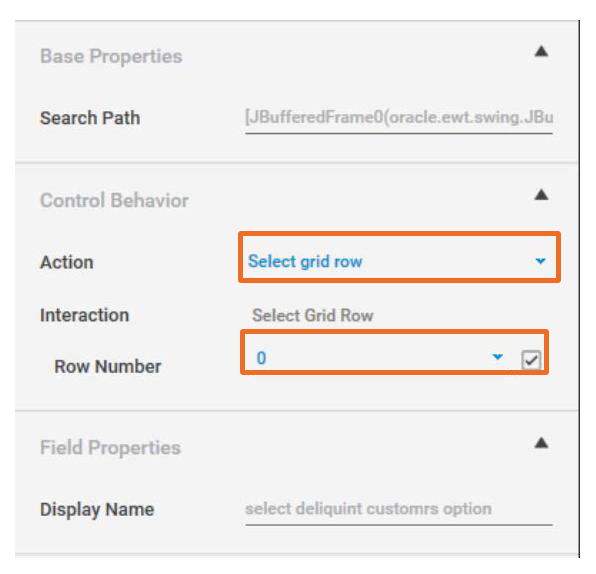
- Execution of the above steps results in clicking the corresponding row in the grid.
Get/Set Grid Cell Data
Automate getting or setting the value of a grid cell in an Oracle form by following the below mentioned steps.
- Add an Application Control Activity to the flow.
- Click on Field Extraction
 button to extract the ID of the navigator.
button to extract the ID of the navigator. - Point the mouse to the component at which the action must be taken, to extract its component ID.
- Execution of the above steps results in getting or setting the data of the corresponding cell.
Other GridOperations
Automate the following grid operations in an Oracle form.
- Get Row Count – get the count of a total number of rows in the grid.
- Get Visible Row Count – get the count of visible rows in the grid.
- Get Column Count – get the count of a total number of columns in the grid.
- Get Visible Column Count – get the count of visible columns in the grid.
Perform the automation on these grid operations by following the below mentioned steps.
- Add an Application Control activity to the flow.
- Click on Field Extraction
 button to extract the ID of the navigator.
button to extract the ID of the navigator. - Point the mouse to the component at which the action must be taken, to extract its component ID.