.Net Object Mode
It helps you to automate complex UI controls of the .Net based windows applications. This mode is visible only when the configured application is of WindowsApps type.
It lets you configure the UI controls providing its object. You can write your own C# code for performing the respective action.
Following are the instructions to perform field configuration using the .NET OBJECT MODE:
- Use the
 (Settings) icon of the required Application activity to launch Multimodal Interface. The configured application opens in an undocked mode. See Windows Application activity to know how to use the activity.
(Settings) icon of the required Application activity to launch Multimodal Interface. The configured application opens in an undocked mode. See Windows Application activity to know how to use the activity.
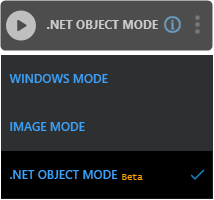
- Click the
(Play) button to capture the UI elements within the intended application.
- Press the Ctrl key, hover over the application and simultaneously select the UI element to start capturing the automation steps that you want to perform. The UI element that you can capture gets highlighted with a red box.
- Click the highlighted area. The Field Properties panel of the .NET OBJECT MODE appears. The fields that are mandatory are highlighted with red box.
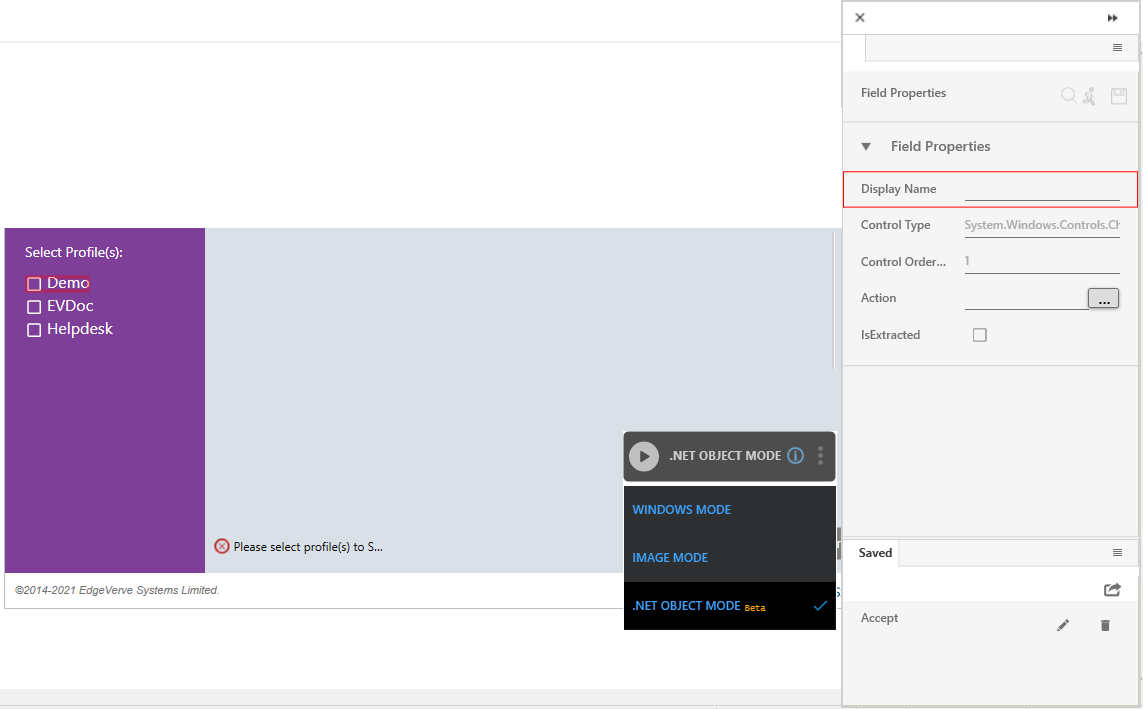
- In the Action field, enter the C# code for performing the required action or click the to
 (horizontal ellipses) icon to open the Configure Action screen. The Configure Action screen offers a piece of code built in Visual Basic to do specific tasks related to certain fields or perform operations associated with the extracted object of the application.
(horizontal ellipses) icon to open the Configure Action screen. The Configure Action screen offers a piece of code built in Visual Basic to do specific tasks related to certain fields or perform operations associated with the extracted object of the application.
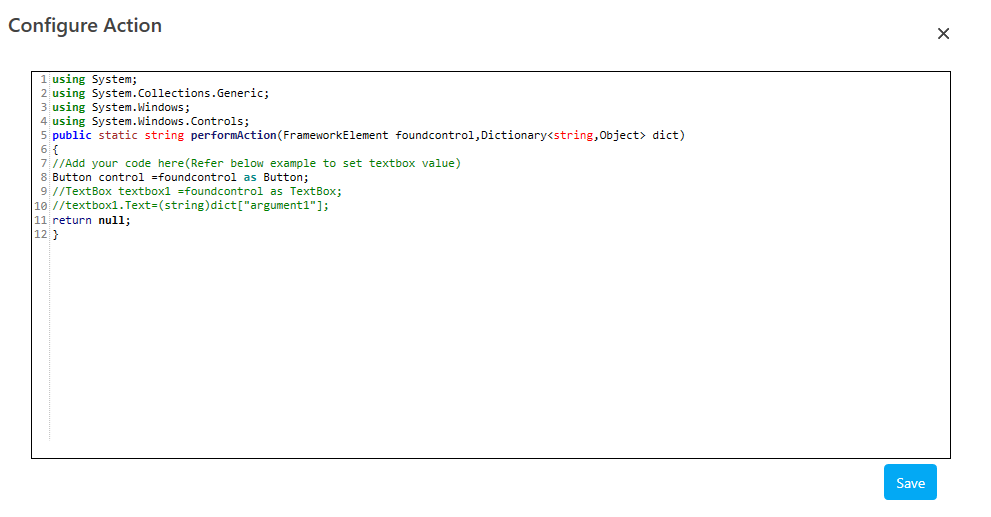
Additionally, the Configure Action screen lets pass the parameter of the process workflow in the code as per the below format:
TextBox textbox =foundcontrol as TextBox;
textbox1.Text=(string)dict["argument1"];
Here argument1 is the parameter defined in the process workflow that holds the required value.
- Click Save to save the entered codes.
- Click the
(Save) icon of the Field Properties pane to save the configured fields.
- Repeat step 2 through 7 to capture all the steps involved in the automation process workflow. The field that you configured and saved appears in the Saved pane of the Field Properties panel. You can edit or delete these steps in the Saved pane.
- Click the
(Save configured field and return to studio) icon to save the field that you configured and return to the Studio menu.
The fields related to .NET OBJECT MODE using default configuration are configured.
Windows Mode Control Properties and Field Descriptions
The properties of Windows Mode fields are listed in the following table:
|
Property Name |
Usage |
|
Field Properties |
|
|
Display Name |
User specified display name of the .Net based windows element selected. |
|
Control Type |
Control type of the UI element as defined by the developer. |
|
Control Order |
The order of the UI element. |
|
Action |
User specified the code to perform the required action. |
|
IsExtracted |
Indicates if the action performed extracts any text. |