Send Mail
Send Mail enables you to create a new e- mail, attach a file, specify the importance of the e-mail, and then send the e-mail to intended recipients. You can add multiple recipients separated by a semi-colon (;). Send email activity comprises of Body content, Subject of mail, Attachment file path, To, CC, BCC – Address, Importance -Low, High, and Normal.
Using Send Mail
- Make sure the prerequisites for using Office 365 activities are met.
- In the Canvas Tools pane, click Office 365 Services to expand the tool and view the associated activities.
- Drag the Outlook 365 activity inside the Office 365 Application Activity. Ensure that the output token of the OAuth process is passed on to the Outlook activity for authentication. For more information, see OAuth Activity.
- The validation error symbol disappears when you select relevant values in the particular field from the available list. For example, Access Token, Feature, Output Variable, or Input configuration values.
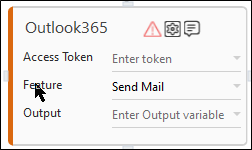
- The validation error symbol disappears when you select relevant values in the particular field from the available list. For example, Access Token, Feature, Output Variable, or Input configuration values.
-
In the Access Token list, select the type of token from the argument created.
-
In the Feature list, select Send Mail.
-
Click the
 (Setting) icon to configure the input configuration. The Input Configuration screen appears.
(Setting) icon to configure the input configuration. The Input Configuration screen appears.
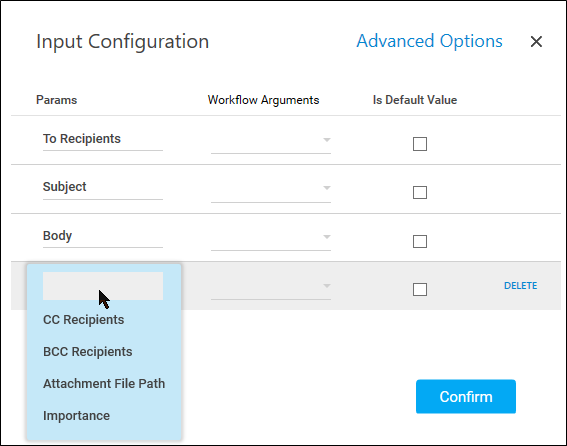
-
Ensure to define all the input parameters as an in argument in the Parameter bar for selection in the mandatory and advanced options.
-
The Input configuration consists of two types of parameters which must be entered.
-
Mandatory Options:
-
In To Recipient list, select the parameter holding the e-mail Ids to which the e-mail must be sent. The Ids must be semi-colon (;) separated.
-
In the Subject list, select the parameter holding the subject of the e-mail to be sent.
-
In the Body list, select the parameter holding the body of the e-mail. The body of the e-mail is plain text or HTML. Images are embedded in the HTML only if they are present online and if they are available and accessible to the intended recipient.
-
- Click Advanced Options to enter more input configuration as per your requirements. You must define the parameters in the argument.
- In the CC Recipients list, select the parameter holding the e-mail Ids of the recipients whom you want to copy on the e-mail publicly. The Ids must be semi-colon (;) separated and the values may contain internal as well as external Ids.
- In the BCC Recipients list, select the parameter holding the e-mail Ids of the recipients whom you want to copy on the e-mail privately. The Ids must be semi-colon (;) separated and the values may contain internal as well as external Ids.
- In the Attachment File Path list, select the parameter holding the name of the attachment. You can add multiple attachments by providing semicolon-separated string of file paths, but the collective size of all attachments should not exceed 3MB.
- In the Importance list, select the importance of the email from available options such as low, normal, and high.
- Click the Delete to remove the input parameter from the list.
- You can select the Is Default Value checkbox to set the selected input parameter as the default value.
- Once done, click Confirm.
-
-
- In the Output list, select the argument which should store the result. The argument should be of Out Direction.
- Save the process.
- In the Tool bar, click Setup Environment.
NOTE:
You must select the relevant scope as per the activities in the automation process.
- Once environment setup is completed perform the Test Run. The studio console will display the successful message with the required output .
- Output is of the format : {"Response":"Mail sent Successfully"}.