Reply to Mail
Reply to Mail enables you to reply to the e-mail selected as per the ID field present in the Outlook. The reply can be sent to the sender or to all the recipients marked on the e-mail. You can attach a file, mention the importance of the e-mail, and then send the e-mail to intended recipients where RE is automatically added to the subject of the e-mail.
|
NOTE: |
|
Using Reply to Mail
- Make sure the prerequisites for using Office 365 activities are met.
- In the Canvas Tools pane, click Office 365 Services to expand the tool and view the associated activities.
- Drag the Outlook 365 activity inside the Office 365 Application Activity. Ensure that the output token of the OAuth process is passed on to the Outlook activity for authentication. For more information, see OAuth Activity.
- The validation error symbol disappears when you select relevant values in the particular field from the available list. For example, Access Token, Feature, Output Variable, or Input Configuration values.
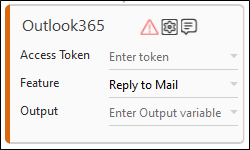
- The validation error symbol disappears when you select relevant values in the particular field from the available list. For example, Access Token, Feature, Output Variable, or Input Configuration values.
- In the Access Token list, select the type of token from the argument created.
- In the Feature list, select Reply Mail.
- Click the
 (Setting) icon to configure the input configuration. The Input Configuration screen appears.
(Setting) icon to configure the input configuration. The Input Configuration screen appears.
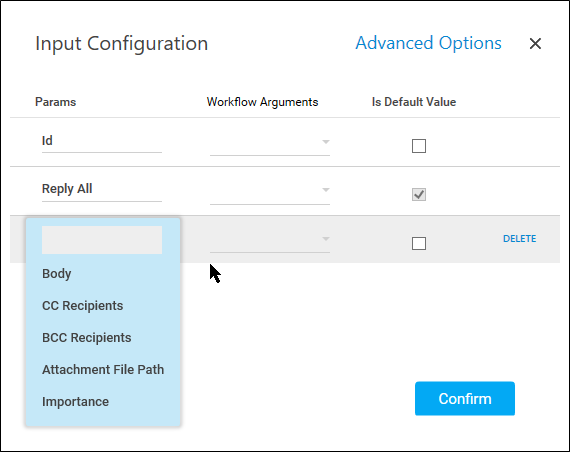
- Ensure to define all the input parameters as an in argument in the Parameter bar for selection in the mandatory and advanced options.
- The Input configuration consists of two types of parameter which must be entered.
- Mandatory Options:
- In the Id list, In the Id list, select the parameter holding the ID(unique Identifier) of the email to be replied.
- In the Reply All, select true if you want to use the reply all feature of Outlook. If false is selected, the reply is sent only to the sender of the e-mail.
- Click Advanced Options to enter more input configuration as per your requirements.
- In the Body list, select the content which needs to be added with the email's message body.
- In the CC Recipients list, select the parameter holding the e-mail Ids of the recipients whom you want to copy on the e-mail publicly. If Reply All option is set as true then, these recipients will be appended to original cc recipients; if present. The Ids must be semi-colon (;) separated and the values may contain internal as well as external Ids.
- In the BCC Recipients list, select the parameter holding the e-mail Ids of the recipients whom you want to copy on the e-mail privately. The Ids must be semi-colon (;) separated and the values may contain internal as well as external Ids.
- In the Attachment File Path list, select the file paths which needs to be additionally attached to the email. It should be semicolon-separated string of file paths.
- In the Importance list, select the importance of the email from available options such as low, normal, and high.
- Click the Delete to remove the input parameter from the list.
- You can select the Is Default Value checkbox to set the selected input parameter as the default value.
- Once done, click Confirm.
- Mandatory Options:
- Click the
- In the Output list, select the argument which should store the result. The argument should be of Out Direction.
- Save the process.
- In the Tool bar, click Setup Environment.
NOTE:
You must select the relevant scope as per the activities in the automation process.
- Once environment setup is completed perform the Test Run. The studio console will display the successful message with the required output else, output will be blank .
- Output is of the format : {"Response":"Reply sent Successfully"}.