Get Mail
Get Mail enables you to retrieve the details of only one email.
|
NOTE: |
Ensure that a valid ID of the mail is passed while using Get Mail feature. The ID can be extracted using Search Mail feature & JSON Activity. If the provided ID of the mail is not found, then the test run may fail. |
Using Get Mail Feature
- Make sure the prerequisites for using Office 365 activities are met.
- In the Canvas Tools pane, click Office 365 Services to expand the tool and view the associated activities.
- Drag the Outlook 365 activity inside the Office 365 Application Activity. Ensure that the output token of the OAuth process is passed on to the Outlook activity for authentication. For more information, see OAuth Activity.
- The validation error symbol disappears when you select relevant values in the particular field from the available list. For example, Access Token, Feature, Output Variable, or Input Configurator values.
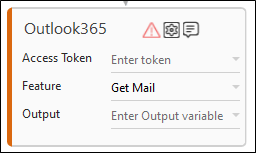
- The validation error symbol disappears when you select relevant values in the particular field from the available list. For example, Access Token, Feature, Output Variable, or Input Configurator values.
-
In the Access Token list, select the type of token from the argument created.
-
In the Feature list, select Get Mail.
-
Click the
 (Setting) icon to configure the input configuration. The Input Configuration screen appears.
(Setting) icon to configure the input configuration. The Input Configuration screen appears. -
Ensure to define all the input parameters as an in argument in the Parameter bar for selection in the mandatory and advanced options.
-
The Input configuration consists of two types of parameter which must be entered.
-
Mandatory Options:
-
In the Id list, select the parameter holding the ID (unique Identifier) of the email.
-
In the Excel Path list, select the parameter holding the path of an excel file into which the details of the email will be written. If the excel file is not present in the given path, a new excel file will be created and the details of the email will be written into it. If the excel file is already present, it's content(if present) will be overwritten with the details of the email.
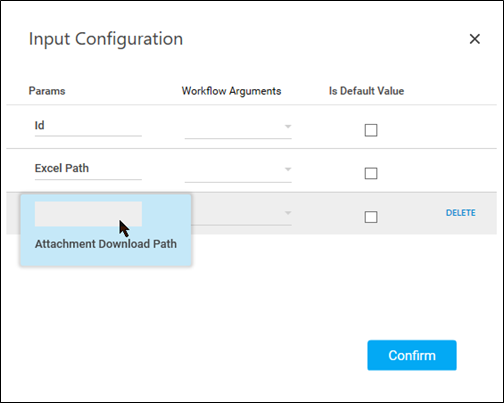
-
-
Click Advanced Options to enter more input configuration as per your requirements.
-
In the Attachment Download Path list, select a folder path where you want to download the attachments. Attachments (if present) will be downloaded to this path and the (Attachments ,Attachments download path) columns in the excel will be updated accordingly. If this folder already contains an attachment with the same name, Date and Time will be appended to the attachment name.
-
Click the Delete to remove the input parameter from the list.
You can select the Is Default Value checkbox to set the selected input parameter as the default value.
-
Once done, click Confirm.
-
-
-
- In the Output list, select the argument which should store the result. The argument should be of Out Direction.
-
Save the process.
-
In the Tool bar, click Setup Environment.
NOTE:
You must select the relevant scope as per the activities in the automation process. - Once environment setup is completed perform the Test Run. The studio console will display the successful message with the required output.
- Output is of the format :
{"Response":"Mail fetched Successfully"}.