Delete Mail
Delete Mail enables you to delete an e-mail. Only a single e-mail can be deleted at a time.
|
NOTE: |
Ensure that a valid ID of the mail is passed while using Delete Mail feature. The ID can be extracted using Search Mail feature & JSON Activity. If the provided ID of the mail is not found, then the test run may fail. |
Using DeleteMail
- Make sure the prerequisites for using Office 365 activities are met.
- In the Canvas Tools pane, click Office 365 Services to expand the tool and view the associated activities.
- Drag the Outlook 365 activity inside the Office 365 Application Activity. Ensure that the output token of the OAuth process is passed on to the Outlook activity for authentication. For more information, see OAuth Activity.
- The validation error symbol disappears when you select relevant values in the particular field from the available list. For example, Access Token, Feature, Output Variable, or Input Configuration values.
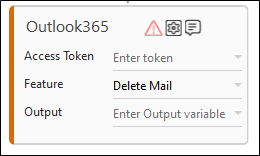
- The validation error symbol disappears when you select relevant values in the particular field from the available list. For example, Access Token, Feature, Output Variable, or Input Configuration values.
- In the Access Token list, select the type of token from the argument created.
- In the Feature list, select Delete Mail.
- Click the
 (Setting) icon to configure the input configuration. The Input Configuration screen appears.
(Setting) icon to configure the input configuration. The Input Configuration screen appears.
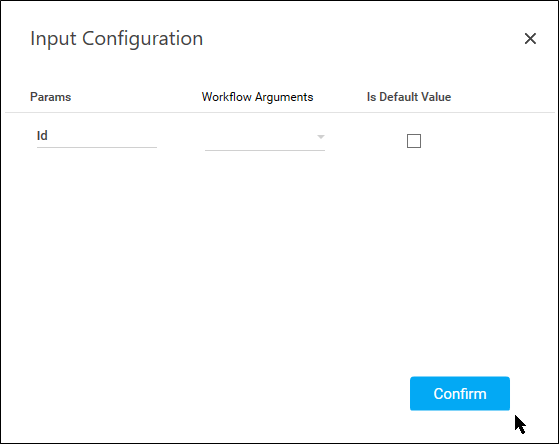
- Ensure to define all the input parameters as an in argument in the Parameter bar for selection in the mandatory options.
- Mandatory options:
- In the Id list, select the parameter holding the ID(unique Identifier) of the email for deleting the e-mail.
- You can select the Is Default Value checkbox to set the selected input parameter as the default value.
- Once done, click Confirm.
- Mandatory options:
- Click the
- In the Output list, select the argument which should store the result. The argument should be of Out Direction.
- Save the process.
- In the Tool bar, click Setup Environment.
NOTE:
You must select the relevant scope as per the activities in the automation process.
- Once environment setup is completed perform the Test Run. The studio console will display the successful message with the required output else, output will be blank.
- Output is of the format : {"Response":"Deleted mail Successfully"}.
- Output is of the format : {"Response":"Deleted mail Successfully"}.