Configure Office365
It allows you to configure Office365 application in Automation Studio.
To configure an Office365 application:
- In the Admin menu, click the
(Add Application) icon in the Application pane to add an application. The Add Application dialog box appears.
- In the Application Type list, select Office365.
- In the Application Name field, enter a desired name for the application you want to add. The name must not contain any special character or space.
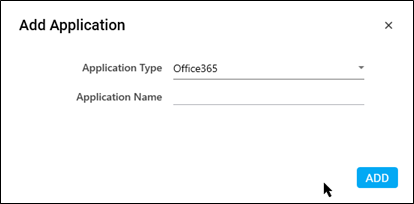
- Click ADD. A message for the successful addition of the application is displayed.
- Close the displayed message and enter the required details in the Application Properties panel.
- In the Service Url, specify the Service URL of the Graph API to be used. For example, https://graph.microsoft.com/v1.0
- Select the SignIn checkbox. If the SignIn is not checked, then the user should pass the access token to the process using O365 Services.
- In the DisplayName, enter the name of application
- In the Modern Auth Type list, select the preferred auth type flow as per the Modern Authentication you want to run.
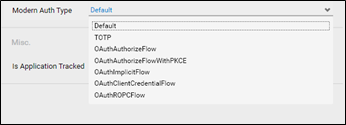
For example, if you are creating process which uses Authorization Code Authentication flow, then ensure to select OAuthAuthorizeFlow from the available options.
- Click Save.
- You can see the added Office 365 application in the Application Tab.