AssistEdge Low Code Orchestrator
AssistEdge Low Code Orchestrator guidance for using knowledge base.
Purpose
AssistEdge Low Code Orchestrator module provides key capabilities around low code application development and process orchestration.
This page helps the designer or developers to use the AssistEdge Low Code Orchestrator module to connect key topics covered under main AE Low Code Orchestrator.
The detailed knowledge base can be accessed through LCAP Help
AssistEdge AssistEdge Low Code Orchestrator Help Topics
If developer needs any help from below listed topics, they can access below links to access content.
| Topic | Description |
| AssistEdge Low Code Orchestrator Installation | Low Code Orchestrator installation is bundled along with the AssistEdge build. Please follow the documentation for installation of AssistEdge RPA\Engage for Windows and Linux servers for more details. |
| AssistEdge Low Code Orchestrator User Privileges | AE Low Code Orchestrator access privileges can be configured from the Admin module and assigned to specific roles. Please refer the admin module guide for more details |
| AssistEdge Low Code Orchestrator User Management | In AE admin portal, when users are on-boarded, they automatically get added to the connected AE Low Code Orchestrator instance along with Entity, Hierarchy and profile data. This can be achieved via the User Management. |
| Process Orchestrator – best practices and recommendations | This page includes information on how to use the Process Orchestrator feature and use the Automation Orchestrator plugin to call AE bots. |
| Automation Button Plugin | This page describes how to use and configure a button while designing a form. This is useful for Engage use-cases which can have multiple buttons on a screen. |
| Automation Plugin | Includes information on how to use and configure AssistEdge attended automation plugin while designing a form. |
| Web Engage User Guidance | Includes information about how an end user can access Web Engage dashboard built using AE Low Code Orchestrator |
Entity Hierarchy Management between AssistEdge Admin Module and AE Low Code Orchestrator
The users for Low Code Orchestrator are created in AssistEdge Admin module. Later, these users are synched to the Low Code Orchestrator. This is done via the User Management plugin of Low Code Orchestrator.
Similarly, the entity hierarchy data flows from AE Admin module to AE Low Code Orchestrator and get associated with users as per the mapping shown below.

Example

Important Points
- AE Low code orchestrator organization is always mapped to the topmost entity hierarchy value associated with the profile.
- AE Low code orchestrator department is mapped to the last sub-entity hierarchy mapped to the profile.
- AE Low code orchestrator sub-department is mapped to AE profile.
The above mapping is synced by the user management plugin based on the syncing schedule defined in user management plugin setup.
New AE Privileges for AE Low Code Orchestrator
If users want to access any of the new AE Low Code Orchestrator functionalities, they need to be a part of a role which has one of these below privileges assigned.
|
AE Admin Privilege |
Mapped AE Low Code Orchestrator Role |
|
Low Code Orchestrator Designer |
Admin |
|
Low Code Orchestrator |
User |
|
Web Engage |
User |
User Journey for AE Low Code Orchestrator Designer and Users
- AE Low Code Orchestrator Designers and Users access Admin module.
- AE Low Code Orchestrator Designers and Users log in with AssistEdge credentials.

- AE Low Code Orchestrator Designers and Users click the Low code Orchestrator button and gets redirected to AE Low Code Orchestrator App Center.

License Management for AssistEdge Low Code Orchestrator
To apply and view license allocation for AssistEdge Low Code Orchestrator, we provide a default app which is accessible to only “Admin” users.
This License Manager App can be accessed from App Center, as shown below:
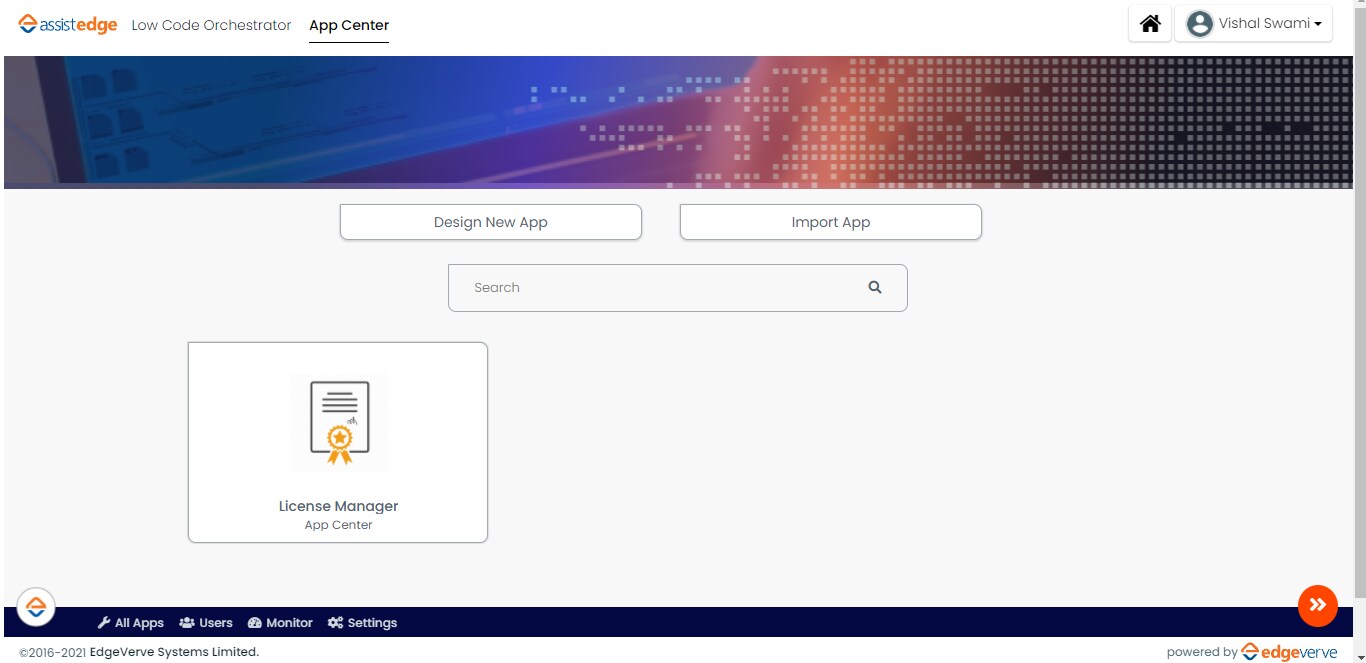
Admin user needs click on it access the license page, in the license manager app provides two sections:
Section 1 – License Input
License input section list all the system keys for each node with IP address and date created information.
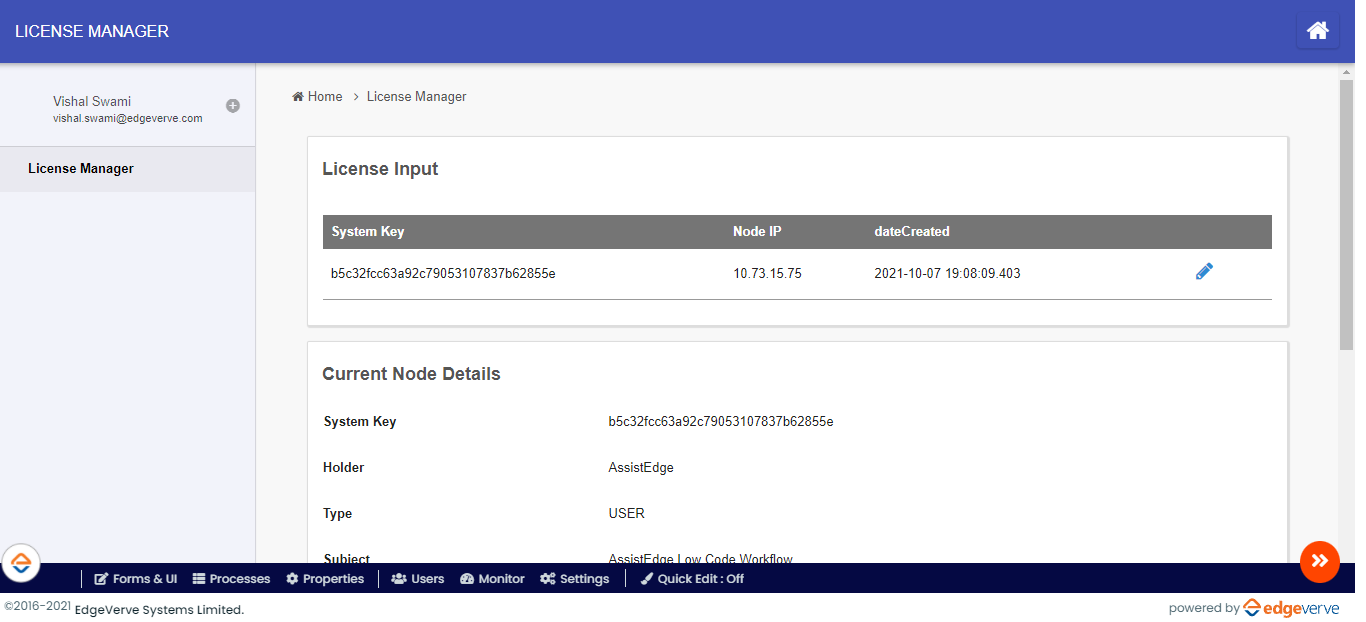
If it is cluster environment with multiple nodes, then all nodes will be listed on this section. Admin can click on highlighted pencil sign to add the license key as shown below:
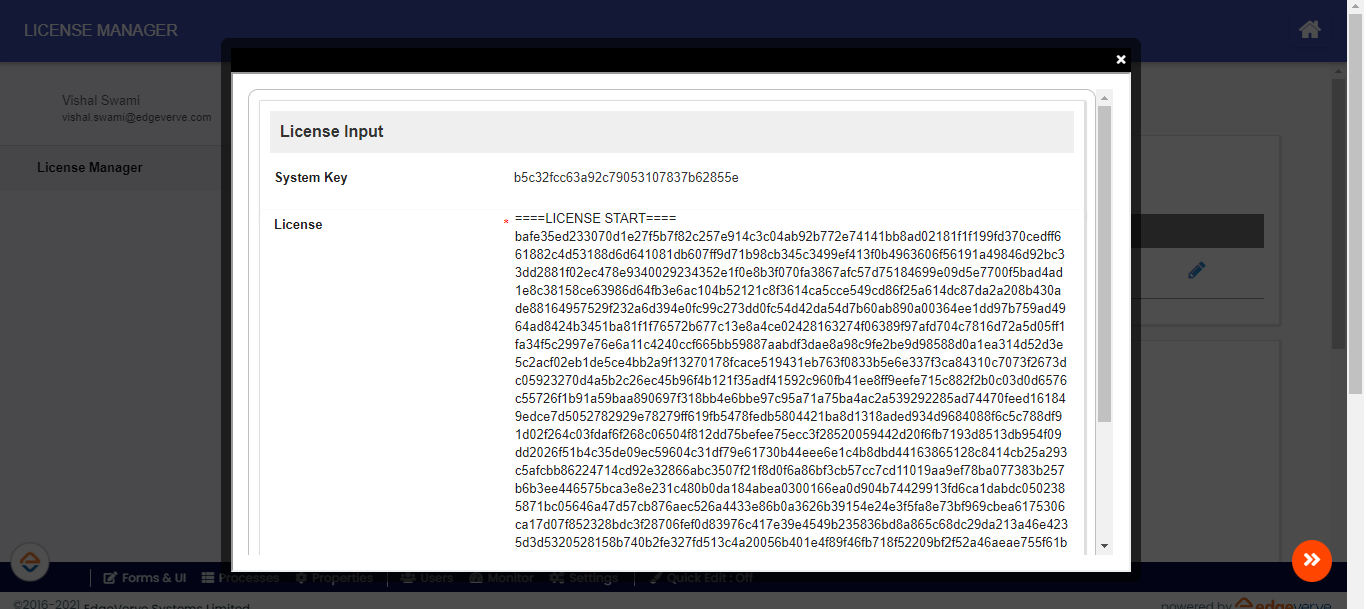
Section 2: Current Node Details
This section provides details of license applied on the node connected with that URL, incase of multi-node environment admin will have to try access direct URL of that node to get the license details.
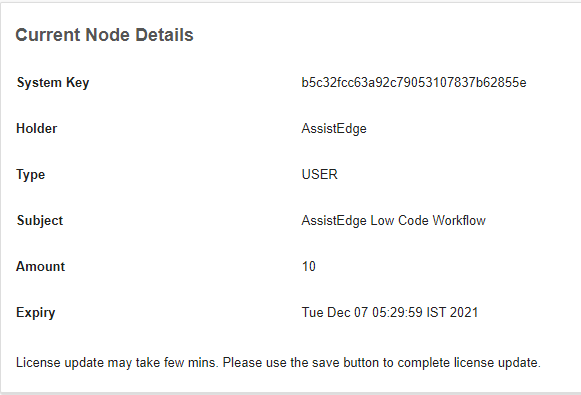
|
NOTE: |
If you have applied new license then it takes around 40-60 seconds for new license details to reflect in this section. |
AE Low Code Orchestrator Designers/Developers looking for detail understanding around below topics
- Designing a New App
- Designing a Form
- Designing a List
- Designing a Userview
- Designing a Process