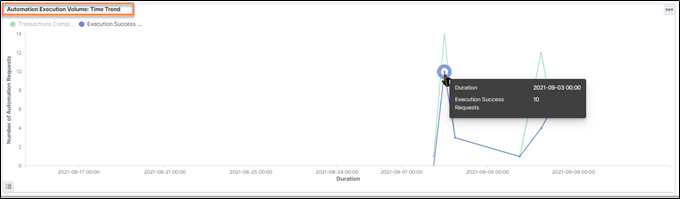Automation Summary Dashboard
Automation Summary Dashboard captures information such as:
- Number of profiles subscribed to the automation program and overall effectiveness.
- Number of bots deployed to execute each process and their performance.
- Number of request successfully executed
The Automation Summary Dashboard comprises of distinct reports which includes tabular and graphical reports, such as:
Automation Volume
Automation Volume report shows the aggregated number of automation requests received across processes, and their funnel- type distribution into different execution statuses.
Following is a sample Automation Volume report:
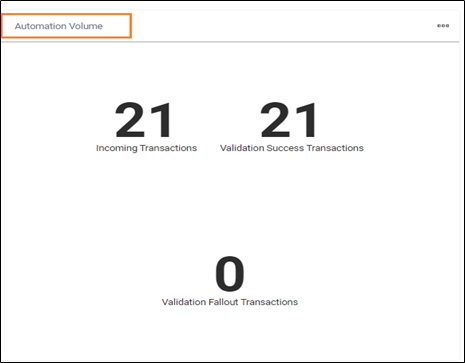
Following is the field description of Automation Volume report:
| Reports fields | Description |
| Incoming Transactions | Indicates the aggregated number of automation request received across the process. |
| Validation Success Transactions | Indicates the number of automation requests which are validated as qualified for automation and would be sent to robots for execution. |
| Validation-Fallout Transactions | Indicates the number of automation requests which are validated and not qualified for automation and will not be sent to robot for execution. |
Downloading Reports
Additionally, you can download the reports in raw or formatted format.
To download the raw or formatted reports:
- On the <Automation Summary Report>, click Raw or Formatted.
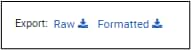
- The preferred report in .CSV format will be downloaded in your system.
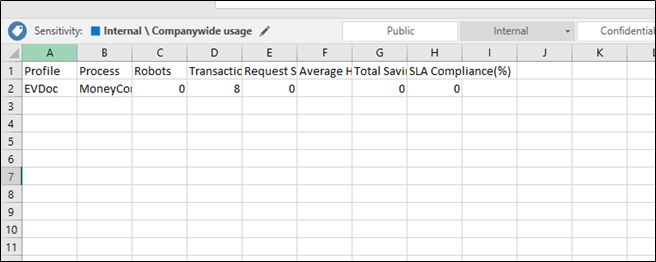
The Automation Summary report- excel sheet contains information such as profile name, process, robots, transactions completed, and so on.
Reports - Options
Reports - options enables you to view the full screen report and inspect the report.
To view the options in reports:
- Click
 (OPTIONS) to view the reports details.
(OPTIONS) to view the reports details. - From the OPTIONS, click Inspect to view the <Automation Summary Report>.
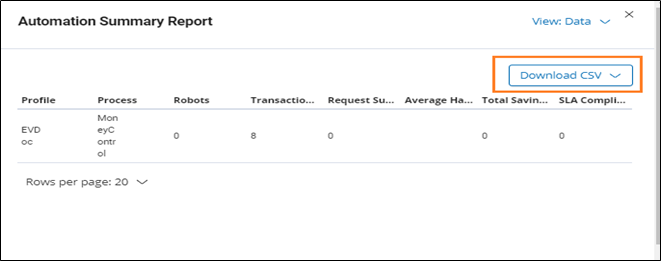
The <Automation Summary Report> page is displayed. This page shows rows details such as profile, process, robots, transactions executed and so on.
Additionally, you can also download the report - CSV file in raw and formatted format. For more information about downloading CSV, see Dashboard#Downloading_Reports.
- From the OPTIONS, click Full Screen to view the <Automation Summary Report>.
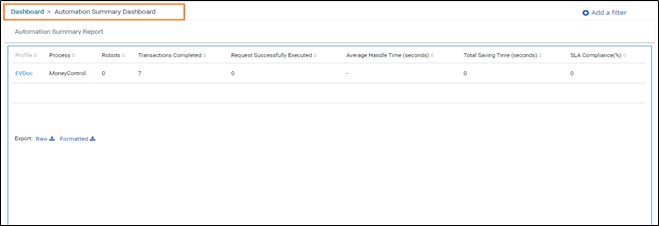
The <Automation Summary Report> page is displayed.
Transaction Execution
Transaction Execution report helps the user to assess the overall health of automation execution activities and helps to track the bottlenecks.
Following is a sample Transaction Execution report:
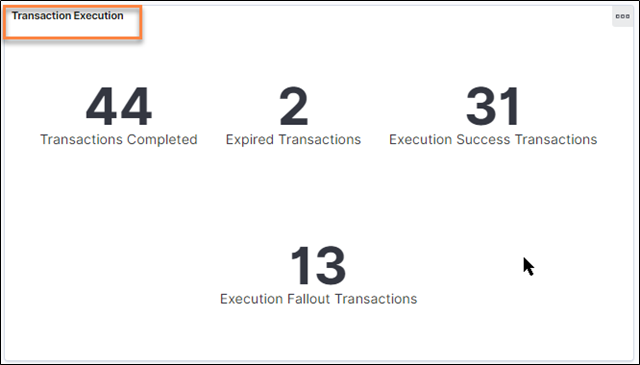
Following is the field description of Transaction Execution report:
| Reports fields | Description |
| Transactions Completed | Indicates the number of transactions completed. |
| Expired Transactions | Indicates the number of validation success transactions which got expired in queue itself before any robot could pick it for execution. |
| Execution Success Transactions | Indicates the number of transactions which are successfully executed by the robot. |
| Execution Fallout Transactions | Indicates the number of requests which could not get executed completely by robot because of some error mentioned in Execution Success and Execution Failure section of Transaction Execution Dashboard. |
Automation Execution Volume: Time Trend
Automation Execution Volume: Time Trend report displays the validation success transactions (automatable requests) volume and compares it through a line chart with the execution success transactions across time during the chosen period. Additionally, it helps to identify the patterns in incoming requests volume and plan the number of robots in advance to handle the surge in the volume of incoming requests.
Following is a sample Automation Execution Volume: Time Trend report.