Configuring Vanguard
Vanguard is installed as part of server-side installation that is done using the installation folder- AssistEdgeAutomation.
Configure Vanguard to receive alerts related to status of the AssistEdge components.
|
NOTE: |
|
As part of configuration of Vanguard, you need to update MonitorAlerts.xml file that is present within the installation folder.
To update alert details in MonitorAlerts.xml file:
- Access AssistEdgeAutomation > app > Vanguard > Monitor > PeriodicXml folder.
- Locate the MonitorAlerts.xml file and edit the file as per your requirement.
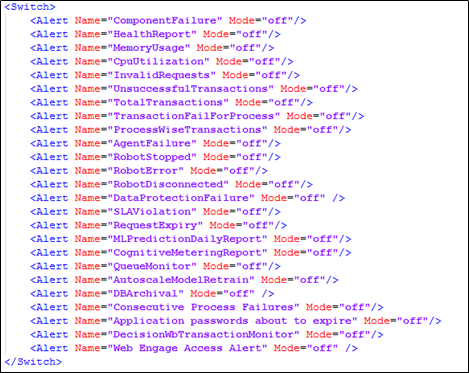


- Update the below mentioned properties relevant to the alerts to configure Vanguard:
| Name of Alert | Description |
| All Alerts marked above in the screen shot |
Signifies the type of alert such as ComponentFailure, AgentFailure and so on. It also indicates the mode of alert that can be set to ‘off ‘ or ‘on’. |
| RepeatInterval | Signifies the interval at which you wish to receive the alert. You can override this value. |
| Configuration | Signifies configurations relevant to the particular job. |
| Notification |
Signifies the type pf notification alert, for example- Email, SMS and so on. Default value is set to Email.
|
| Misfire(Optional) |
Signifies the strategy that should be followed in case a job schedule was missed. Allowed strategies are as follows:
|
| Priority(Optional) | Signifies the priority of a job. Available options are 1 to 5. 5 is the highest priority and 1 is the lowest. |
- Save and exit the file.
The Vanguard is configured. Refer AE-RPA- Administrator Guide.pdf and AE-Engage-Administrator Guide.pdf for details regarding configuration of jobs and other tasks.