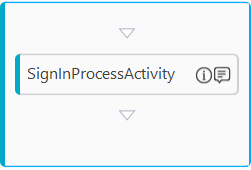Using SignIn Process
This activity allows you to sign-in to the application for which a Sign In Process is already deployed.
In some applications, sign out after a certain time interval may occur due to reasons like security, leaving the application idle for a longer duration, you can sign-in back to the application instance anywhere in the automation process workflow using this activity.
|
NOTE: |
|
Using SignIn Process Activity
- Create a process automation workflow and add an Application activity.
- Double click the Application activity, drag the SignIn Process activity and drop inside the Application activity.
The SignIn Process activity with a default display name is created
SignIn Process Properties
The properties of a SigIn Process activity are listed in the following table and can be edited in the Properties grid on the right panel.
|
Property Name |
Usage |
|
Control Execution |
|
|
Ignore Error |
When this option is set to Yes, the application ignores any error while executing the activity. If set to NA, it bypasses the exception (if any) to let the automation flow continue; however, it marks the automation status as failure, in case of an exception. By default, this option is set to No. |
|
Delay |
|
|
Wait After |
Specify the time delay that must occur after the activity is executed. The value must be in milliseconds. |
|
Wait Before |
Specify the time delay that must occur before the activity is executed. The value must be in milliseconds. |
|
Misc |
|
|
Breakpoint |
Select this option to mark this activity as the pause point while debugging the process. At this point, the process freezes during execution allowing you to examine if the process is functioning as expected. In large or complex processes, breakpoints help in identifying the error, if any. |
|
Commented |
Select this option to mark this activity as inactive in the entire process. When an activity is commented, it is ignored during the process execution. |
|
DisplayName |
The display name of the activity in the flowchart designer. By default, the name is set as SignInProcessActivity. You can change the name as required. |