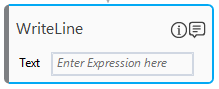Writeline
This activity allows you to write text in the Output console. It prints one or more value on a single line with a new line character inserted at the end. This means, any subsequent output will be printed on a new line.
|
NOTE: |
It is a utility for testing and debugging the automation process in Automation Studio. It does not impact the execution using bots. |
Using WriteLine Activity
- In the Canvas Tools pane, click Assign and Write to expand the tool and view the associated activities.
- Drag the WriteLine activity and drop on to the Flowchart designer on the Canvas.
- In the Text field, enter the text to be written in the Output panel. The text entered should be a string or a string variable.
A WriteLine activity with a default display name is created.
WriteLine Properties
The properties of WriteLine activity is listed in the following table and can be edited in the Properties grid on the right pane.
|
Property Name |
Usage |
|
Misc |
|
|
DisplayName |
The display name of the activity in the flowchart designer area. By default, the name is set as WriteLine. You can change the name as required. |
|
Text |
The text to be written in the Output panel. The text entered should be a string or a string variable. If the text entered is a string, it has to be placed within quotes. You can use the ToString method to convert the non-string parameter to a string that is suitable to display. |
|
TextWriter |
Displays text in an output window other than the Output panel. |