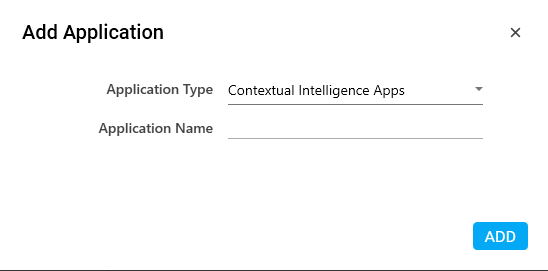Configure ContextualIntelligence Apps
It allows you to configure server where machine learning models are hosted.
To configure a contextual intelligence:
- In the Admin menu, click the
(Add Application) icon to add an application. The Add Application dialog box appears.
- In the Application Type list, select Contextual Intelligence Apps.
- In the Application Name field, enter a desired name of the contextual intelligence application you want to add. The name must not contain any special character or space.
- Click ADD. A message for successful addition of the application is displayed.
- Close the displayed message and enter the following details in the Application Properties pane. Mandatory fields are highlighted in a red box.
|
Property Name |
Usage |
|
Details |
|
|
Http Method |
The http request method that uses the web services corresponding to the machine learning model that needs to be called. Available options are:
|
|
Server URL |
URL of the server where the machine learning models are deployed. |
|
SignIn |
Signifies if sign in to the server is required. By default, it is cleared and can be edited. |
|
Display |
|
|
Application Description |
A small description of the web application added. |
|
Display Name |
The desired name of the application entered by the user. This is a mandatory field. |
|
General |
|
|
Application Name |
Name of the application entered at the time of adding the application. It auto populates as per the name of the application entered while configuring the application. |
|
Application Type |
Type of the application selected at the time of adding the application. It auto populates as per the application type selected while configuring the application. |
|
Headers |
|
|
Accept |
Defines the media type format of the output such as application/JSON. This information flows to the header of the Decision Model activity using this application. |
|
Content-Type |
Defines the media type format of the input such as application/XML. This information flows to the header of the Decision Model activity using this application. |
|
Misc |
|
|
Is Application Tracked |
Is applicable only for AssistEdge Engage. Signifies if the application is tracked for time spent by Engage during the process execution. It used for activity tracking report and tracking time spent on each application in the execution dashboard reports. By default, the check box is selected and can be edited. |
- Click the
 (Save Properties) icon to save the application.
(Save Properties) icon to save the application.
The cognitive intelligence application is configured.