Configure Attended Automation In Lowcode UI
- As a citizen developer, login to the Admin Module and click Low code Orchestrator to access AE Lowcode.
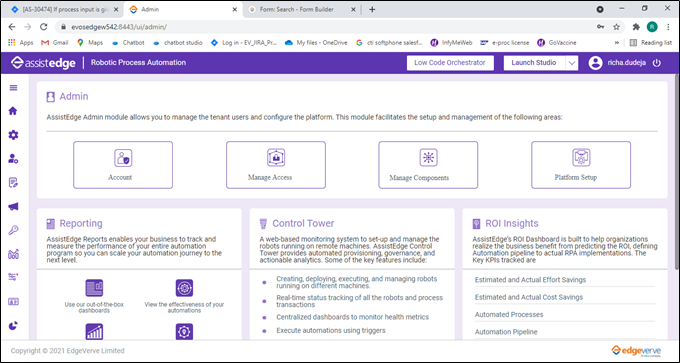
The Design Form opens. AssistEdge attended automation option has a unique way to connect the dashboard designed by the citizen developer to the automation process.
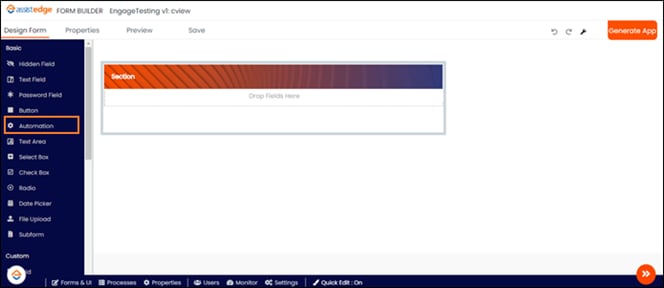
- In the Designer Form, drag and drop the Automation element to connect the dashboard to the automation process.
- Click Edit to configure either to invoke or reset an automation.
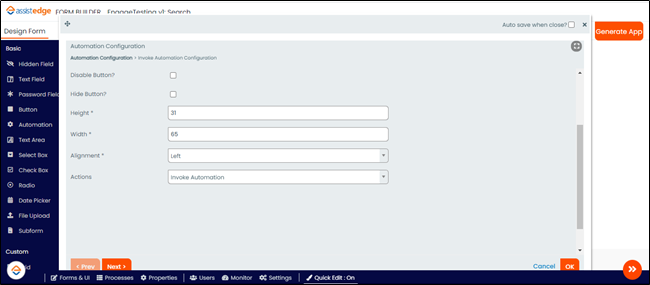
Invoke Automation
To configure Invoke automation, enter the below mentioned details in the automation payload in the following format:
{"processName":"<>","profileName":"<>","searchInput":{"ProcessInputArguement":"<FieldID>"}}
For example:
Example 1- Let us consider input for an automation process is the city name. You can configure the payload as mentioned below:
{"processName":"Weather","profileName":"Finance","searchInput":{"searchname":"<cityname>"}}
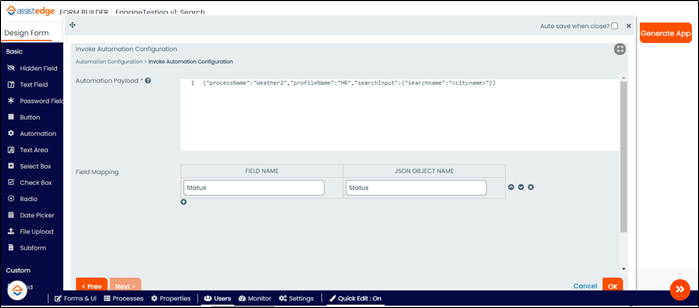
In the above example, searchname is the process input configured in Automation Studio, city name is the field ID where city is entered
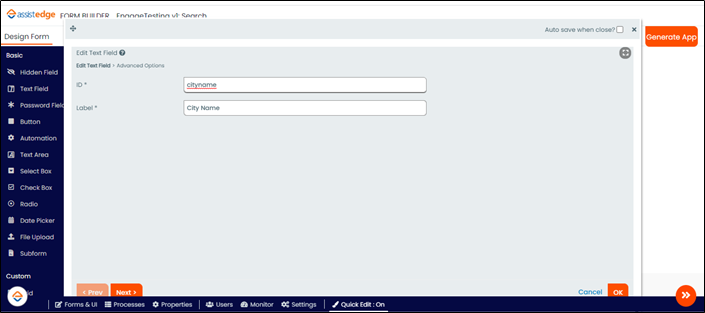
Example 2 – If there is no search input, configuration the payload as mentioned below:
{"processName":"<>","profileName":"<>","searchInput":{}}
Mapping Process Output (Mapping C-view field to the Dashboard)
Process output marked as C-view in the Automation Studio can be mapped back to the Designer Form in the Field Mapping section by providing the relevant inputs as described below:
- Enter the relevant values as described below:
- Field name – ID of the element to which output must be mapped.
- JSON object name – Response of the JSON from the automation process with a prefix, Output
For example, if field ID is temp and the JSON response has temperature then enter:
- temp as the Field name
- Output.temperature as the JSON object
- Mapping grids
Only form grids present in the form can be mapped as an output. In the Grid parsing list, select yes to map tables. A maximum of 6 grids can be passed with a single click.
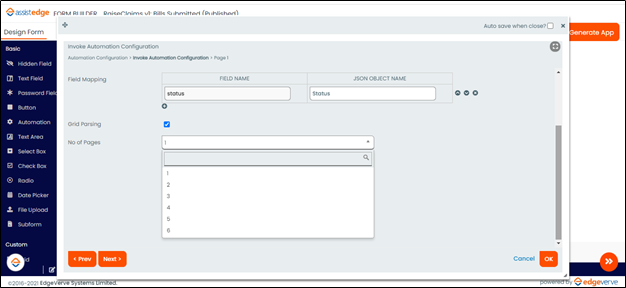
A datatable that is configured as a process output with a response can be mapped in a form grid. For example, consider an automation process that has datatable named datable1 and has JSON response as follows:
"datatable1": "[{\"Sno\":\"1\",\"Version\":\"17.6\"},{\"Sno\":\"2\",\"Version\":\"18.0\"},{\"Sno\":\"2\",\"Version\":\"18.3\"}]"
Following is the sample field mapping:
- Grid ID – ID of the form grid that is mapped.
- Base JSON object name – Output.datatable1.
Below is the sample output received:
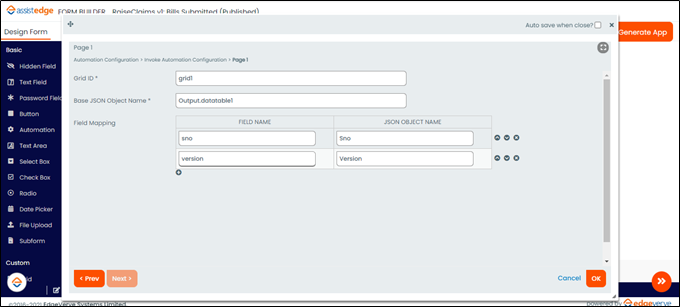
|
Sno |
Version |
|
1 |
17.6 |
|
2 |
18 |
|
3 |
18.1 |
|
NOTE: |
Created Form grid should be read-only. Deletion of row should be disabled so that the process output at run-time cannot be edited. |
Reset Automation
To reset automation, select the Reset Automation from the Actions dropdown as the action to be performed by automation. This resets all the launched applications to the initial state. The name of the Reset button can be set by the citizen developer while configuring the button.
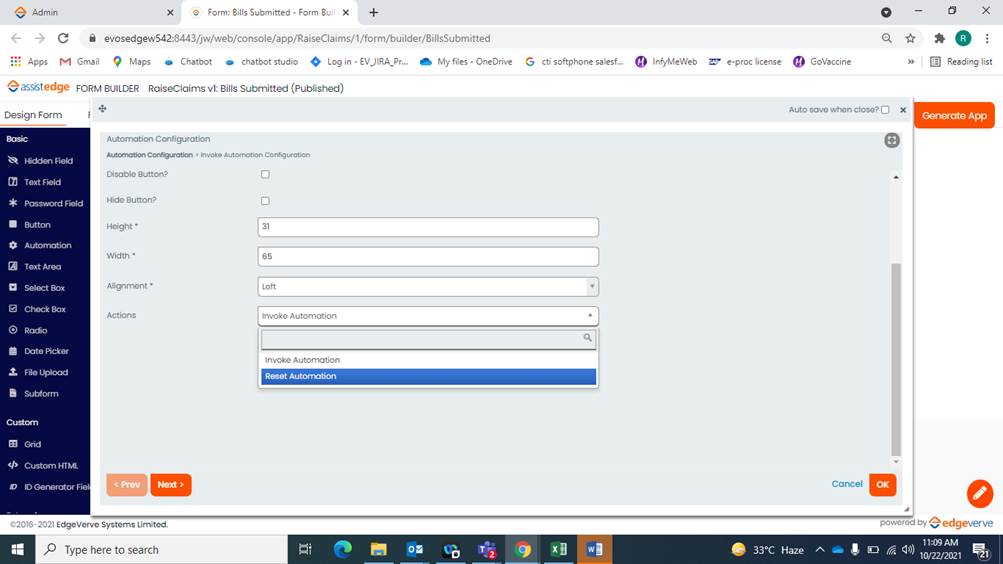
Once the rest is successful, you can configure the Javascript editor to clear the field details. For example, in the Javascript editor, enter location.reload().