Role Mapping
Role Mapping enables you to assign a particular role to a user, such as manager, associate user and so on. The completion of role mapping creates the framework that allows users to access the system and identifies the system components that each user will be working on.
Role mapping helps you define how roles are connected to process activities and which roles are connected to what people (and jobs) in the organization. Role Mapping results in the assignment of roles and other user-specific settings to the employees who will use the RPA application.
User role mapping is role based in nature and requires authorized access. Users should be mapped to a single role to gain an access to Admin module which includes User Management, Reporting, and so on. Each user can only be mapped to a single role.
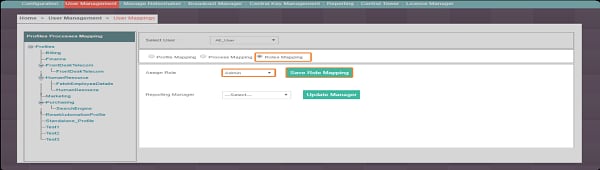
Mapping the Role
To perform user-role mapping:
1. Select the Roles Mapping option. Current role of the user is selected automatically.
2. Roles available in the Assign Roles list are based on the logged in user’s role. This can be modified based on below conditions :
· If logged-in user is Super Admin / Admin: All the existing profiles in the system can be mapped to the user or unmapped.
· If logged-in user is neither Super Admin nor Admin: Only the profiles that are assigned to the logged-in user will be available for mapping and un-mapping. Other profiles will be disabled.
3. Select the Role from the available roles list.
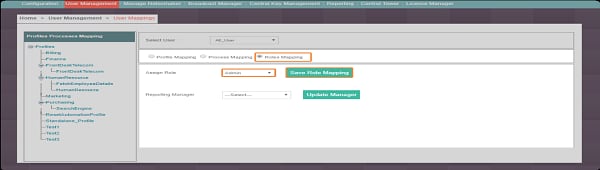
4. Click Save Role Mapping.
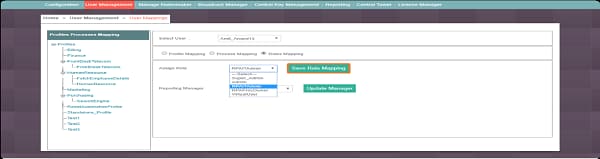
5. From the Reporting Manager list, select the appropriate reporting manager.
6. A message is displayed if the reporting manager is not set for the selected user. Check points for a qualifying reporting manager for any selected user.
· Role hierarchy is considered while assigning a role. For example, if a user is also a manager then, the role hierarchy is Super Admin > Admin > Manager.
· Users who belong to any of the profiles of the selected user. For example, User1 is mapped to P1, User2 is mapped to P2 and User3 is mapped to P1 and P3 then User3 qualifies to be reporting manager for User1, but User3 does not qualify to be reporting manager for User2.
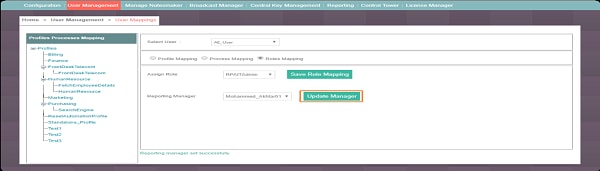
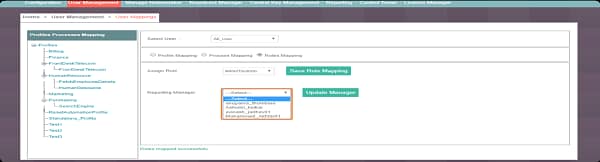
7. Click Update Manager.
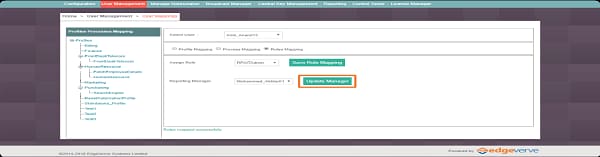
A message appears as Roles mapped successfully.
On This Page Hide
Related Topics