Transaction Details
Transaction details page displays the information about the process transactions details such as process name, profile name, robot name and status. Additionally, you can download the list of process view transactions details.
The configuration setting of process outputs is managed through ISExtracted property of the specific argument while designing the process.
To view transaction details:
1. In the Process view >Transaction Details > click Transaction ID.
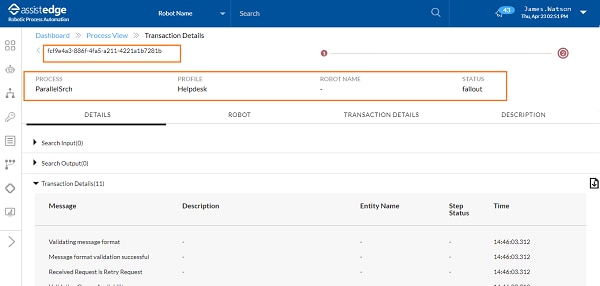
The Process View -Transaction Details page is displayed. You can switch between the tabs. It displays the process transaction details:
a. Top: At the top, the process details is displayed, which includes Process, Profile, Robot Name, and Status.
Following is the field description of top bar - process view transaction details page.
Column Header |
Description |
Process |
Displays the name of the process. |
Profile |
Displays the profile mapped to the process |
Robot Name |
Displays the name of robot to which the process is assigned |
Status |
Displays the status of processes that are being processed by the robots |
b. DETAILS Tab: Displays the following process view transaction details as following:
§ Search Inputs and Search Outputs: Displays the details of the process inputs, outputs, and details of each step performed through the transaction journey. Process Input field will appear masked or anonymized based on the configuration performed in the Data Protection Activity in the Automation Studio.
o If the argument is masked in Automation Studio then, by default it appears as masked for all roles except <Super_Admin> role.
o If the argument is anonymized then, it appears encrypted for all the roles.
For more details about Data Protection Activity in Automation Studio, see Data Protection section in Automation Studio. For more information about configuration or modification of data security, see Data Security section in AE-RPA-Reporting Guide.
NOTE: |
In case process input argument does not match with data masking pattern criteria, then the default masking pattern is applied to process input argument. |
§ Transaction Details: Displays transactions logs such as Message, Description, Entity Name, Step Status and Time.
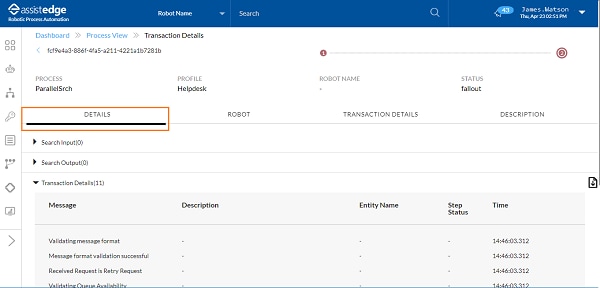
c. ROBOT Tab: Displays the robot transaction details for the corresponding transaction. It displays information such as name of the robot and machine, robot assignee, and the username of the assignee.
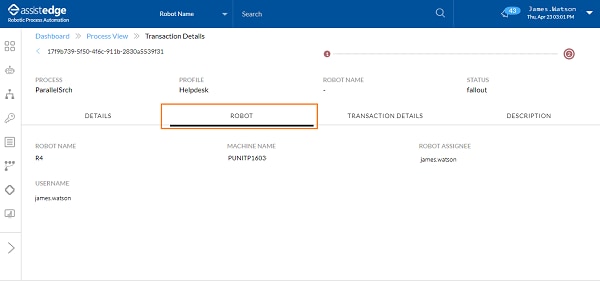
Following is the field description of robot tab transaction details page.
Column Header |
Description |
<Robot Name> |
Displays the name of the robot. |
Machine Name |
Displays the machine on which the robot is deployed. |
Assigned To |
Displays the name of user to whom robot is assigned. |
Username |
Displays the authenticated User Id for the robot. |
d. TRANSACTIONS DETAILS tab: Displays transactions details such as Source User ID, Cross reference ID, Request expired, Retry flag, Total retry count, and so on.
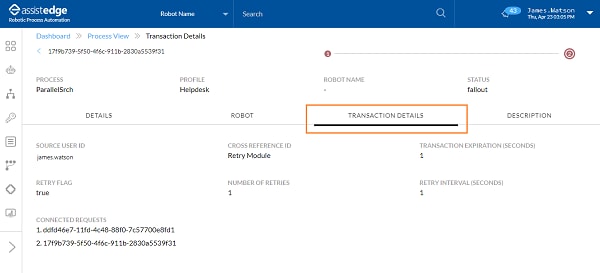
Following is the field description of transaction details tab:
Column Header |
Description |
Source User ID |
Displays the <user ID> to whom the robot is assigned. |
Cross Reference ID |
Displays the trigger ID through which the transaction is triggered. |
Transaction Expiration (Seconds) |
Displays the time for which the request is valid in the system. |
Retry Flag |
Indicates whether retry option is configured for the transaction. |
Number of Retries |
Displays the number of times for which the request is retried in case the execution attempt is not successful. |
Retry Interval (Seconds) |
Displays the cool off time (time interval) after which the request is retried. |
Connected Requests |
Displays the related (original and retried) requests for the particular request. Additionally, displays the specific request to view the input, output and step details of the corresponding request. |
Click the <Connected Requests> to view the related (original and retried) requests for the selected transaction. Click on a specific request to view the transaction details of the corresponding request.
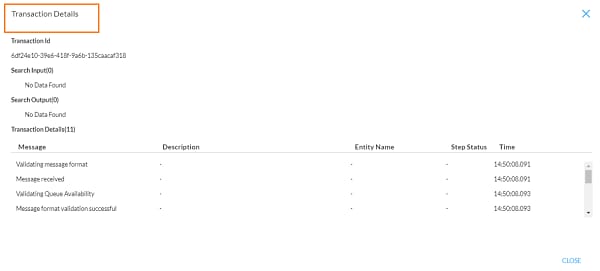
The transaction details page is displayed which provides information about the transaction ID, inputs, outputs, and transaction log details. Then, click CLOSE to go back to Transaction Details Tab.
e. DESCRIPTION tab: Displays the transaction details error. This tab displays following transaction details:
§ Error code: Indicates the error code for the particular transaction
§ Description: Indicates the error description for the transaction details.
§ Error Type: Indicates the type of error while the transaction execution
§ Retry Valid: Indicates whether a retry option is valid for the corresponding transaction
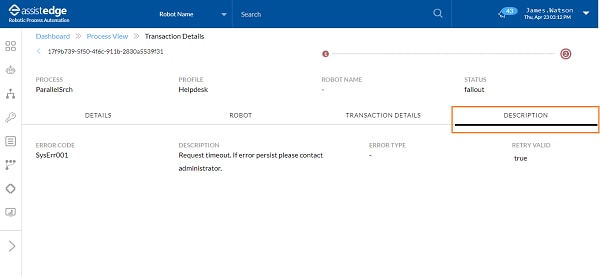
Even if the retry flag value is set to true, the request is not retried, if the value of the retried valid flag is false. The value is false for the requests which are bound to fail even if these are retried.
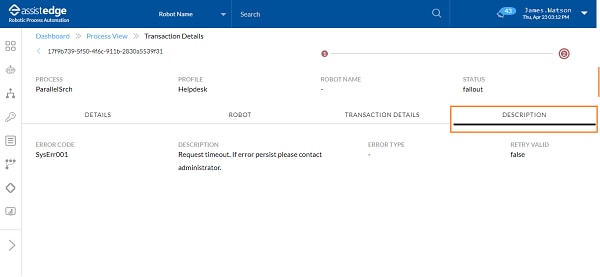
Related Topics