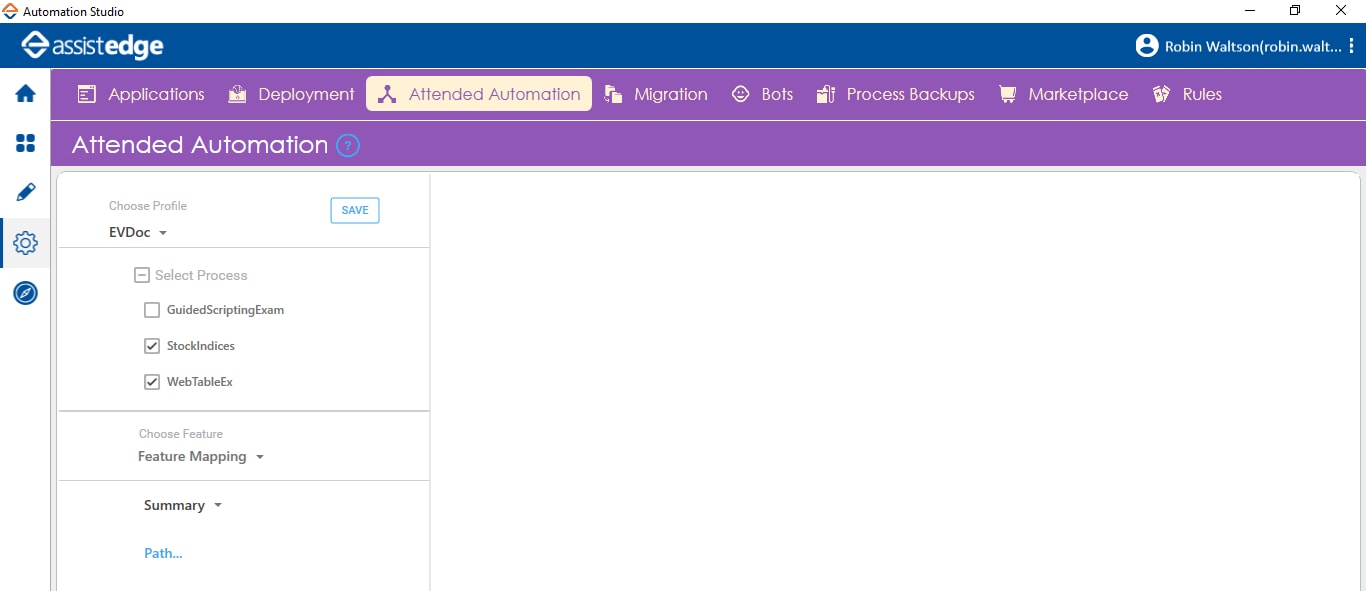
This feature lets you upload DLL files to populate the Summary, CView and Search tabs in AssistEdge Engage.
NOTE: |
Refer AE-Engage-Customization Guide.pdf to know how to create the DLL files for Summary, CView and Search tabs. See the Engage Customization section for mode details on how to create the DLL files for Summary, CView and Search tabs. |
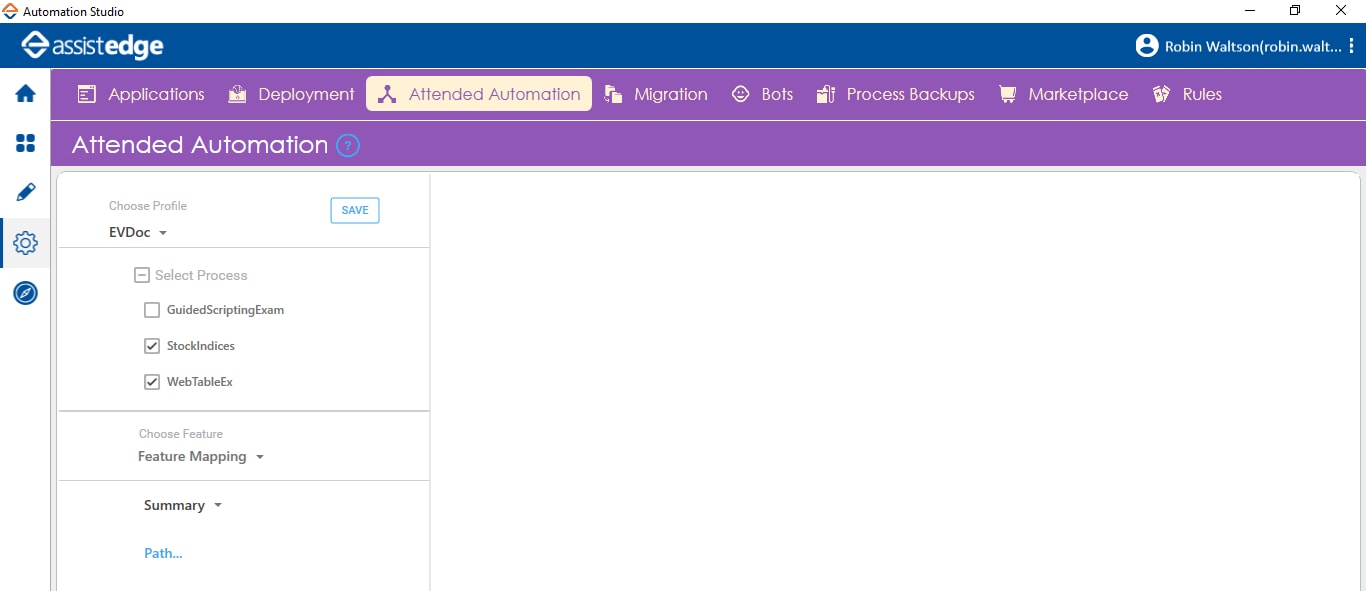
To upload the DLLs:
1. In the Attended Automation tab, select the available profile in the Profile list.
2. Select the process to configure the feature.
3. Click the Choose Feature list, and then select Feature Mapping.
4. In the Summary list, select the name of the AssistEdge Engage tabs for which you want to upload the DLL file. Available options are- Summary, CView, and Search.
5. Click Path. Browse and select the DLL file.
6. Click Open.
7. Click SAVE.
The DLL file for the selected tab is uploaded.