Step-By-Step Guide to Use Reuse Automation Process
Let's see an example to reuse an automation process workflow, MicrobotDemo comprising of a Microbot activity used to check the disk space of the local machine.
Once the Reuse Process is run in automation Studio, the Output console must display the information related to available disc space of the specified OS disc.
NOTE: |
The automation process workflow that you want to reuse must be in Published or Deployed state. |
To reuse the specified process:
1. Create a new process.
2. In the Canvas Tools pane, click Process Components to expand the tool and view the associated activities.
3. Drag the Reuse Process activity and drop on to the Flowchart designer on the Canvas.
4. In the Parameter bar, create In argument:
· DiskName - to pss the required OS disc name as the input to the Microbot activity.
5. In the Parameter bar, create an Out arguments:
· OperationResult - to store the result of the operation failure or success. It returns True if the operation is successful and False if it Fails.
· ErrorDescription - to store the exception message if the code fails to execution.
· ErrorCode - to store error code if the code fails to execute.
· FreeSpace - to store the information related to the free space available in the specified OS disc.
These parameters are used to align the parameters of the reused process with the parameters of the process where it is being used (also called as Parent process).
6. In the Browse for Profile list select the profile of the MicrobotDemo process workflow.
7. In the Browse for Process
list, select the MicrobotDemo
process workflow. The process list displayed depends on the profile
you have selected above. You can click the 
8. Click
the ![]() (Settings)
icon again, and then click Parameter
Mapping to align the parameters of the reused process with
the parameters of the Reuse Process
activity. The ReUsed Process's
Arguments Mapping dialog box appears.
(Settings)
icon again, and then click Parameter
Mapping to align the parameters of the reused process with
the parameters of the Reuse Process
activity. The ReUsed Process's
Arguments Mapping dialog box appears.
9. In the Map to Parent list, select the parameter that you want to assign to the parent process parameter. Repeat this step for each of the input and output parameters as depicted in the below screen shot:
10. To view the value of available free disc space of the local machine in Automation Studio, let's add WriteLine activity. You can publish, deploy and assign this process to a robot, if you want to execute this process outside Automation Studio.
11. Add a WriteLine activity and in the Text field, enter FreeSpace parameter. Below is the sample automation process workflow created:
12. Save the process.
13. Setup the environment and perform test run.
The value of free disc space is displayed in the Output console of Automation Studio. Below is the sample screen shot:
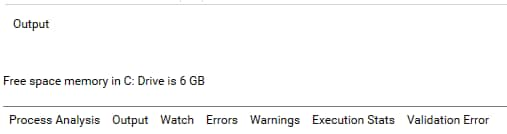
Related Topics




