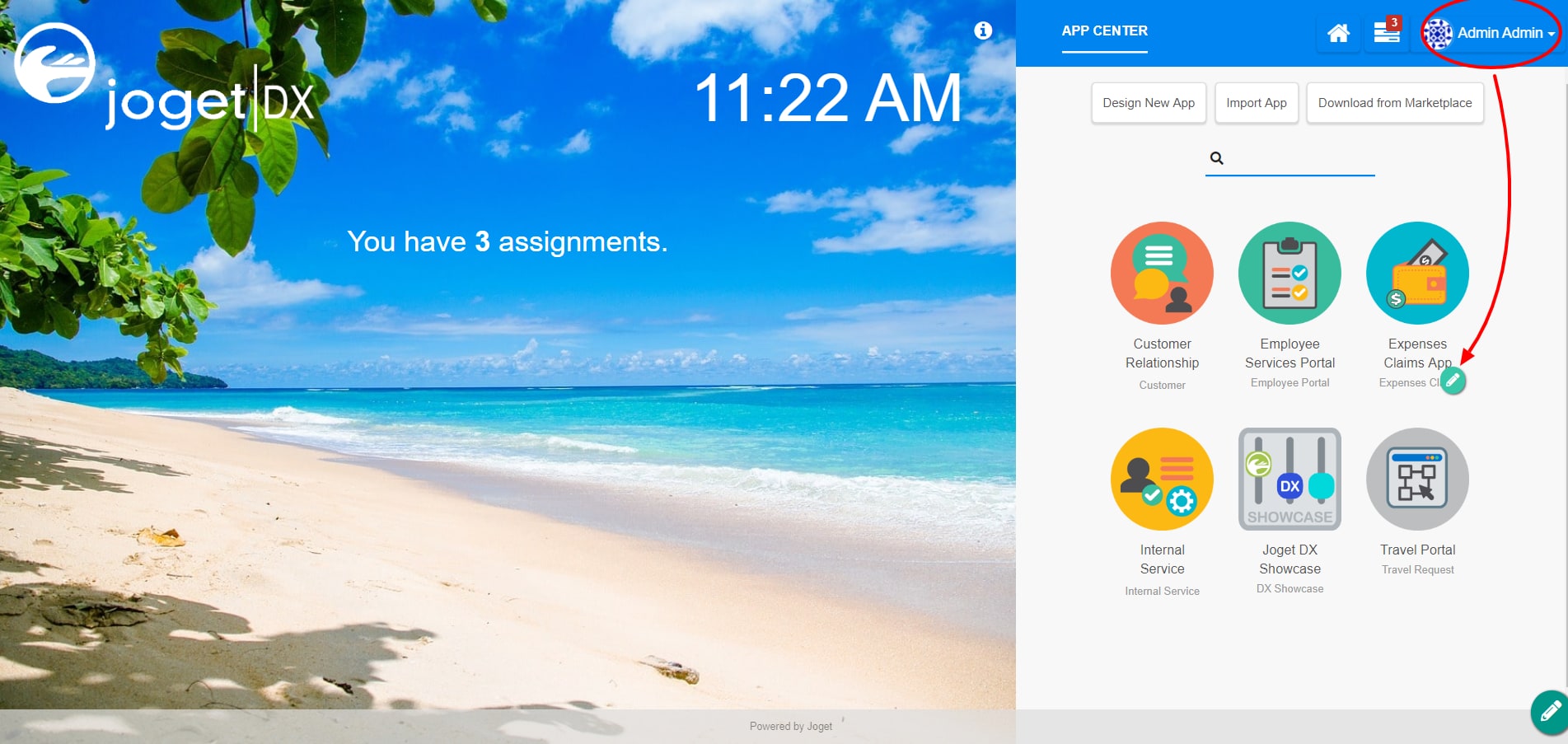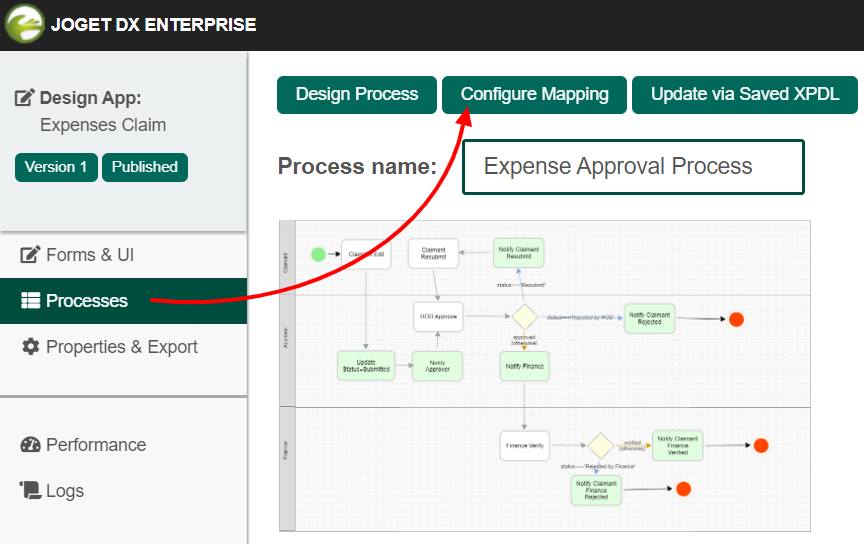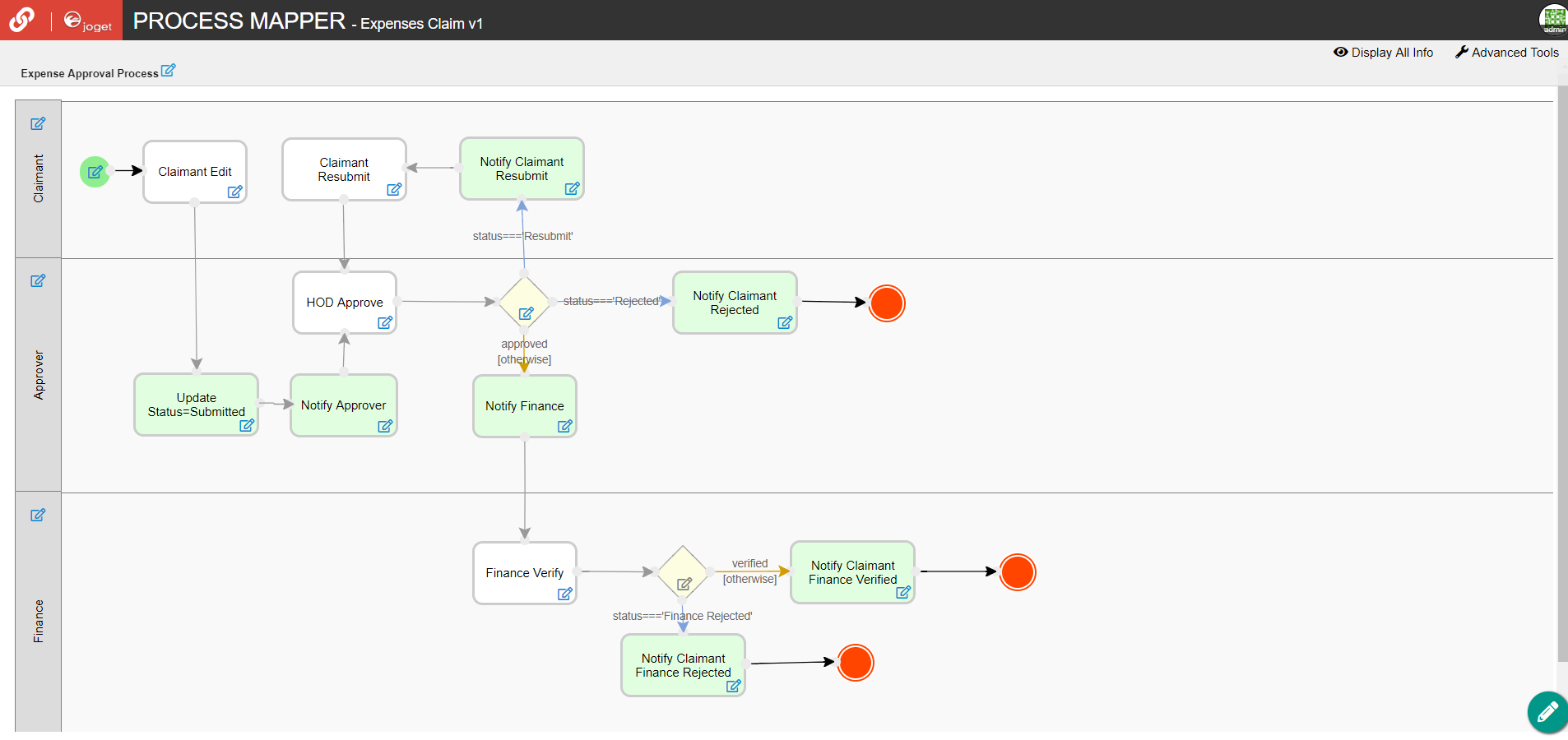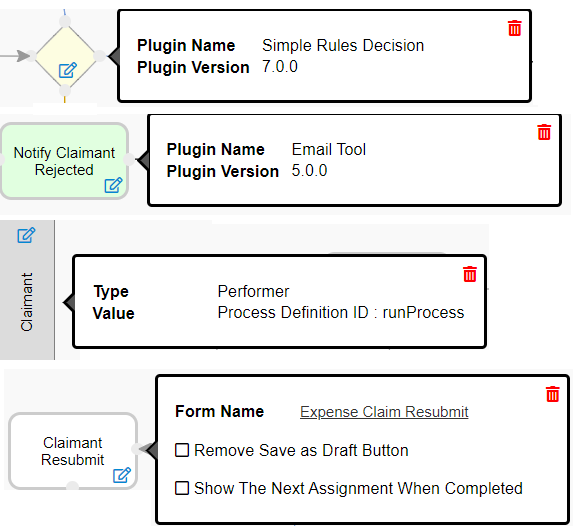New Feature
This is a new feature in Joget DX.
Introduction
The Process Mapper allows one to alternatively map participants, activities, tools, and routes visually in a process design view
Please take note that the Decision Tool Plugin will take precedence over existing conditional setup in the Process Builder
Get Started
We will be using the existing built-in App Expenses Claims as an example. Here are the steps to access to the Process Mapper:
| Steps | Screens (Click to View) |
|---|---|
| Figure 1 Figure 2 |
Process Mapper Properties
| Name | Description | Screens (Click to View) |
|---|---|---|
| <Process Name> | Clicking on the Process Name will display the Process Start White List in the Map Participants to Users | |
| <Participant Name> | Clicking on the Participant Name will display the Mapping Options in the Map Participants to Users | |
| Start | Clicking on the Start node will display the Run Process in the Map Activities to Forms | |
| Activity | Clicking on any of the Activity nodes will display the Mapping Options in the Map Activities to Forms | |
| Tool | Clicking on any of the Tool nodes will display the Plugin Options in the Map Tools to Plugins | |
| Route | Clicking on any of the Route nodes will display the Plugin Options in the Map Routes to Plugins | |
| Display All Info | When hovering the mouse over the Display All Info, a list of Info types will be available as shown below:
| |
| Advanced Tools | Displays i18n Internationalization tab in Builder Advanced Tools |
Deleting Existing Mapped Plugins on the Process Mapper
To delete existing mapped plugins, hover the mouse to a node and click on the red button.