Windows Automation
- Click issue when Modal popup gets opened on click of control
Ans: Even though click is happening by using the Click interaction, it shows an error for the step. To resolve this issue, select ‘Mouse Click’ interaction. - Control not found for menu item having shortcut keys
Ans: If control properties have tab (‘\t’), it will not be able to find the control while playback. To resolve this issue, change the control property to ‘starts with’ and change text to text before tab space (or change control property to ends with and change text to text after tab space)
E.g., to click Open menu item in Notepad.exe. ’Control Name’ parameter in the property grid is displayed ‘Open… Ctrl+O’.
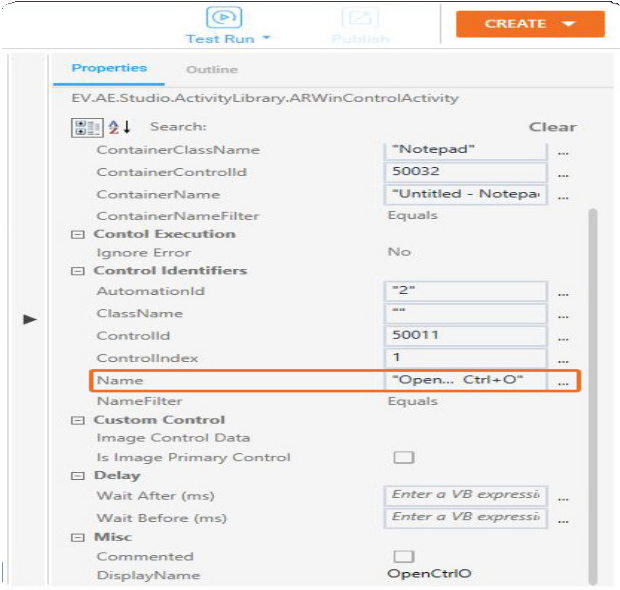
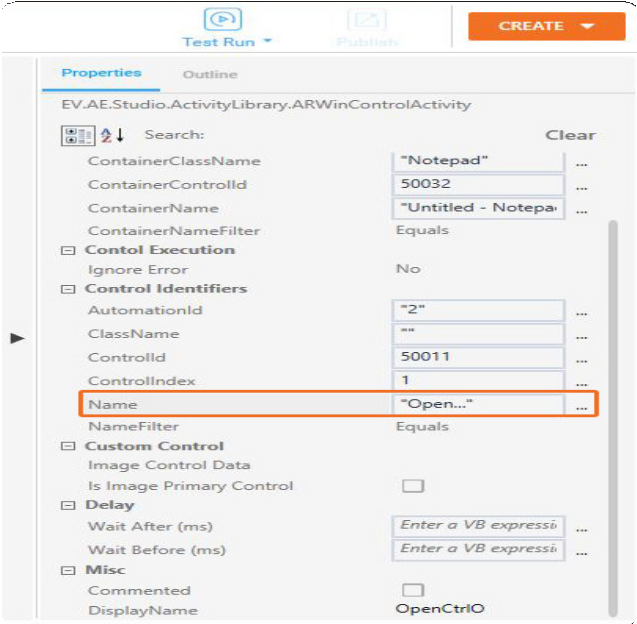
- Change the Control Name parameter to starts with ‘Open…’ as displayed in the figure below.
- Error while opening office documents having a space in the filename.
Ans: Enter the document filename in double quotes to avoid this issue as displayed in the image below.
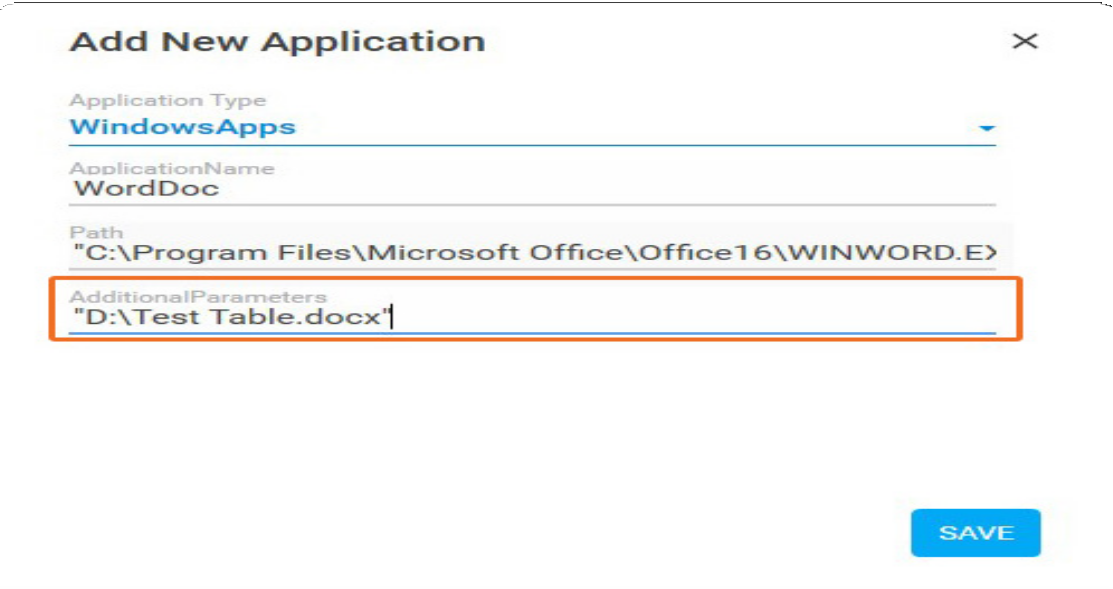
- Highlighter not working in hover mode (Ctrl+mouse hover)
Ans: Use Advanced Configuration window to highlight the control. This type of issue is observed in case of Chrome popups. - Activity executed without error but it is not reflected in Windows application.
Ans: Even though interaction is performed using UIA pattern, in rare, case action is not actually performed by UIA pattern. To resolve this issue, use the Mouse Click or KeyBoard interaction. - Click is not working on menu item.
Ans: Use the ‘Expand Collapse’ interaction instead. - Window not found error
Ans: Check if the window on which automation must be performed is open. If the window is open, check the title of that window.
Now click on the ‘Settings’ button on that step in the workflow, check the ‘Container Name’ in the popup (as displayed in the image below).
If there is a change in Container name and actual window title, update the ‘Container Name’ with current window title.
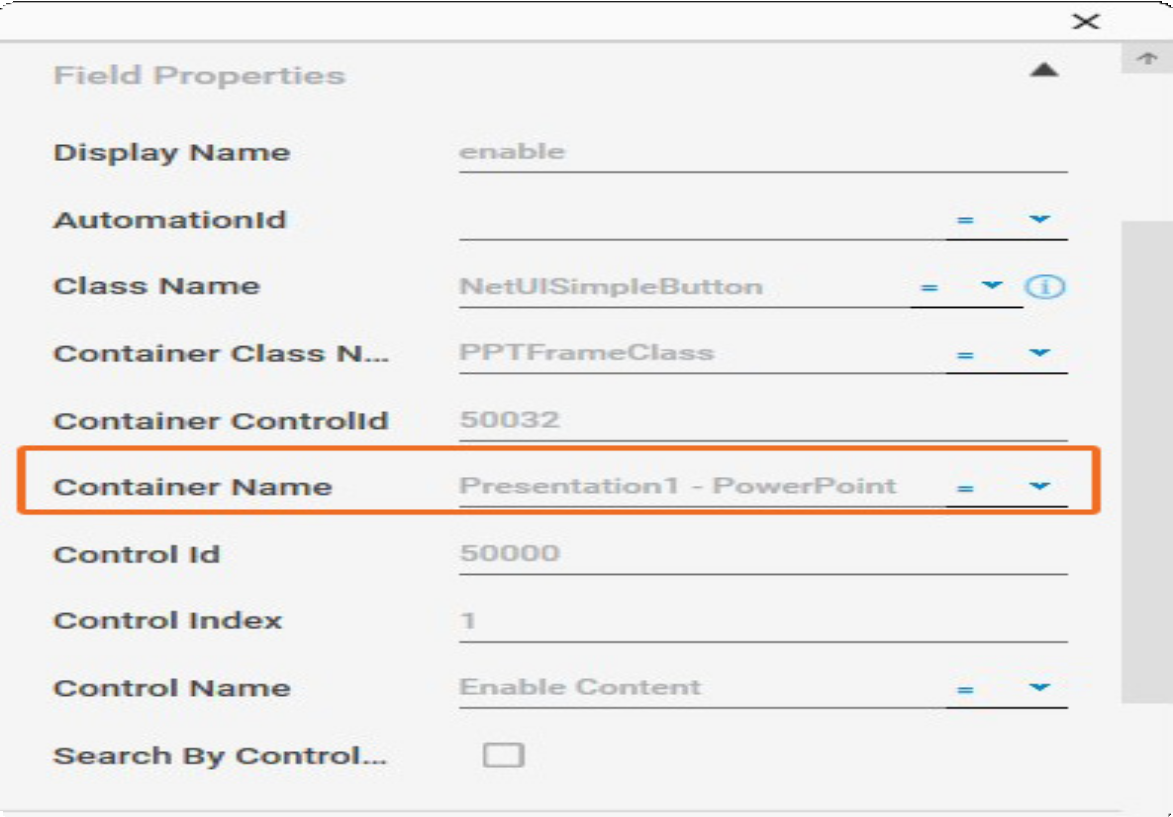
In this case, if the current title is ‘Presentation2 – PowerPoint’, there are two fixes to choose from.
- Change Container Name property to ‘Presentation2 – PowerPoint’.
- Change Container Name property to ‘PowerPoint’ with ‘ends with’ attribute in the property.