Manage Notesmaker
The Notesmaker feature, as the name indicates helps you to make quick notes while on call. The context specific canned notes are configured for a particular process by the Engage administrator. The Engage users will see process specific canned messages.
Manage Notes
By using this feature, you can do the following:
- Add notes
- Edit notes
- Delete notes
To add canned notes:
- Navigate to Manage Notesmaker > Manage Notes.
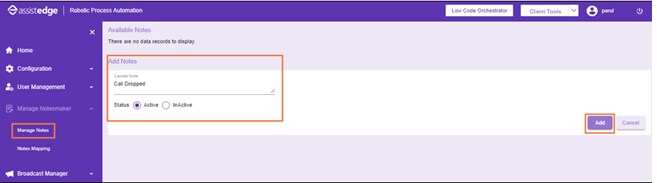
- Enter the required note in the Canned Note field.
- Select the status.
- Active: allows the notes to be mapped to a process.
- InActive: Select this if you do not want to use the notes.
- Click Add. A confirmation message appears stating Note added successfully.
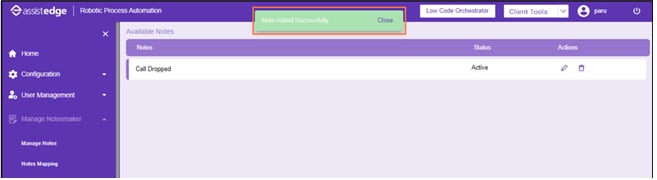
To update existing canned note:
- Navigate to Manage Notesmaker > Manage Notes.
- Click the (Edit) icon corresponding to the note you want to edit. Add Notes section is populated with the note to be modified.
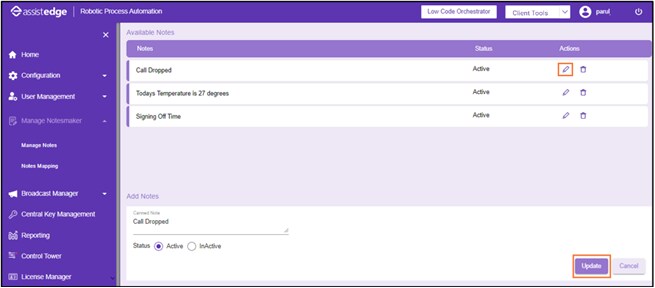
- Make the required changes in the note, and then click Update. A confirmation message appears stating Note Edited Successfully.
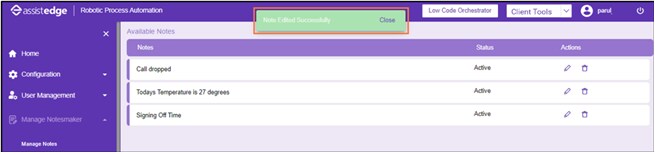
Notes Mapping
You need to map the created notes to the process so that the Engage users can access it.
Process - Notes mappings
You can map processes to notes in several ways.
- You can have multiple processes mapped to multiple notes. For example, two processes mapped to three notes results in total 6 process notes mapping.
- You can have single processes mapped to multiple notes.
- You can have multiple processes mapped to a single note.
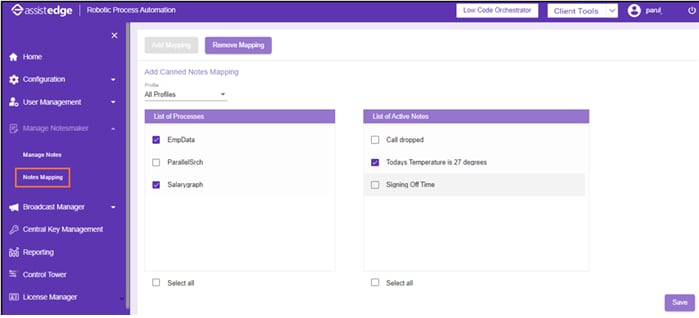
To map notes with processes:
- In the Profile list, select a required profile from the list.
NOTE:
You can also map all the profiles to the canned notes by selecting All Profiles.
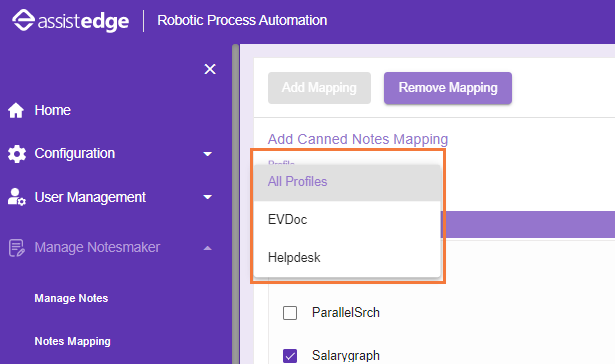
- Select the check box next to the required processes from the List of Processes.
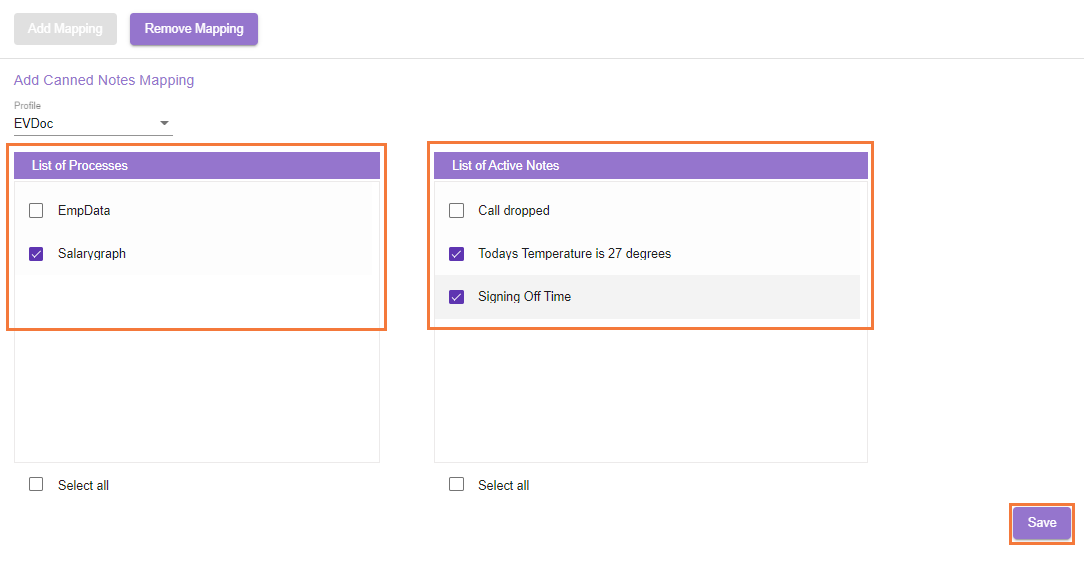
- Select the check box next to the required canned notes from the List of Active Notes. For example, in the below image, Salarygraph process is mapped to 2 notes Todays temperature is 27 degrees and Signing Off Time.
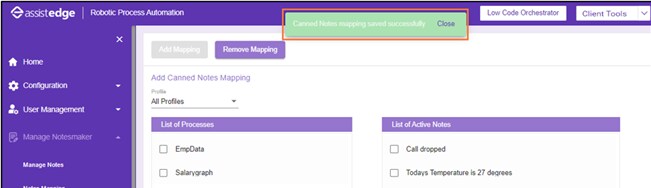
- Click Save. A confirmation message appears stating Canned notes mapping saved successfully.
Modify Notes – Process Mapping
- Click Remove Mapping to modify the existing mapped processes.
- Select the required note from the Canned Note list.
List of processes mapped with the selected note is populated. Clear the selection of the processes you want to unmap.
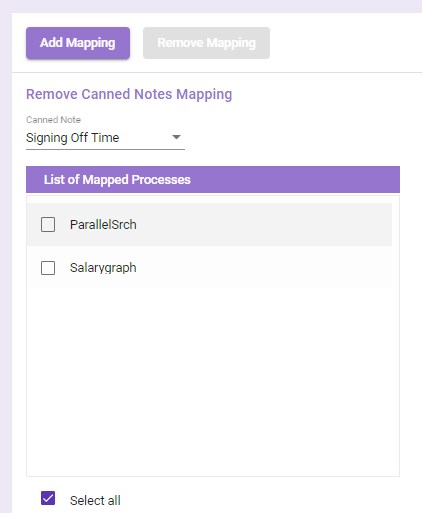
- Click Save. A confirmation message appears stating Canned Notes mapping saved successfully.
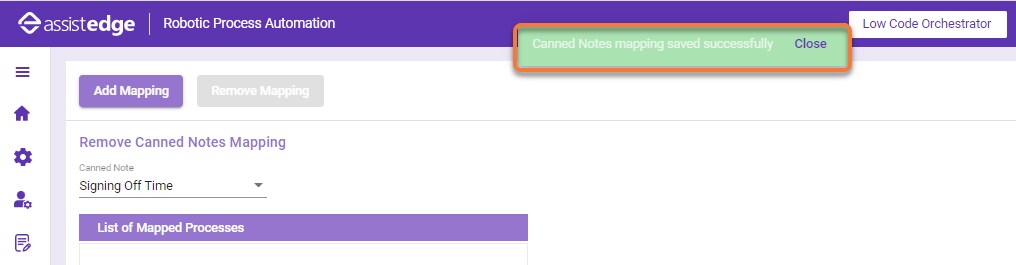
The mapped notes are notes are ready to be used by Engage users in the Engage client.