Settings
The Settings tab allows you to perform two settings, which includes:
Email, Notification and Threshold Settings are predefined while deploying the license component as a part of the configuration. These settings appear by default in the Settings window. You can edit these settings as per your preference.
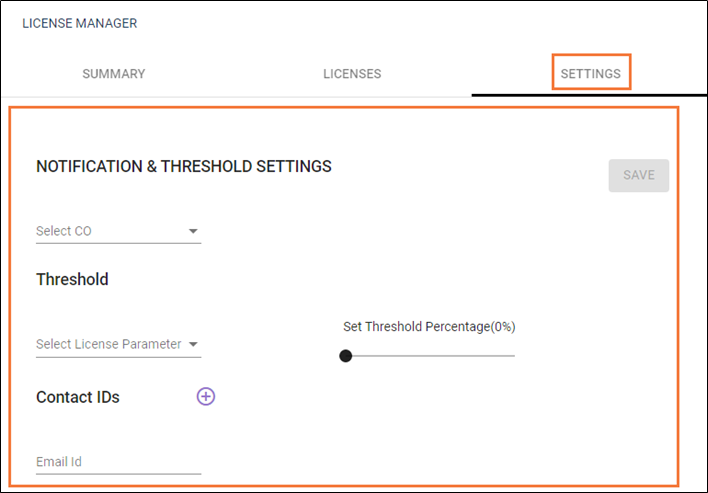
Email Settings
The left panel displays the Email Settings. These are one-time settings which define following:
| Settings Name | Description |
| SMTP Server IP Address | Displays the predefined SMTP Server IP address. |
| Username | Displays the predefined username. |
| Password | Displays the predefined password. |
| DomainName | Displays the predefined domain name. |
Notification and Threshold Settings
The right panel displays the Notification and Threshold Settings. The notification and threshold settings are set at a commercial offering and license parameter level. For example, select the license parameter as number of concurrent users and set the threshold percentage as 100% or choose to select the parameter as named users and set the threshold to 48%.
The default threshold percentage is set to 100 % which can be edited as per the requirement. For example, setting a threshold to 80% depicts that the user wants to receive an email notification once the 80 % threshold set limit is crossed. If the license parameter is 10 robots, then the user receives notifications after the 8th robot is created.
To set the notification and threshold settings:
- From the Select CO, select the commercial offerings.
- From the Threshold, select the license parameters from the available options.
- In Set Threshold Percentage, drag the pointer and set the threshold percentage. Default threshold value is set to Zero.
- In the Contact IDs, enter the email ID. Click
 to add multiple email IDs to send the notifications.
to add multiple email IDs to send the notifications. - Click SAVE to save the settings. The settings tab displays the last saved settings. These settings can be overridden if required.