Licenses
The Licenses tab provides a detailed view of the license information of the customer Thera are manly two types of license and they are:
License
In the LICENSE tab, the licenses are not categorized by commercial offering, but instead, they are listed at an individual license level.
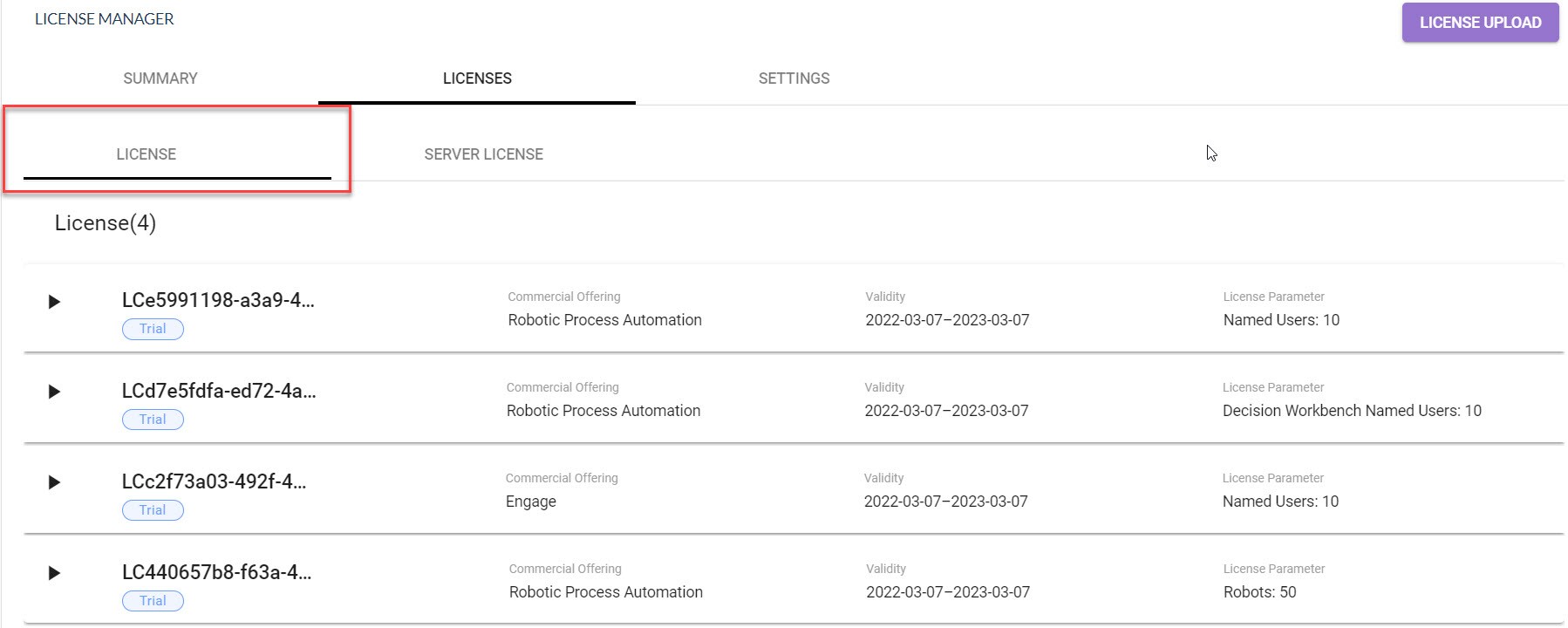
This tab provides information on the license usage of the customer.
If a license is expired, then the validity of the license appears in red signifying the expiry of the license. In case of a perpetual license, the validity field displays Not Applicable as validity end date, but the Valid from date is displayed.
Click the  (Expand) icon to view the associated details of licenses.
(Expand) icon to view the associated details of licenses.
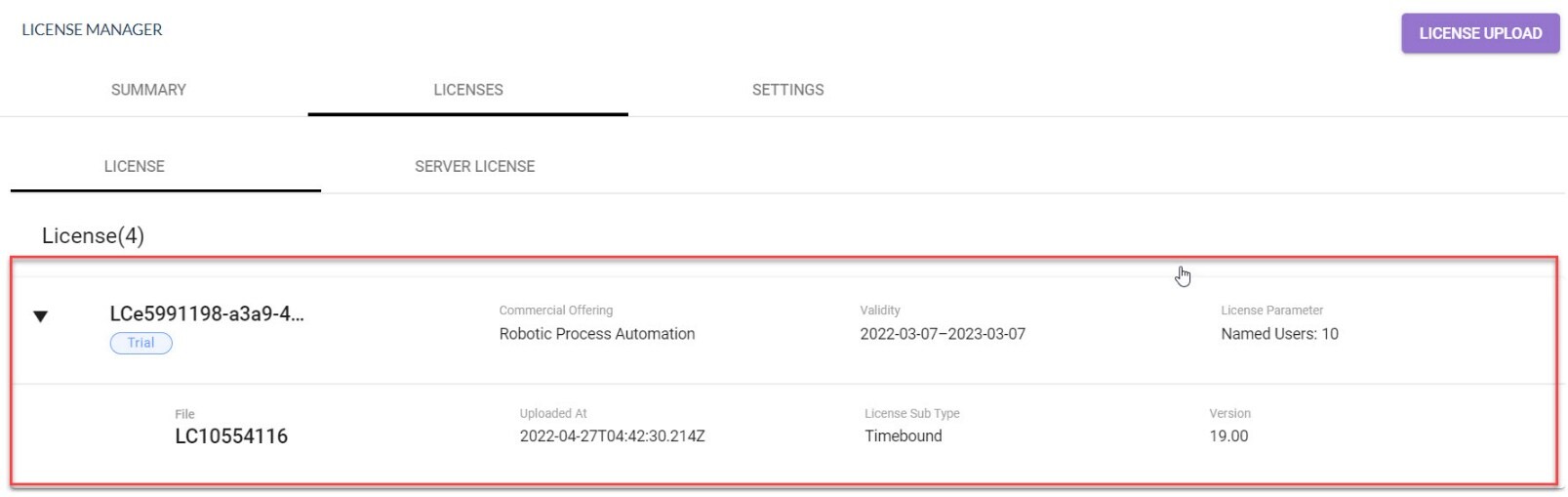
Following is the field description of expand license view associated details.
| Name | Description |
| License ID | Indicates the license ID of logged-in user. TRIAL or Commercial is mentioned below license ID. |
| Commercial Offering | Indicates the type of license such as RPA, Engage and so on. |
| Validity | Indicates the validity period for the license is valid. In case of perpetual license term, the validity is not applicable. |
| License Parameter | Indicates the license parameter such as number of Albie Conc users, number of robots and so on. For RPA license, number of robots, number of users for Attended RPA and Albie users is the license parameter. |
| File | Indicates the license file number. |
| Uploaded At | Indicates the date and time at which the license was uploaded in the License Manager. |
| License Sub Type | Indicates all the type of licenses in possession by the user such as perpetual, and time bound. |
| Version | Displays the Product version for which the license is procured. |
| Valid From | Indicates the start date of license validity. |
Server License
In the Server License tab, you can view the list of uploaded server license(s) which were placed in the License folder while the installation of AE RPA/Engage product. For more information about placing server license, see Installation Guide.
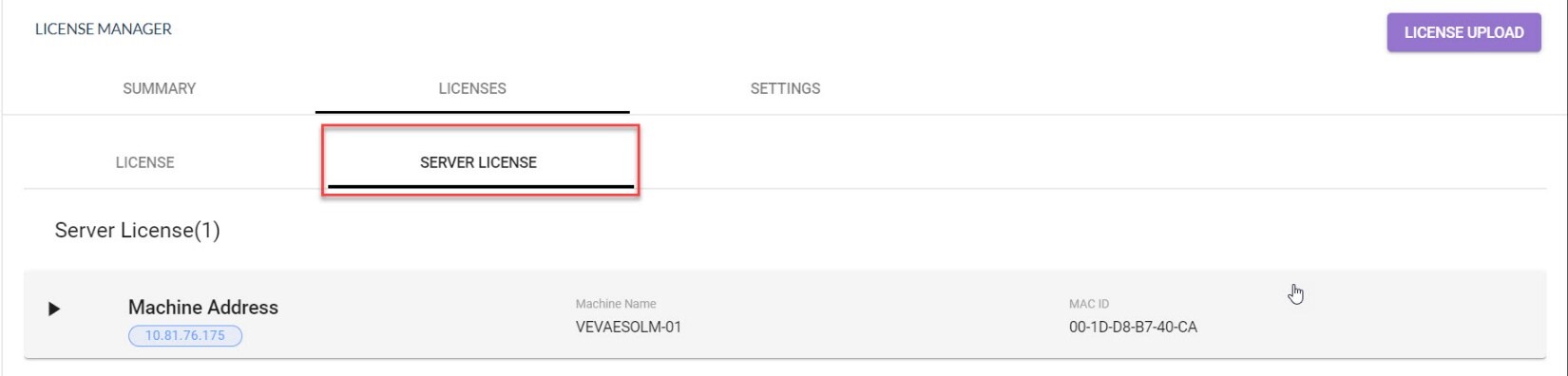
You can view and track the expiry dates of server license for the product. Additionally, users will be notified about the expiry of the licenses in advance. Also, the expiry notification is sent to email IDs configured for notifications under Notification & Threshold Settings.
You can request for the new SERVER LICENSE, if:
- License gets expired
OR
- The Machine Address, Machine Name or MAC ID changes
Click the  (Expand) icon to view the associated details of server licenses.
(Expand) icon to view the associated details of server licenses.
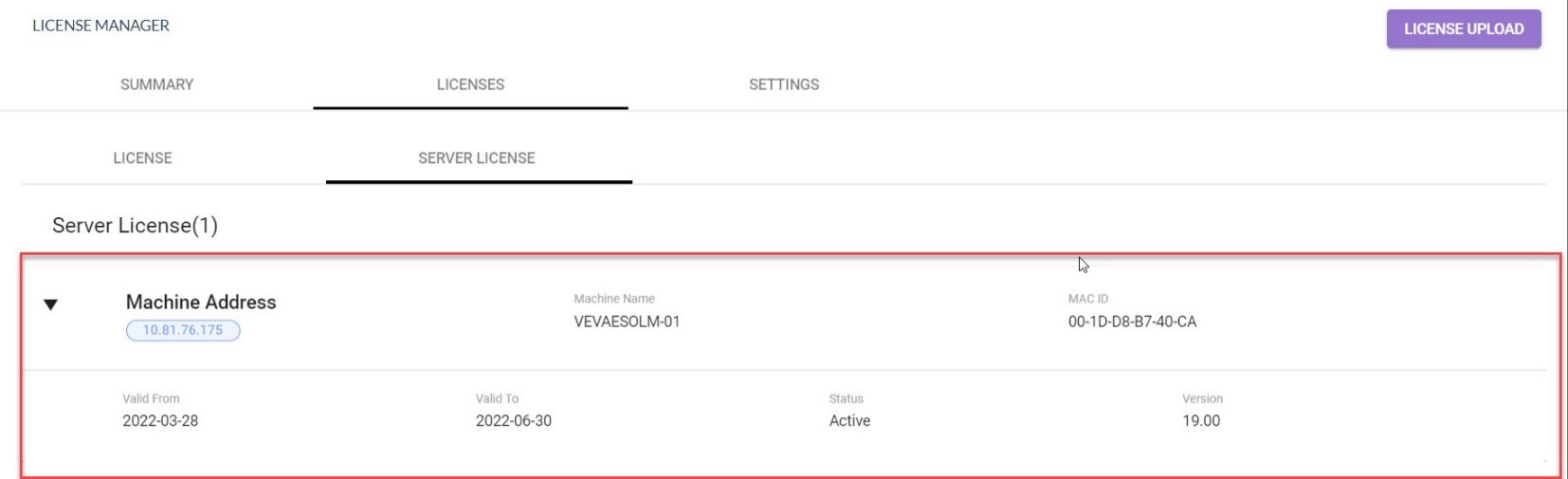
Following is the field description of expand server license view associated details.
| Name | Description |
|
Machine Address |
Indicates the Machine ID of the user. |
|
Machine Name |
Indicates the Host name or machine name. |
|
MAC ID |
Indicates the MAC ID of the system and will be a static one. |
|
Valid From |
Indicates the start date of license validity. |
|
Validity To |
Indicates the end date of license validity. |
|
Status |
Indicates the status of the license. |
|
Version |
Displays the Product version for which the license is procured. |