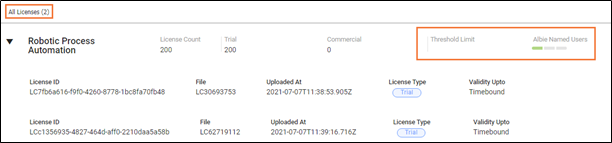Dashboard Summary
License Manager dashboard displays the reports and charts for the licenses. Details of all the licenses are displayed in the section below the dashboard. Summary Dashboard displays following:
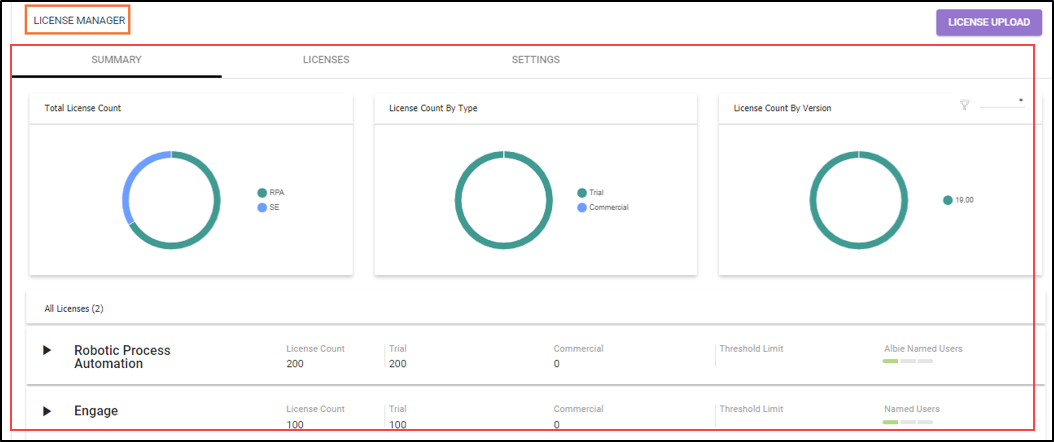
Charts
The Summary dashboard displays three charts. Each chart depicts information regarding licenses as following:
- Total License Count: The first chart depicts the total license count across all commercial offerings. On hovering a mouse over the chart, exact count of licenses is displayed. In the following example, the chart displays the licenses created for RPA, and Engage.
- License Count by Type: The second chart depicts the license count by license type. On hovering a mouse over the chart, exact count of licenses is displayed. In the following example, the chart displays the licenses of the trail type and commercial.
- License Count by Version: The last chart on this dashboard depicts the licenses by the product version.
 (Filter): Filter enables you to view the license count by version. When you click the drop-down arrow, license version list is displayed. Choose the preferred version to view the chart, accordingly the license count version is displayed.
(Filter): Filter enables you to view the license count by version. When you click the drop-down arrow, license version list is displayed. Choose the preferred version to view the chart, accordingly the license count version is displayed.
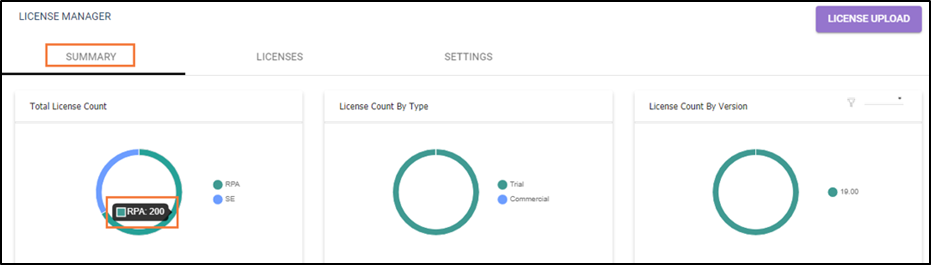
|
NOTE: |
A business user/customer can buy licenses for a commercial offering across versions. In the above page, by default, this chart has a filter for RPA. Mouse hover shows that all the licenses are held for version 18.0. Once the chart is filtered for another commercial offering, the chart is updated with the applied filter. |
All Licenses
The Summary dashboard displays All Licenses details such as license file, validity of license, total license count and so on. Click All Licenses, the license details are displayed at a commercial offering level. Following are the views of All Licenses:
- Collapsed View: The collapsed view displays the summary details of the commercial offering such as:
- Total License count
- Split of the license count as per the type
- Details of the threshold limit of the license
In the following RPA license case, the license parameter is set for number of robots.

- Expand View: The expand view displays the details of all licenses count and threshold limit. For example, for RPA, the logged-in user has one license. This license is of perpetual type and holds no expiry date.
License Count
Following information is displayed for each license.
| Name | Description |
| License ID | Indicates the license ID of logged-in user. |
| File | Indicates the name of license file. |
| Uploaded At | Indicates the date and time at which the license was uploaded in the License Manager. |
| License Type | Indicates the type of license the logged-in user possesses such as trail or commercial. |
| Validity Upto | Indicates the validity of license till which the license is valid. |
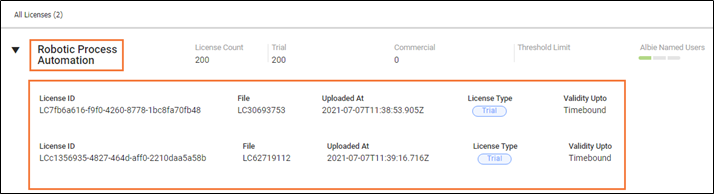
Threshold limit
Threshold limit displays the details such as the threshold limit and the current count of the license parameter. On hovering a mouse over the number of robots, the threshold limit and current count of the license is displayed. In the following example, the threshold limit is of 100 robots and the used number of robots is one.
Following are the details of threshold limit:
- From the Setting tab, you can set the threshold limit.
- If the user is within the set threshold limit, the visual appears in green.
- In case, you have set the threshold limit to 80%, then once the limit reaches to 80%, the visual changes to orange
- Subsequently, it changes to red when the user has crossed 100% of the maximum threshold limit.