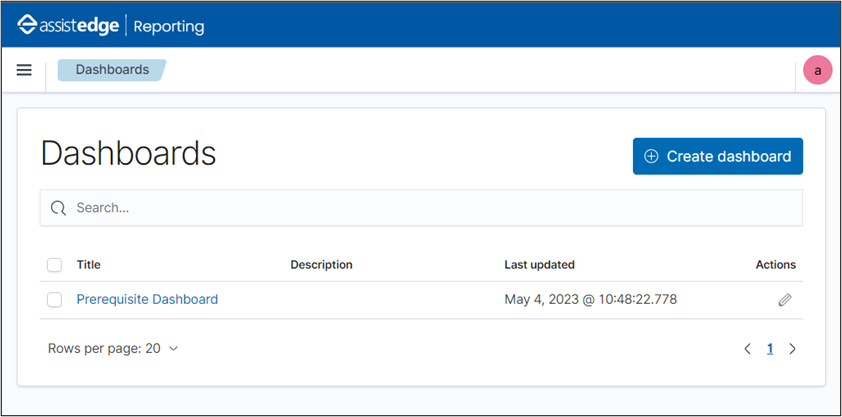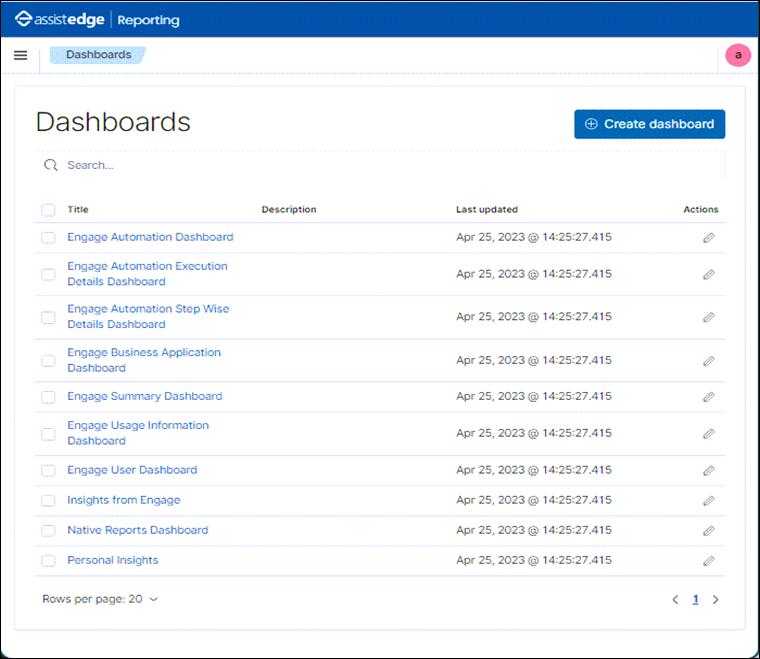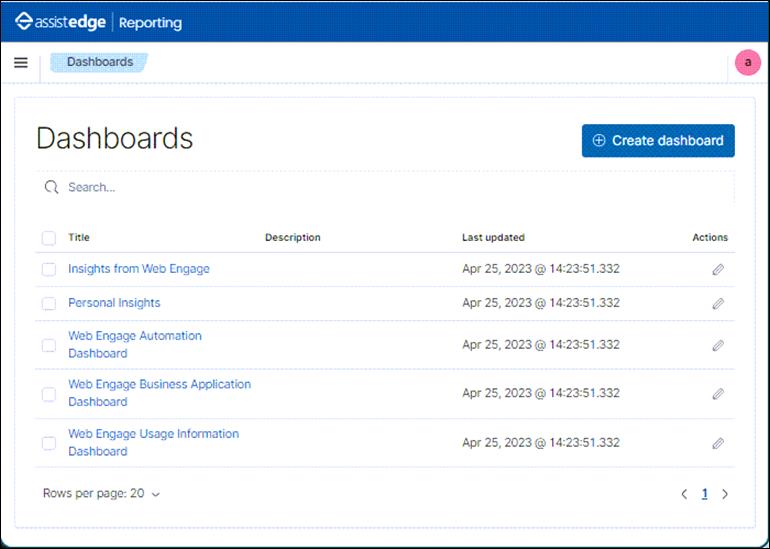Uploading OpenSearch-Dashboard Reports
OpenSearch-Dashboard offers data visualization and generation of reports regarding the transactions that occur within AssistEdge. You can view details about the robots, the user and other such details in the form of a report using OpenSearch-Dashboard.
|
NOTE: |
|
- The Out-Of-Box (OOB) OpenSearch Reporting Dashboards for Engage and Web Engage are uploaded using files which are part of the installation build. These files are located at the below locations:
- Engage: <Installation Directory>/AssistEdgeAutomation > data > ReportDashboard> Engage folder.
- Web Engage: <Installation Directory>/AssistEdgeAutomation > data > ReportDashboard> WebEngage folder.
- You can also upload the Compatibility Report to check the compatibility of the applications. The Compatibility of the applications is used by client-side components on the systems that automatically generate data to be displayed in Compatibility Report. The Compatibility Report is uploaded using the file located at <Installation Directory>/AssistEdgeAutomation > data > ReportDashboard> Generic folder.
Follow below steps as per your requirement:
- Upload OpenSearch-Dashboard Reports for Engage
- Upload OpenSearch-Dashboard Reports for Web Engage
- Upload Compatibility Reports
Upload OpenSearch-Dashboard Reports for Engage
Use the command prompt to upload OpenSearch-Dashboard reports for Engage:
- Open command prompt with the administrator rights and change the directory to <Installation Directory>/AssistEdgeAutomation > scripts folder.
- Run ae uploadreports Engage to upload the OOB OpenSearch Reporting Dashboards.
D:\RPA\AssistEdgeAutomation\scripts>ae uploadreports Engage
[2023-04-20T08:28:46.019Z] [INFO ] [aeServer\uploadKibanaReports\uploadKibanaReports] 'Executing command ae uploadreports Engage'
[2023-04-20T08:28:46.111Z] [INFO ] [handler\txnstore\index] 'Connected to Elastic, HTTP status code: 200'
[2023-04-20T08:28:46.815Z] [INFO ] [aeServer\uploadKibanaReports\uploadKibanaReports] 'Kibana ndjson file successfully uploaded'
D:\Engage\AssistEdgeAutomation\scripts>
The OOB Dashboards for Engage starts appearing in the Reporting portal. To view the uploaded Dashboard, see the View Uploaded OpenSearch-Dashboards.
Upload OpenSearch-Dashboard Reports for Web Engage
Use the command prompt to upload OpenSearch-Dashboard reports for Web Engage:
- Open command prompt with the administrator rights and change the directory to <Installation Directory>/AssistEdgeAutomation > scripts folder.
- Run ae uploadreports EnterprisePersonalAssistant to upload the OOB OpenSearch Reporting Dashboards.
D:\RPA\AssistEdgeAutomation\scripts>ae uploadreports WebEngage
[2023-04-20T09:37:56.312Z] [INFO ] [aeServer\uploadKibanaReports\uploadKibanaReports] 'Executing command ae uploadreports WebEngage'
[2023-04-20T09:37:56.377Z] [INFO ] [handler\txnstore\index] 'Connected to Elastic, HTTP status code: 200'
[2023-04-20T09:37:57.400Z] [INFO ] [aeServer\uploadKibanaReports\uploadKibanaReports] 'Kibana ndjson file successfully uploaded'D:\Engage\AssistEdgeAutomation\scripts>
The OOB Dashboards for WEb Engage starts appearing in the Reporting portal. To view the uploaded Dashboard, see the View Uploaded OpenSearch-Dashboards.
Upload Compatibility Report
Use the command prompt to upload compatibility reports:
- Open command prompt with the administrator rights and change the directory to <Installation Directory>/AssistEdgeAutomation > scripts folder.
- Run ae uploadreports Generic to upload the OOB OpenSearch Reporting Dashboards.
D:\RPA\AssistEdgeAutomation\scripts>ae uploadreports Generic
[2023-05-04T05:18:22.671Z] [INFO ] [aeServer\uploadKibanaReports\uploadKibanaReports] 'Executing command ae uploadreports Generic'
[2023-05-04T05:18:22.746Z] [INFO ] [handler\txnstore\index] 'Connected to Elastic, HTTP status code: 200'
[2023-05-04T05:18:23.214Z] [INFO ] [aeServer\uploadKibanaReports\uploadKibanaReports] 'Kibana ndjson file successfully uploaded'
D:\Engage\AssistEdgeAutomation\scripts>
The OOB Dashboards for Generic starts appearing in the Reporting portal. To view the uploaded Dashboard, see the View Uploaded OpenSearch-Dashboards.
View Uploaded OpenSearch-Dashboards
- Access Admin Module and Login. For more information on how to Login into the admin module, see the Logging into the Admin Module section in AE-RPA Administrator Guide.pdf.
- In the left navigation pane, click Reporting.
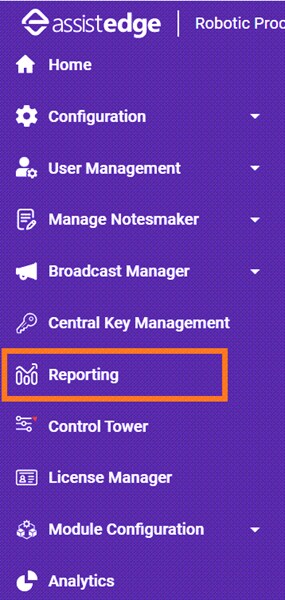
The Reporting dashboard window opens.
Following is the sample screenshot before uploading the OOB Reporting Dashboard.
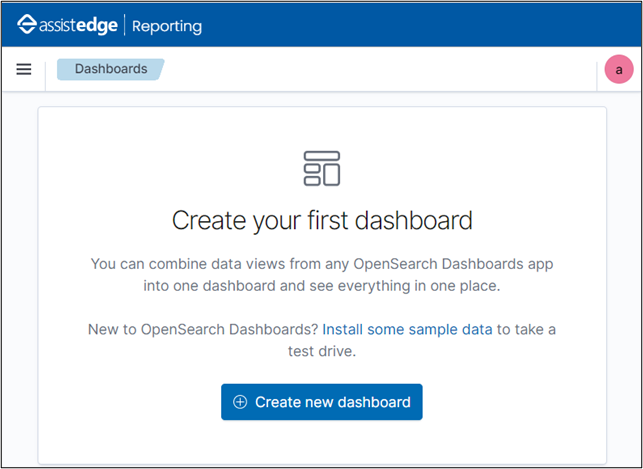
Once the OOB Reporting Dashboards are uploaded, the Dashboard page gets updated. To know how to upload the OOB Reporting Dashboard refer the Uploading OpenSearch-Dashboard Reports section.
Following are the different types of OOB OpenSearch Reporting Dashboards:
Following is the sample screenshot after uploading the OOB OpenSearch Reporting Dashboards for Engage.
Following is the sample screenshot after uploading the OOB OpenSearch Reporting Dashboards for Web Engage.
Following is the sample screenshot after uploading the OOB OpenSearch Reporting Dashboards for Compatibility Reports.