Save As
Save As activity is used to make a copy of the document in required format.
Using Save As Activity
- Make sure the prerequisites for using this activity are met.
- Create a new process.
- In the Canvas Tools pane, click Word to expand the tool and view the associated activities.
- Drag the Save As activity and drop on to the Flowchart designer on the Canvas.
- From the File Type dropdown list, select the required file type.
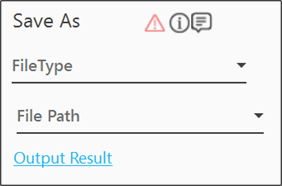
Available options for file types are:
- XMLDocument
- MacroEnabledDocument
- OldDocument
- WordTemplate
- WebPage
- WebPageFiltered
- RichText
- PlainText
- Define all the input parameters as In arguments and output parameters as Out arguments in the Argument bar to make it available for the selection.
- From the File Path dropdown list, select the In argument holding the required file path value, along with the file name and extension, of the required word document. The selected argument must be of String type.
- Click the Output Result link and from the Output Mapping dropdown list, select the required Boolean type of Output parameter to map the status of the operation performed.
NOTE:
The new file gets saved at the same location as the old file.
The Save As activity is configured.