Replace Image
Replace Image activity is used to replace specific image or images in the document with the required image.
|
NOTE: |
Microsoft validation applies on the image size. |
Using Replace Image Activity
- Make sure the prerequisites for using this activity are met.
- Create a new process.
- In the Canvas Tools pane, click Word to expand the tool and view the associated activities.
- Drag the Replace Image activity and drop on to the Flowchart designer on the Canvas.
- Define all the input parameters as In arguments and output parameters as Out arguments in the Argument bar to make it available for the selection.
- From the File Path dropdown list, select the In argument holding the required file path value, along with the file name and extension, of the required word document. The selected argument must be of String type.
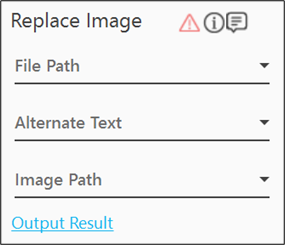
- From the Alternate Text dropdown list, select the In argument holding the Alt Text of the image, required to be replaced. The selected argument must be of String type.
NOTE:
Make sure alternate text is available for the image.
- From the Image Path dropdown list, select the In argument holding the path of the image to be used as a replacement. The selected argument must be of String type.
- Click the Output Result link and from the Output Mapping dropdown list, select the required Boolean type of Output parameter to map the status of the operation performed.
The Replace Image activity is configured.